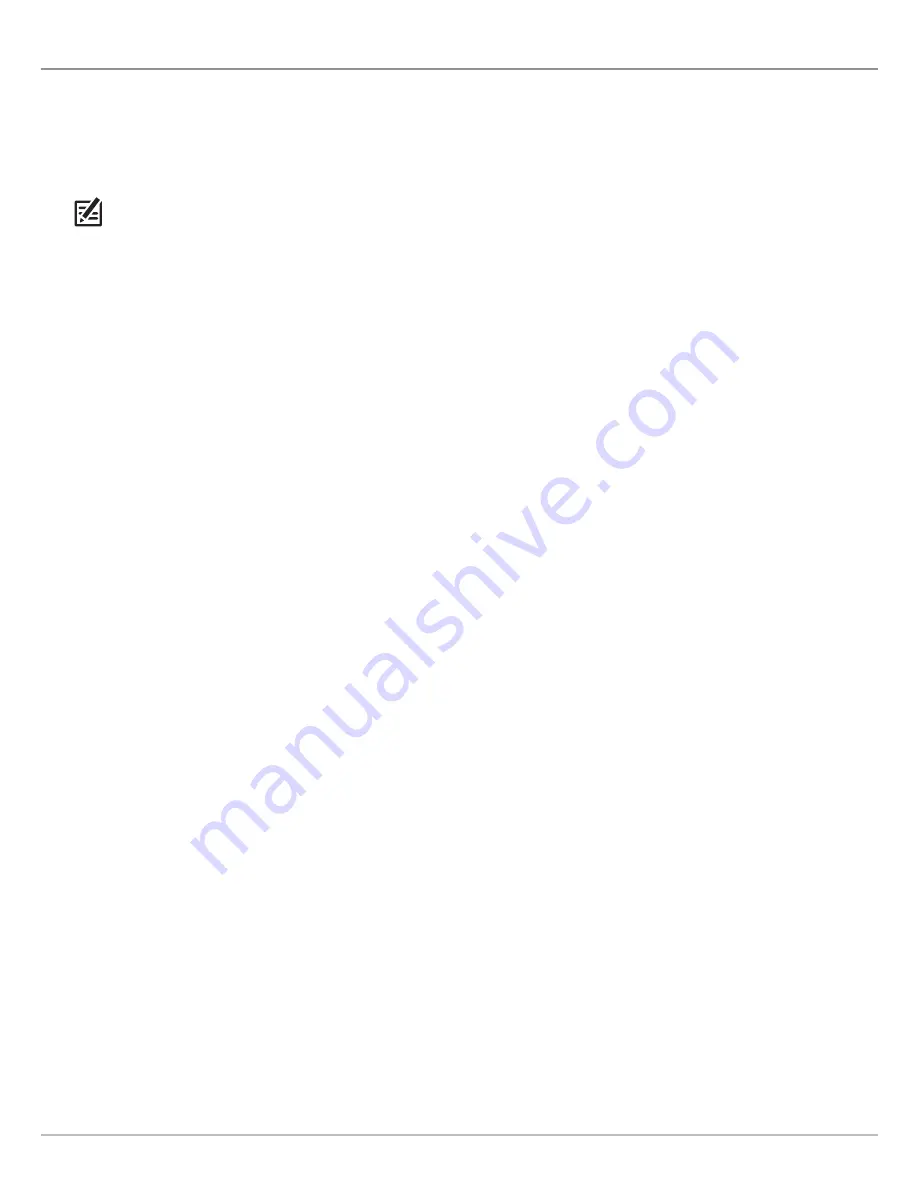
195
Update Software
U
PDATE
S
OFTWARE
Set up an online account at
humminbird.com
so that you will receive the latest Humminbird news and software updates for your
Humminbird model. You can also download HumminbirdPC from your account, which allows you to manage your waypoints, routes,
and tracks on your personal computer.
If your control head model does not include a microSD card slot,
you can use HumminbirdPC to update the control head software.
Visit
humminbird.com
for details.
NOTE:
It is important to back up your control head’s data files (waypoints, routes, tracks, groups, recordings, etc.) periodically.
Data files should also be saved to your PC before restoring the unit’s defaults or updating the software. See
Manage your
Navigation Data: Import/Export Navigation Data
and
Manage your Screen Snapshots and Recordings
for more information.
Also, contact Humminbird Customer Service with any questions.
Required Equipment:
Personal computer with Internet access, and a formatted microSD card.
Register your Humminbird Products
Set up an online account and register your Humminbird equipment so that you will receive the latest Humminbird news, including
accessory compatibility and software update information.
1. Go to our Web site at
humminbird.com
. Select Support > Register your Product.
If you already have a
humminbird.com
account, select My Humminbird.
2. Follow the on-screen prompts to create a new account and register your products.
Update the Control Head Software
Use the following instructions to download software updates from your account on
humminbird.com.
1. Install a formatted microSD card into the slot on your PC.
2.
Download:
Select the My Equipment page. The available software updates are listed as
Downloads
under each registered
product.
•
Under Downloads, click the file name.
•
Read the instructions in the dialog box and select Download.
•
Follow the on-screen prompts to save the software file to the microSD card.
3. Install the microSD card with the updated software file into the control head card slot.
4.
Power On:
The control head will recognize the new software and run through a series of prompts to confirm the software
installation.
Содержание HELIX 5 G2 SERIES
Страница 1: ...HELIX 5 AND HELIX 7 G2 Series Operations Manual 532509 1EN_A...
Страница 6: ...6...
Страница 9: ...9 Using the Manual search for key words Ctrl F bookmarks panel Introduction...
Страница 21: ...21 Removing the Card Slot Cover Installing a microSD Card magnified view notch facing down The Control Head...
Страница 97: ...97 Side Imaging Sonar Decrease Sensitivity Increase Sensitivity Adjusting the Sensitivity using the ZOOM Keys...
Страница 213: ...213 Specifications HELIX 7 In Dash Mount 10 54 in 267 72 mm 5 44 in 138 18 mm 2 17 in 55 12 mm 2 97 in 75 44 mm...






























