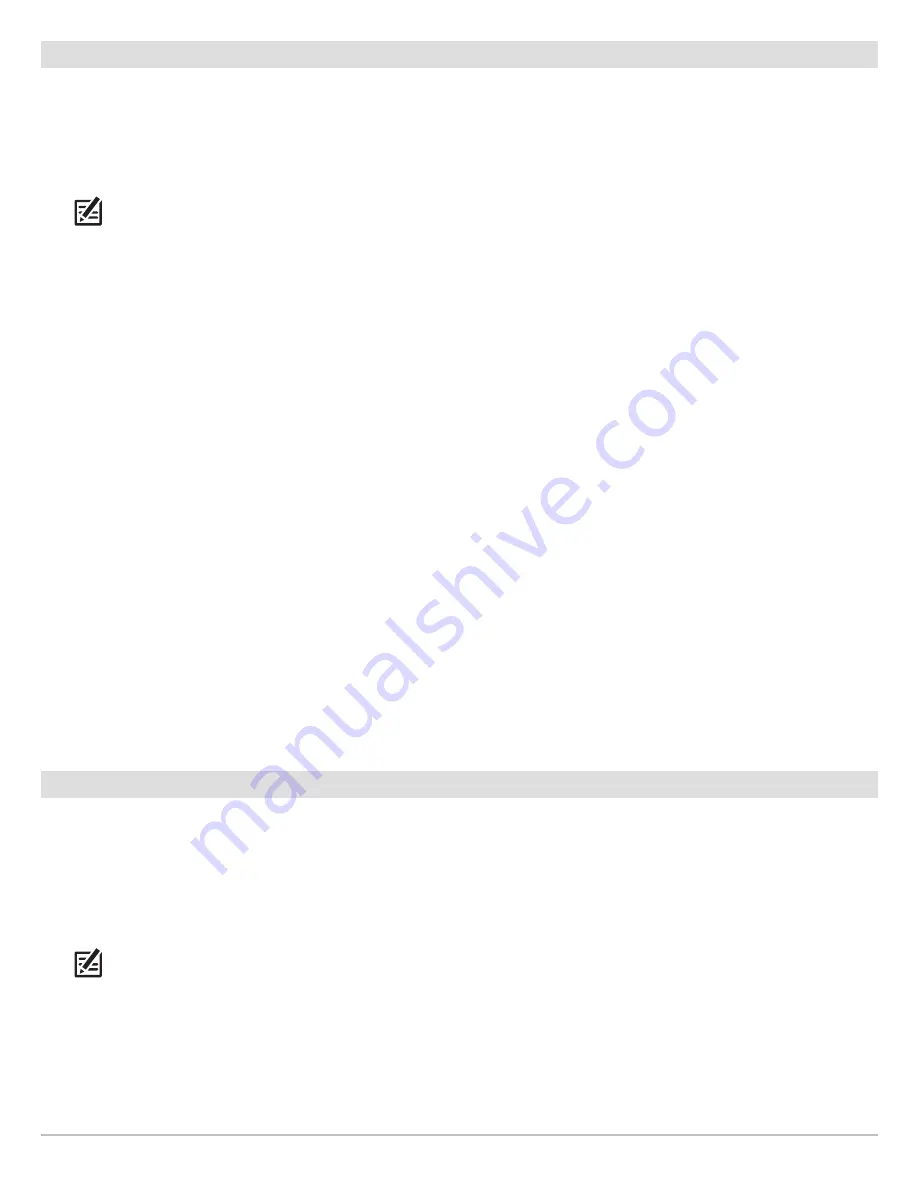
41
Set up Sonar
Adjust Imaging CHIRP (CHIRP DI and CHIRP SI models only)
You can use the settings included with your control head, or you can adjust the CHIRP frequencies that will be used for the Side
Imaging and Down Imaging Views.
Turn on/off Imaging CHIRP
To use Imaging CHIRP sonar, Imaging CHIRP Mode must be turned on.
NOTE:
When Imaging CHIRP Mode is turned off, the Imaging CHIRP menus are removed from the Main Menu.
1.
Main Menu:
Press the MENU key twice. Select the
Sonar
tab.
2. Select Imaging CHIRP Mode.
3. Select On or Off. (Default = On)
Adjust Imaging CHIRP (optional)
You can use the settings included with your control head, or you can adjust the CHIRP frequencies that will be used for the Side
Imaging and Down Imaging Views. You will first select the Imaging CHIRP Display Frequency and then select the start and end
frequencies using the Imaging CHIRP Frequency Spectrum. The CHIRP Display Frequency options are determined by the connected
CHIRP transducer.
1.
Main Menu:
Press the MENU key twice. Select the
Sonar
tab.
2. If the transducer includes more than one Imaging frequency, select Imaging CHIRP Display Frequency.
If your control head does not include this menu, proceed to step 4.
3. Press the RIGHT or LEFT Cursor keys to select a setting.
4. Press the DOWN Cursor key to select Imaging CHIRP Frequency Spectrum.
5.
Open the Submenu:
Press the RIGHT Cursor key.
6. Press the UP or DOWN Cursor keys to select a frequency menu.
7. Press the RIGHT or LEFT Cursor keys to select a setting.
8.
Repeat:
Repeat steps 6 through 8 to adjust the start frequency and End Frequency for each beam.
9.
Close the Submenu:
Press the EXIT key.
Turn off Sonar
If you’re using your control head for GPS/Navigation functions only, use these instructions to hide all sonar views from the view
rotation. When it is set to Off, this is setting also stops the unit from pinging, so all sonar operation is deactivated.
1. Press the POWER key.
2. Select Sonar.
3. Select Off.
NOTE:
You can also turn on/off Sonar from the Main Menu > Setup tab > Sonar.
Содержание HELIX 5 G2 SERIES
Страница 1: ...HELIX 5 AND HELIX 7 G2 Series Operations Manual 532509 1EN_A...
Страница 6: ...6...
Страница 9: ...9 Using the Manual search for key words Ctrl F bookmarks panel Introduction...
Страница 21: ...21 Removing the Card Slot Cover Installing a microSD Card magnified view notch facing down The Control Head...
Страница 97: ...97 Side Imaging Sonar Decrease Sensitivity Increase Sensitivity Adjusting the Sensitivity using the ZOOM Keys...
Страница 213: ...213 Specifications HELIX 7 In Dash Mount 10 54 in 267 72 mm 5 44 in 138 18 mm 2 17 in 55 12 mm 2 97 in 75 44 mm...






























