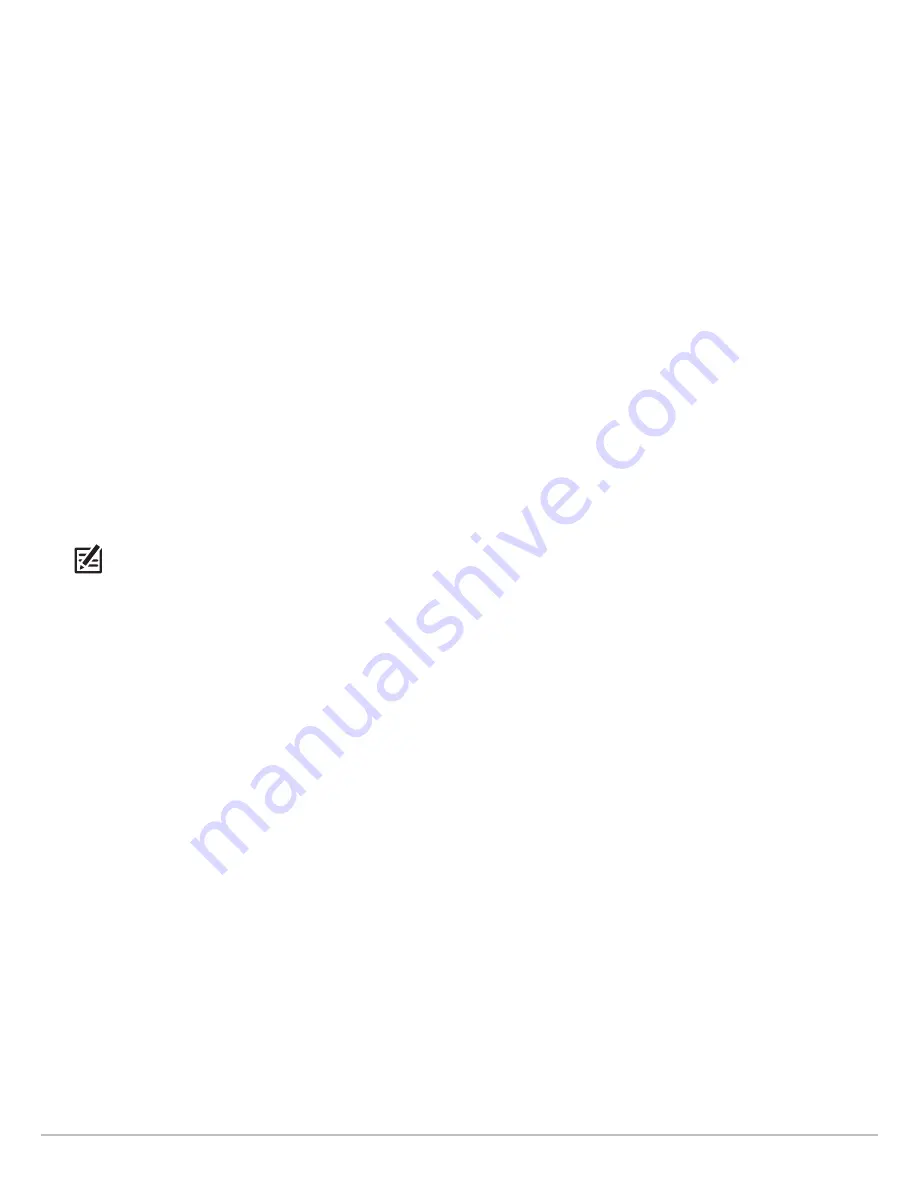
172
Manage Groups
Set a Group as the Default Directory
To save all your
new
waypoints, routes, and tracks to a designated group, use the following steps:
1. Select a group. Press the RIGHT Cursor key.
2. Select Open. Press the RIGHT Cursor key.
3. Select Options > Set as Default.
Create a New Group
1.
Select a Save Location:
Use the Cursor Control key to choose where you want to save the new group.
Home is the highest level group, or the main directory. You can also add a subgroup to an existing group. The current group
is where the new data will be saved.
2. Select Options > New > New Group.
3. Use the Cursor Control key to set the available fields.
4.
Add Items:
Select Add Items, and press the RIGHT Cursor key.
The New Group dialog box will close so you can select items from the Waypoint Management dialog box. You can also leave
the group empty and add to it later.
Press the UP or DOWN Cursor keys to choose a waypoint, route, or track, and press the RIGHT Cursor key to add it to the group.
Repeat as needed. See the illustration
Adding Items to a Group
.
5.
Save:
Press the EXIT key to select Save. Press the RIGHT Cursor key.
NOTE:
When you add an item to a group, it is a copy. If you make changes to the copy, the changes will be made to all copies. For
example, if you change the waypoint icon for a waypoint that is saved in more than one group, the icon will change in all the
groups where the waypoint is saved.
Содержание HELIX 5 G2 SERIES
Страница 1: ...HELIX 5 AND HELIX 7 G2 Series Operations Manual 532509 1EN_A...
Страница 6: ...6...
Страница 9: ...9 Using the Manual search for key words Ctrl F bookmarks panel Introduction...
Страница 21: ...21 Removing the Card Slot Cover Installing a microSD Card magnified view notch facing down The Control Head...
Страница 97: ...97 Side Imaging Sonar Decrease Sensitivity Increase Sensitivity Adjusting the Sensitivity using the ZOOM Keys...
Страница 213: ...213 Specifications HELIX 7 In Dash Mount 10 54 in 267 72 mm 5 44 in 138 18 mm 2 17 in 55 12 mm 2 97 in 75 44 mm...






























