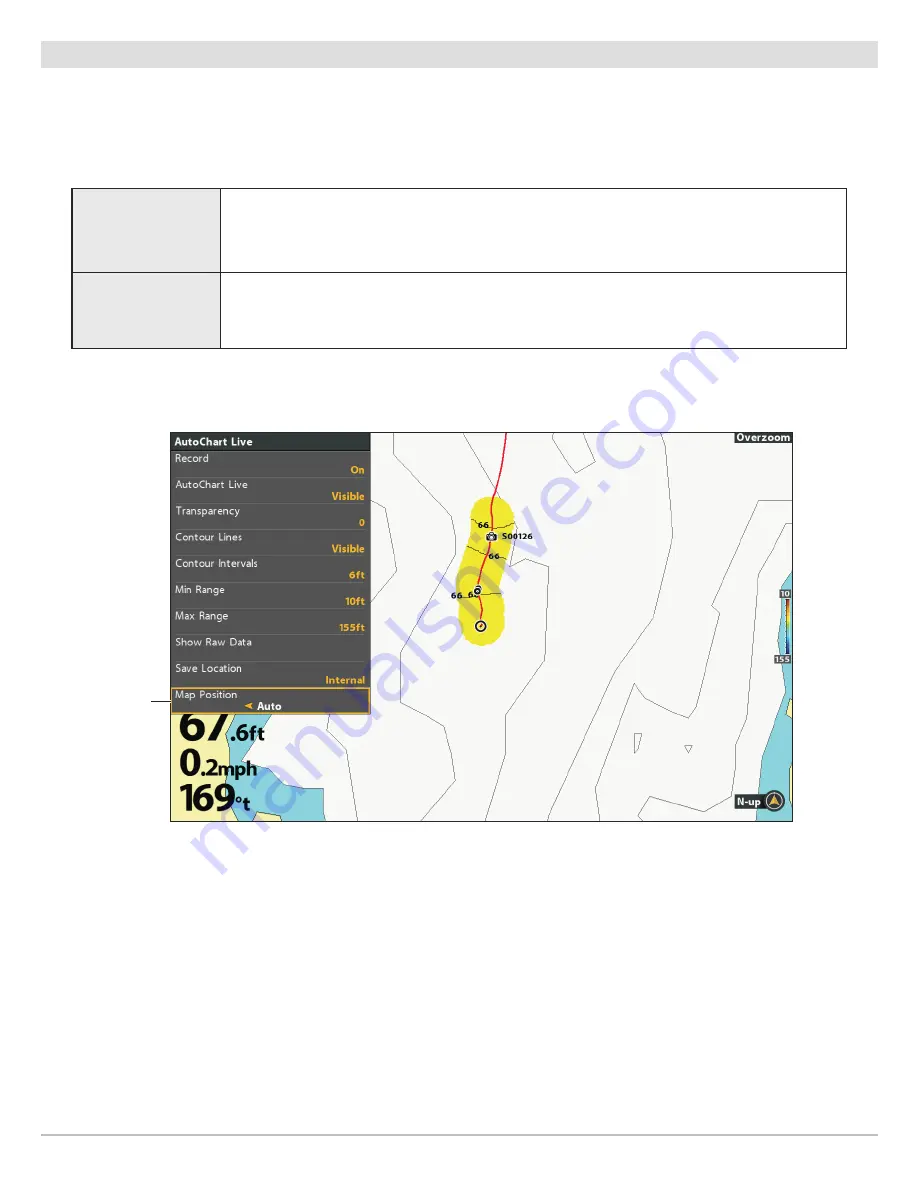
188
AutoChart Live
Change the Map Position
The custom map will be displayed on-screen based on the Map Position setting.
While you are recording a map, the Map Position
should be set to Auto.
1. From the AutoChart Live menu, select Map Position.
2. Select Fixed or Auto.
Fixed
The map data is locked into the current position when Fixed is selected. The map will stay
fixed until you change the Map Position setting to Auto.
Auto
The map data will move with the boat icon on-screen. If the cursor is active, the map data
closest to the cursor position will be displayed.
map position
set to auto
Auto: Data Displayed Closest to Cursor Position
Содержание HELIX 5 G2 SERIES
Страница 1: ...HELIX 5 AND HELIX 7 G2 Series Operations Manual 532509 1EN_A...
Страница 6: ...6...
Страница 9: ...9 Using the Manual search for key words Ctrl F bookmarks panel Introduction...
Страница 21: ...21 Removing the Card Slot Cover Installing a microSD Card magnified view notch facing down The Control Head...
Страница 97: ...97 Side Imaging Sonar Decrease Sensitivity Increase Sensitivity Adjusting the Sensitivity using the ZOOM Keys...
Страница 213: ...213 Specifications HELIX 7 In Dash Mount 10 54 in 267 72 mm 5 44 in 138 18 mm 2 17 in 55 12 mm 2 97 in 75 44 mm...






























