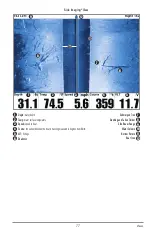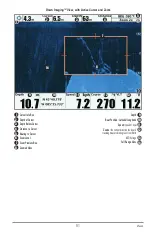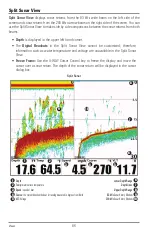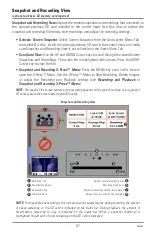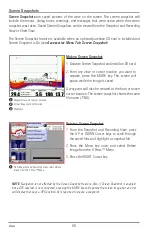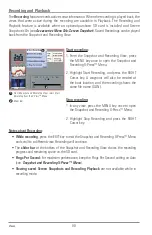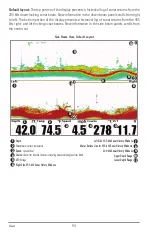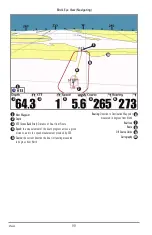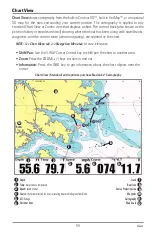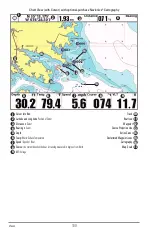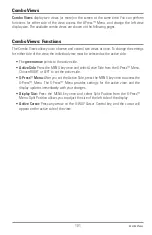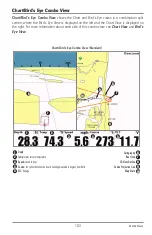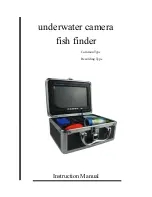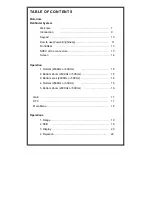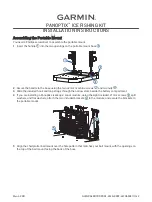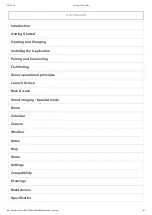View a saved Screen Snapshot from Snapshot and
Recording View:
1. From the Snapshot and Recording View, press
the UP or DOWN Cursor keys to scroll through
the saved files and highlight a snapshot file.
2. Press the RIGHT Cursor key.
View a saved Screen Snapshot from Chart View:
1. In Chart View, use the 4-WAY Cursor Control key
to move the active cursor onto a Screen
Snapshot Icon
.
When the cursor snaps onto the Screen Snapshot
Icon, a thumbnail preview of the Screen Snapshot
will be displayed on the screen.
2. Press the INFO key, and select View Snapshot.
3. Press the EXIT key to return to Chart View.
Notes about Screen Snapshots:
• A border around the full screen indicates that the view is a saved screen snapshot and
not a “live” view.
• If you press the INFO key, and the snapshot file connected to the icon is not saved on
the installed SD card, the Chart Information box will display instead of the screen
snapshot.
• Use an optional-purchase SD card reader connected to a PC to view the saved screen
snapshot data files on your optional-purchase SD card (see
humminbird.com
for
details). You will notice that a .DAT (or a .TXT) file is created for every .PNG screen
snapshot. This data file is required for viewing the screen snapshots from your control
head, so don’t delete these files.
Screen Snapshot Icon and Waypoint Name
1
Thumbnail Preview
(press the INFO key to view at full size)
2
1
2
Snapshot File Name
1
Time + Date of Snapshot
2
Waypoint Position
3
Highlighted Snapshot File
4
SD card available storage
5
1
2
3
5
4
89
Views
Содержание 1158? combo
Страница 1: ...Installation and Operations Manual 1158c Combo 1198c SI Combo Product Manual...
Страница 73: ...61 to your boat including the following items What s on the Sonar Display 7 10 3 4 5 6 11...
Страница 146: ...Sonar Tab Normal Mode Sonar Tab Advanced Mode Menu Quick Tips 134...
Страница 214: ...AIS Target List Accessories Menu Tab 202...