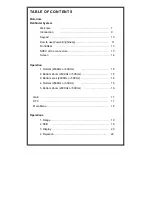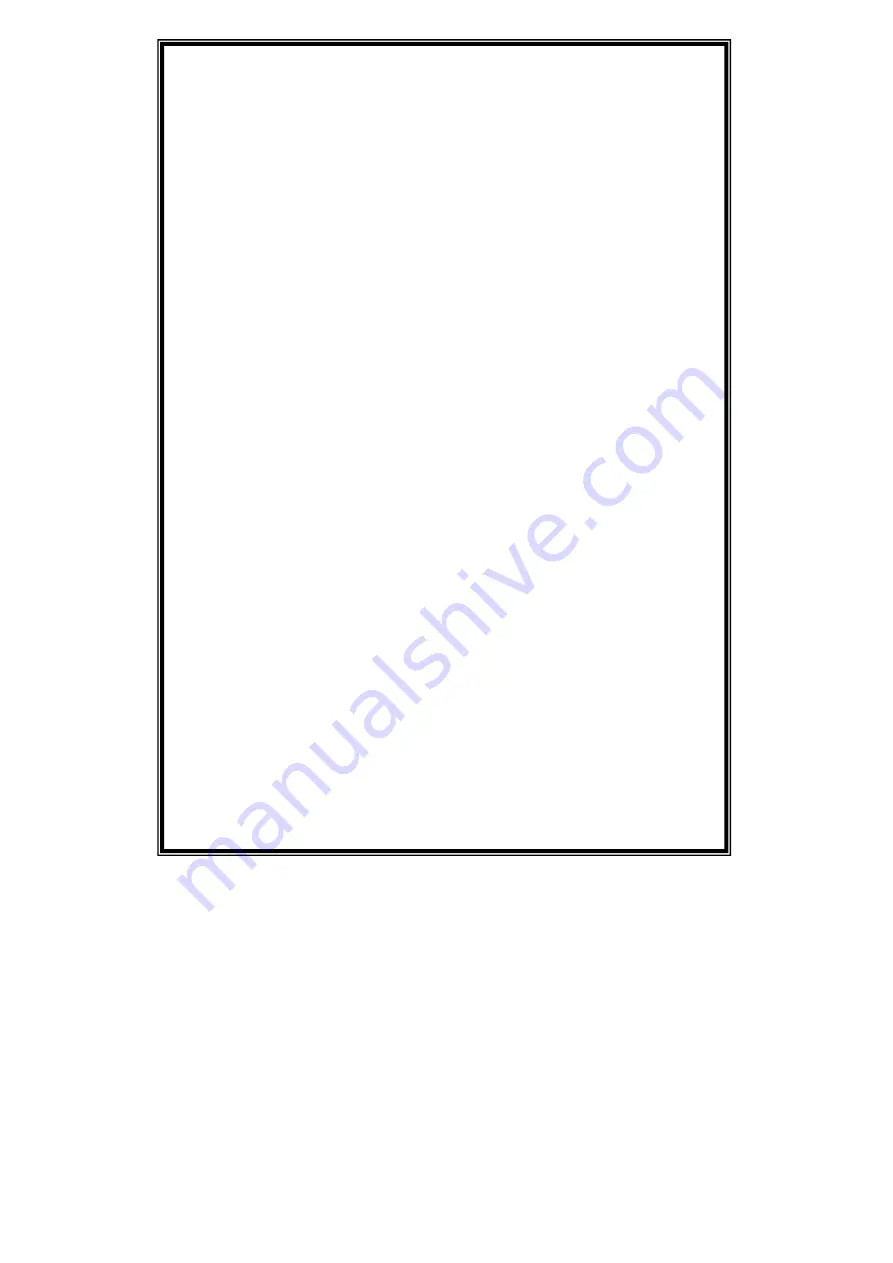
- 1 -
TABLE OF CONTENTS
Pictorials
Fishfinder System
Welcome ……………………...………………………… 7
Introduction
…………………………………………………
9
Keypad
……………………………………………………………
10
How to use [Power/Brightness]………………………………… 11
Front/Rear …………………………………………………… 12
SPEC of the connectors………………………………………… 13
Screen ………………………………………………………… 14
Operation
1. Normal (200KHz or 50KHz)
…………………………… 15
2. Bottom Zoom (200KHz or 50KHz)…………………………… 15
3. Bottom Lock (200KHz or 50KHz)……………………………… 16
4. Normal (200KHz or 50KHz)
…………………………… 16
5. Bottom Zoom (200KHz or 50KHz) ………………………… 16
Gain …………………………………………………………………… 17
STC ……………………………………………………………………
17
Main Menu………………………………………………………………
18
Operations
1. Range …………………………………………………………… 19
2.
Shift
…………………………………………………………… 19
3. Display …………………………………………………………
20
4. Rejection……………………………………………………… 22
Содержание HFF-650
Страница 14: ... 12 Fishfinder System Front Rear 6 5inch Color LCD Keypad Knob Mounting Bracket Connector ...
Страница 15: ... 13 Fishfinder System SPEC of the connectors ...
Страница 40: ... 38 ...
Страница 51: ... 49 ...
Страница 52: ... 50 ...