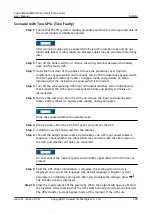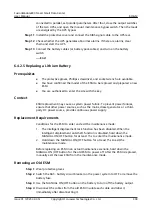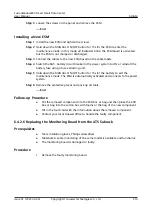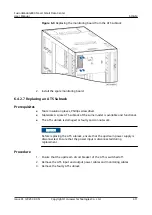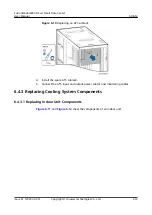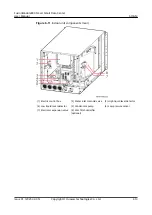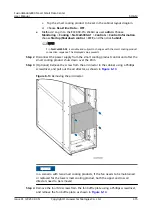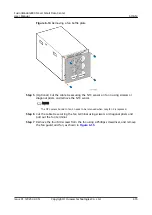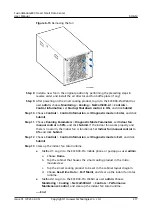c.
Tap the smart cooling product to be set in the cabinet layout diagram.
d. Choose Real-time Data > OFF.
●
Method 2: Log in to the ECC800-Pro WebUI as user admin. Choose
Monitoring > Cooling > NetCol5000-A1 > Controls > Control Information,
choose Startup/Shutdown control > OFF, and then click Submit.
NO TE
1 in NetCol5000-A1 is variable and subject to changes with the smart cooling product
connection sequence. The displayed value prevails.
Step 2 Disconnect the power supply from the smart cooling product control unit after the
smart cooling product shuts down over the EMS.
Step 3 Flip the clip on the PSU leftwards, as shown by (1) in
.
Figure 6-18 Removing a PSU
Step 4 Take out the handle and pull out the PSU from the subrack, as shown by (2) in
.
Step 5 Insert the spare PSU into the corresponding slot, and flip the clip up to lock the
PSU.
Step 6 Start the smart cooling product over the EMS.
●
Method 1: Log in to the ECC800-Pro mobile phone or pad app as user admin.
a. Choose Home.
b. Tap the cabinet that houses the smart cooling product in the micro-
module view.
c.
Tap the smart cooling product to be set in the cabinet layout diagram.
d. Choose Real-time Data > ON.
●
Method 2: Log in to the ECC800-Pro WebUI as user admin. Choose
Monitoring > Cooling > NetCol5000-A1 > Controls > Control Information,
choose Startup/Shutdown control > ON, and then click Submit.
Step 7 Ensure that no alarm is generated for the smart cooling product after it runs for
30 minutes.
----End
FusionModule800 Smart Small Data Center
User Manual
6 O&M
Issue 01 (2021-02-05)
Copyright © Huawei Technologies Co., Ltd.
421