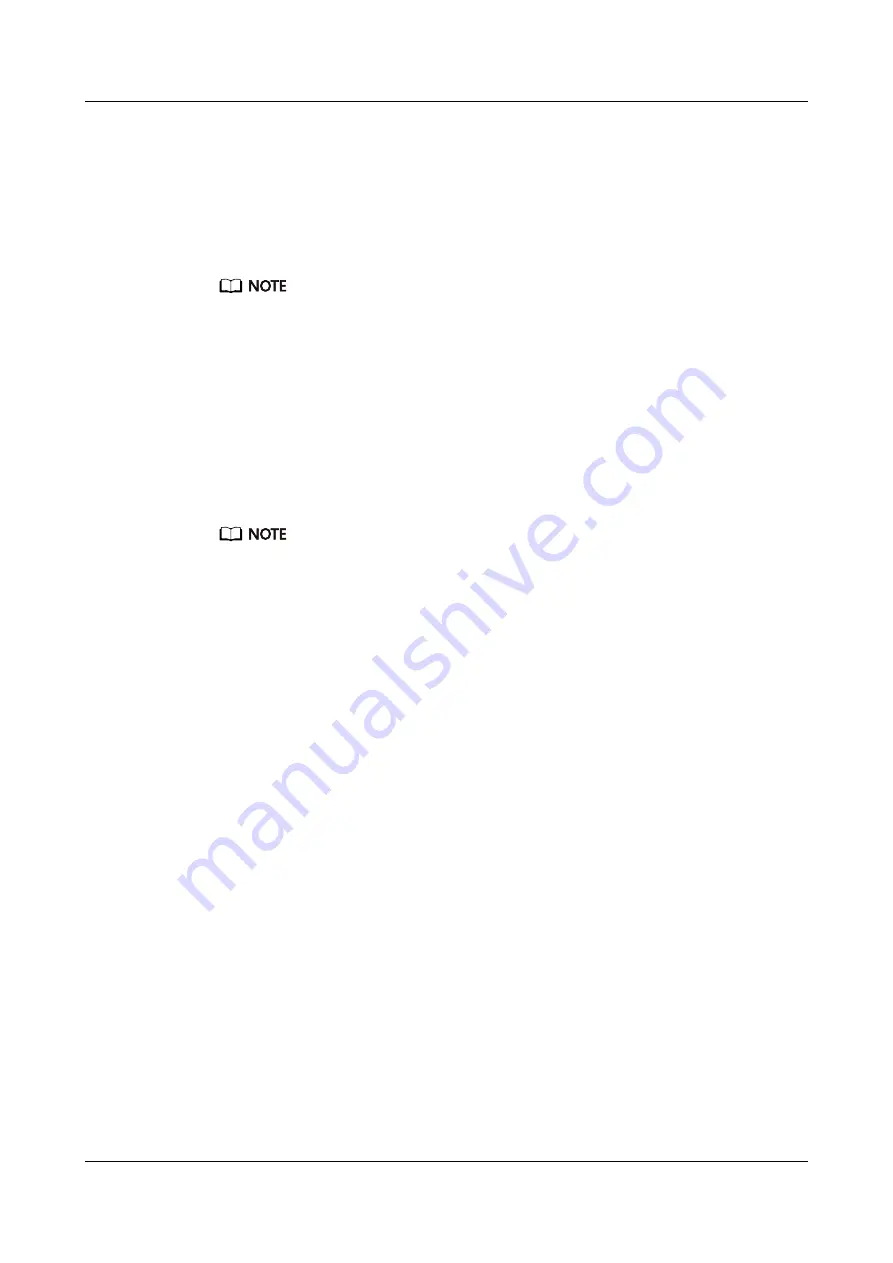
Scenarios
Remove an NVMe PCIe SSD if:
●
The NVMe PCIe SSD has failed.
●
The NVMe PCIe SSD needs to be replaced with a new model.
●
The NVMe PCIe SSD has no free space.
● If the NVMe PCIe SSD to be removed is used as a data disk, simply remove it without
powering off the server.
● If the NVMe PCIe SSD to be removed is used as a boot disk, power off the server first.
For details, see
6.2 Powering Off the RH8100 V3
. Then manually remove the SSD. For
details, see
5.8.3 Removing a SATA/SAS/SSD Hard Disk
.
Prerequisites
Conditions
You have backed up data on the NVMe PCIe SSD to be removed.
● Wait until the hot removal of an NVMe PCIe SSD is complete before you remove
another one.
● The interval between the removal operations of two NVMe PCIe SSDs must be longer
than 30 seconds.
Data
●
You have obtained the cabinet number and chassis number of the RH8100 V3.
●
You have located the RH8100 V3 based on the preceding information, and
labeled its panel to prevent misoperations.
●
You have determined the position on the RH8100 V3 for removing an NVMe
PCIe SSD.
●
You have obtained a list of all operating systems (OSs) supported by NVMe
PCIe SSDs. For details, see
2.9 Software and Hardware Compatibility
●
If NVMe PCIe SSDs are installed in slots HDD 0 to HDD 7 in the front panel,
HDD 0 to HDD 7 correspond to slot 30 to slot 37 in the OS. For example, if
NVMe PCIe SSDs are installed in only HDD 3 and HDD 4, slot 33 in the OS
corresponds to HDD 3 and slot 34 corresponds to HDD4.
Tools
●
ESD gloves or ESD wrist strap
●
Packaging materials, for example, an ESD bag
Procedure
Step 1 Wear an ESD wrist strap or ESD gloves. For details, see
.
Step 2 Remove the NVMe PCIe SSD.
Remove the NVMe PCIe SSD on Windows.
RH8100 V3 Server
User Guide
5 Removing and Installing Parts of the RH8100 V3
Issue 30 (2019-12-19)
Copyright © Huawei Technologies Co., Ltd.
231
















































