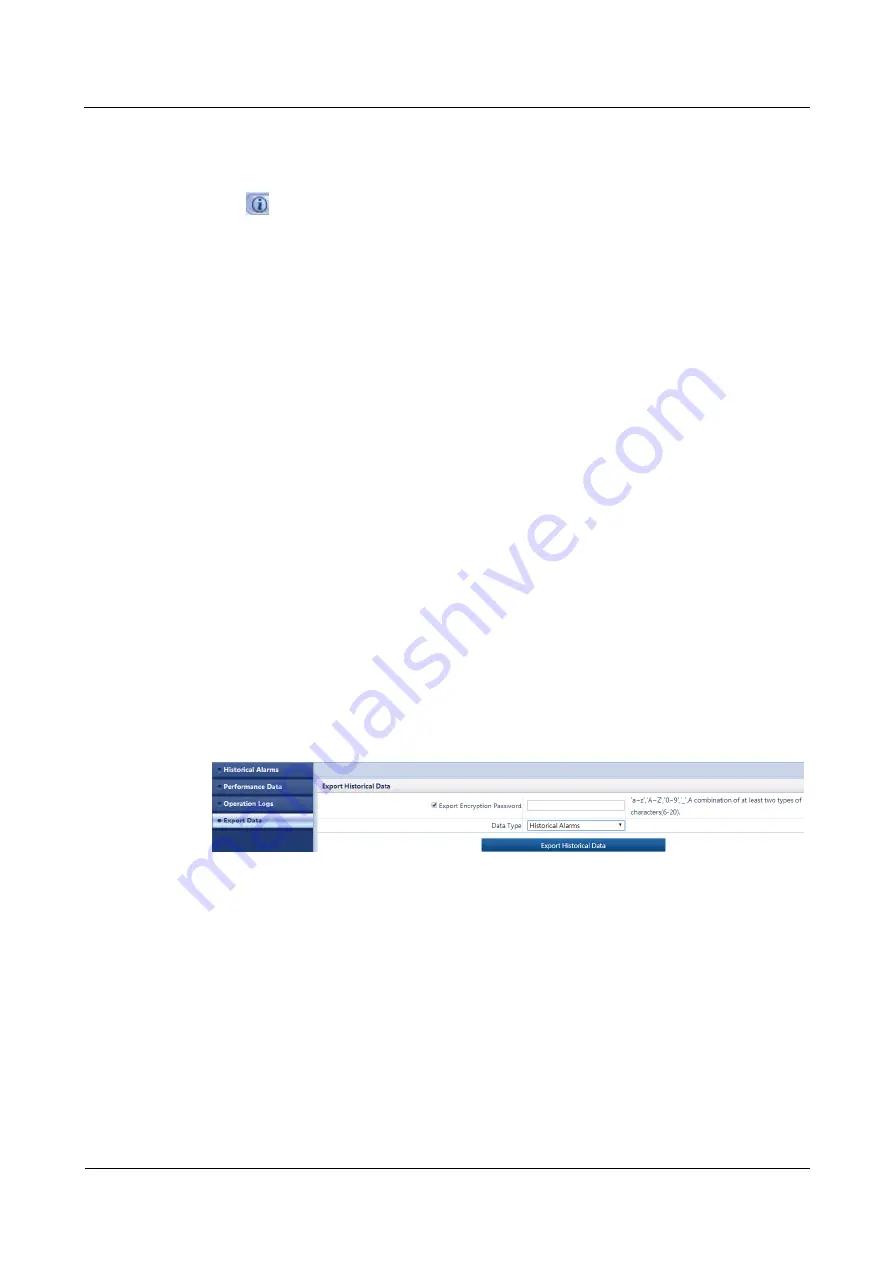
ECC500
User Manual
7 FAQ
Issue 05 (2020-03-16)
Copyright © Huawei Technologies Co., Ltd.
126
Procedure
Step 1
Log in to the ECC500 WebUI.
Step 2
Click
in the upper right corner of the home page and view the ECC500 version
information.
Step 3
Choose
Maintenance
>
Version Information
and view the ECC500 version information.
----End
7.21 How Can I Export Data?
Prerequisites
You have obtained the ECC500 IP address as well as the user name and password for
WebUI login.
You have prepared a PC which is in the same IP address segment as the ECC500 and
connected the PC to the ECC500 over a switch.
Procedure
Step 1
Log in to the ECC500 WebUI.
Step 2
Choose
Query
>
Export Data
.
You can export information of four types:
Historical Alarms
,
Active Alarms
,
Performance
Data
, and
Operation Logs
.
Step 3
Select the desired data type, for example,
Historical Alarm
and click
Export Historical
Data
Figure 7-23
Exporting data
Step 4
Save the exported data to the PC.
----End
7.22 How Can I Export Fault Information?
Prerequisites
You have obtained the ECC500 IP address as well as the user name and password for
WebUI login.























