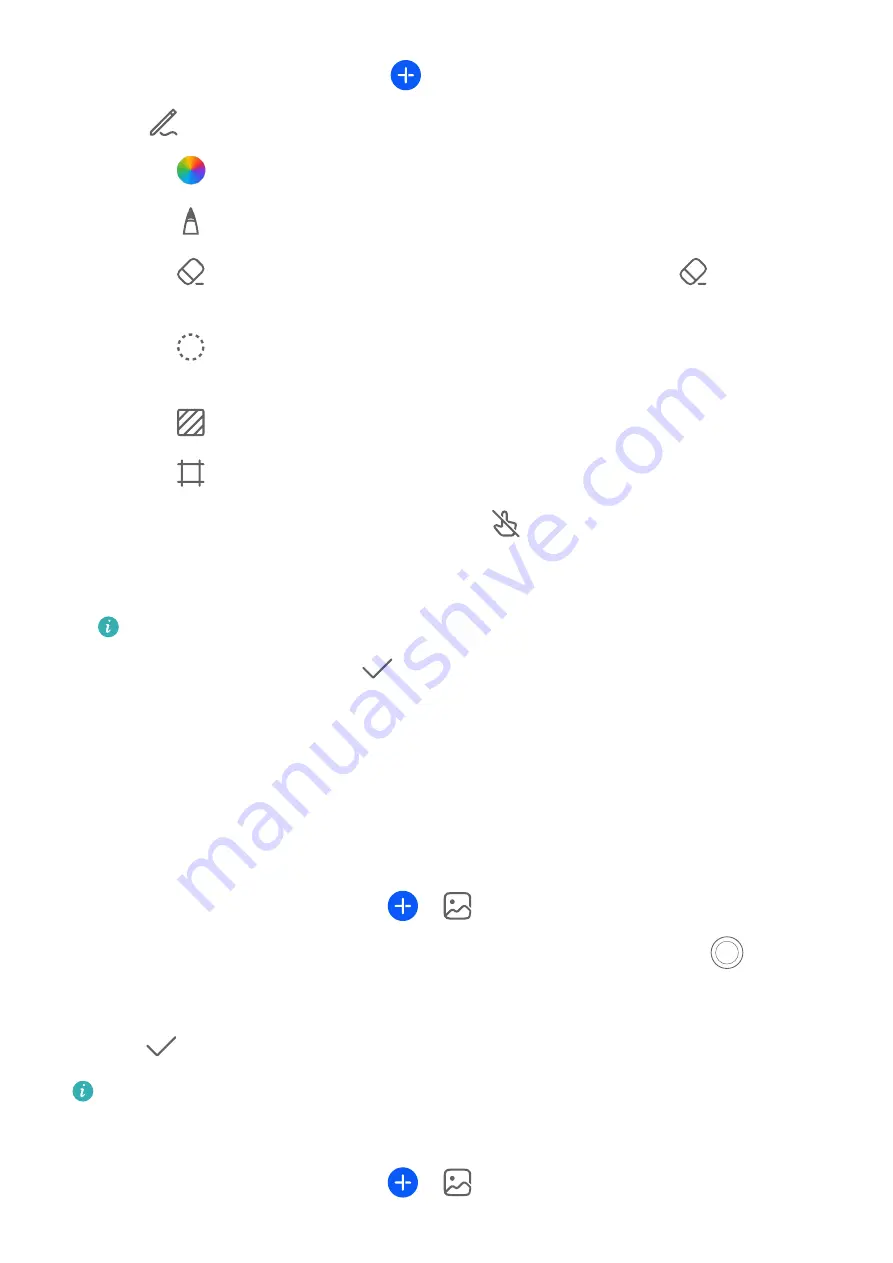
1
Go to Notepad > Notes, and touch
.
2
Touch
, and draw or write by following the instructions below:
•
Touch
to select a brush color.
•
Touch
to select the pen type (such as ballpoint pen or pen) and tip size.
•
Touch
to manually erase specific graffiti or handwriting. Touch
again, and
select Clear to clear all graffiti or handwriting.
•
Touch
, circle the graffiti or handwritten content, and drag the circle to adjust its
position within the note. Touch and hold down on the circle to copy, share, or resize it.
•
Touch
to select the note background.
•
Touch
to display horizontal lines.
•
If your device is connected to a stylus, touch
to block drawing graffiti or
handwriting by finger. After you do so, you'll only be able to edit the note with a
stylus.
Not all devices support all of these features.
3
Once you're done editing, touch
to save the note.
Scan a Document or Card
In Notepad, you can use your device's camera to scan an image or document, such as an ID
card, bank card, or other certificate, to save it as a note in Notepad, with an anti-theft
watermark.
Scan Documents to Create Notes
1
Go to Notepad > Notes, and go to
>
> Scan document.
2
Point the camera to the images or documents you wish to scan, and touch
to scan
them one at a time, or consecutively.
3
Then go to Extract text > Save, select Save images and text or Save text only, and
touch
If your phone does not have this option, it indicates that this feature is not supported.
Scan Cards and Certificates to Store Them Away
1
Go to Notepad > Notes, and go to
>
> Add card.
Apps
96






























