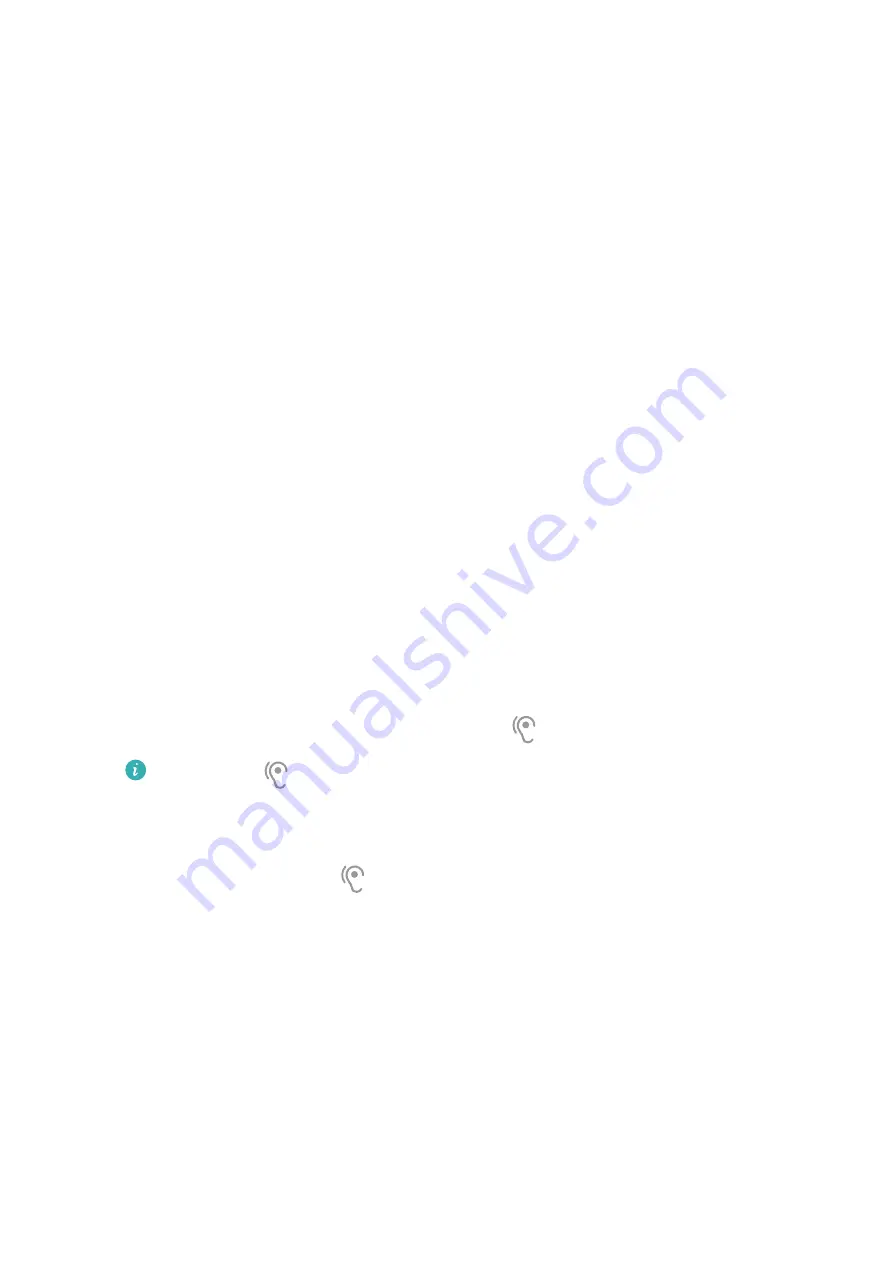
3
Enable Accessibility shortcut. You can now press and hold the Volume up and down
buttons simultaneously for 3 seconds to activate the feature.
Adjust the Screen Touch Duration
You can adjust the touch duration and long touch duration, and set the time within which
repeated touches will be ignored.
On the Accessibility settings screen, touch Touchscreen settings, then you can perform the
following:
•
Touch Touch duration, and set the touch duration as required.
•
Touch Touch & hold duration, and set the long touch duration as required.
•
Enable Ignore repeated touches, and drag the slider to set the time interval for repeated
screen touches as required.
Connect to a Hearing Aid Device via Bluetooth
Link your phone with a hearing aid device that supports Bluetooth low energy technology, to
hear calls and audio loud and clear.
1
Swipe down from the upper right corner of the phone to display Control Panel, and
enable Bluetooth.
2
Pair your phone with a hearing aid device that supports Bluetooth low energy technology
via Bluetooth.
3
Once the connection is established, simply put on your hearing aid device to answer calls
and listen to audio directly on it.
You can also manually switch the playback device.
•
MeeTime/Voice calls: On the call screen, touch
to switch between them.
If there is no
option on the call screen, it means that you won't be able to use
the hearing aid device to answer calls.
•
Audio playback: Swipe down from the upper right corner of your phone to display
Control Panel, and touch
in the audio control panel to switch the playback
device.
You can also go to Settings > Accessibility features > Accessibility > Hearing aids, and
follow the onscreen instructions to set the hearing aid device (for example, adjust the
volume).
Pool Text and Images with SuperHub
Drag text, images, and files on different screens to SuperHub, where they are temporarily
stored, and then drag individual items, or multiple items, to other apps as needed.
Settings
117




















