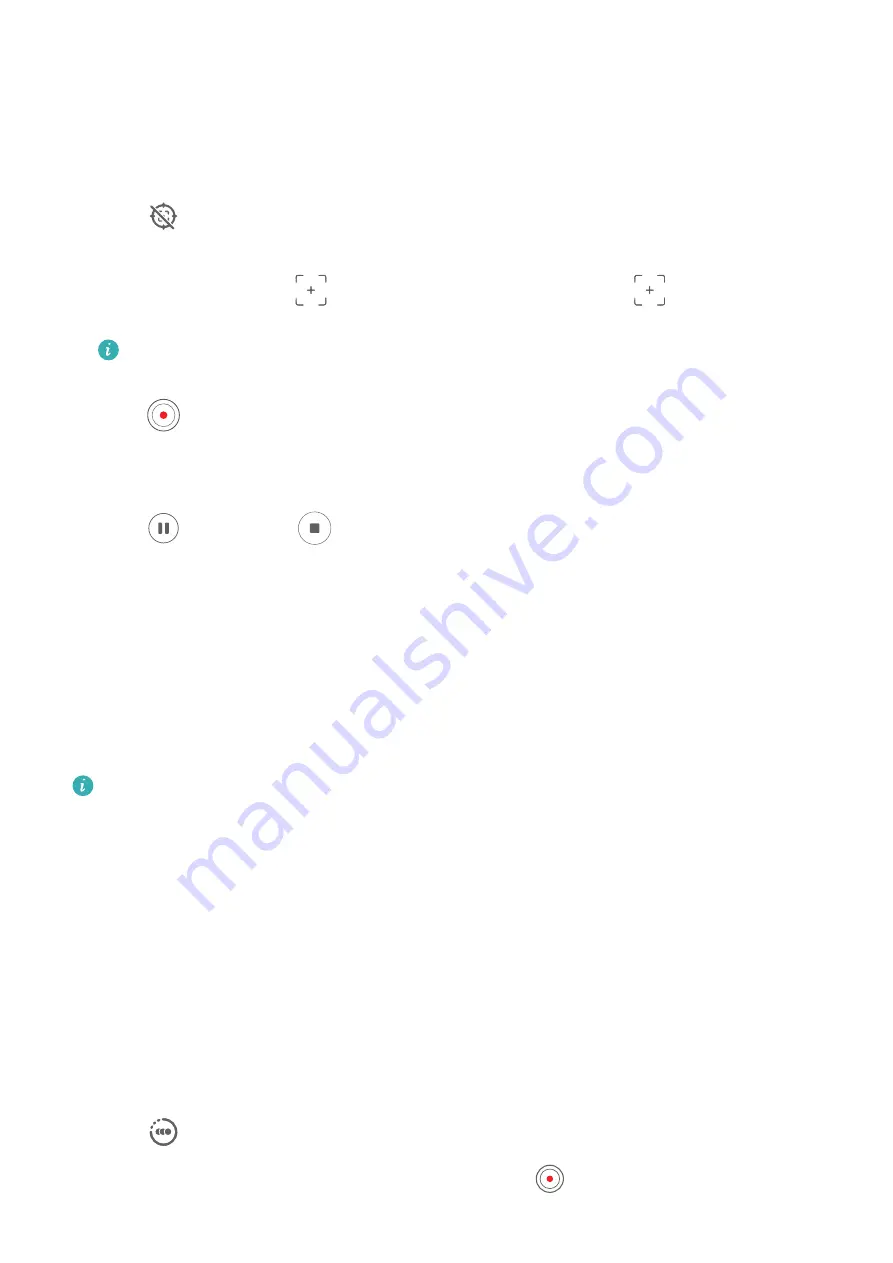
Take Tracking Shots
Tracking shots allow the camera to follow the subjects being recorded so that they always
remain in the center of the viewfinder.
1
Open Camera and select Video mode.
2
Touch
to confirm that Tracking shot is enabled.
3
Frame the subject in the viewfinder. Your phone will automatically identify the trackable
subjects and display the
icon around them. Touch one of the
icons to start
tracking the subject.
Tracking shots support people, cats, and dogs. A maximum of three subjects can be
tracked in the same viewfinder.
4
Touch
to start recording. During the recording, the camera automatically zooms in or
out along with the tracked subject so that the subject remains in the center of the
viewfinder.
You can also touch other trackable subjects in the viewfinder to start tracking them.
5
Touch
to pause and
to end the recording.
Slow-Mo Recording
Shoot Slow-Mo Videos
Use Slow-mo mode to capture fleeting moments in detail. Adjust the slow motion speed
based on how slow you want your footage to appear. With a higher speed you'll get slower
playback.
The available slow motion speeds vary by device.
•
256x: suitable for recording shooting, explosion, or other extreme fast-paced action scenes.
•
128x or 64x: suitable for recording balls being hit and racing.
•
32x or 16x: suitable for recording bubbles popping and water splashing.
•
8x or 4x: suitable for recording breakdowns of fast movements, such as diving into water
and a football being kicked. You can customize the overall shooting length and the length
of the slow-mo portion.
For best results, shoot the slow-mo videos in bright and natural lighting.
Shoot Slow-Mo Videos
1
Go to Camera > More and select Slow-mo mode.
2
Touch
and select a slow motion speed.
3
Frame your subject within the viewfinder, then touch
to start recording.
Camera and Gallery
74






























