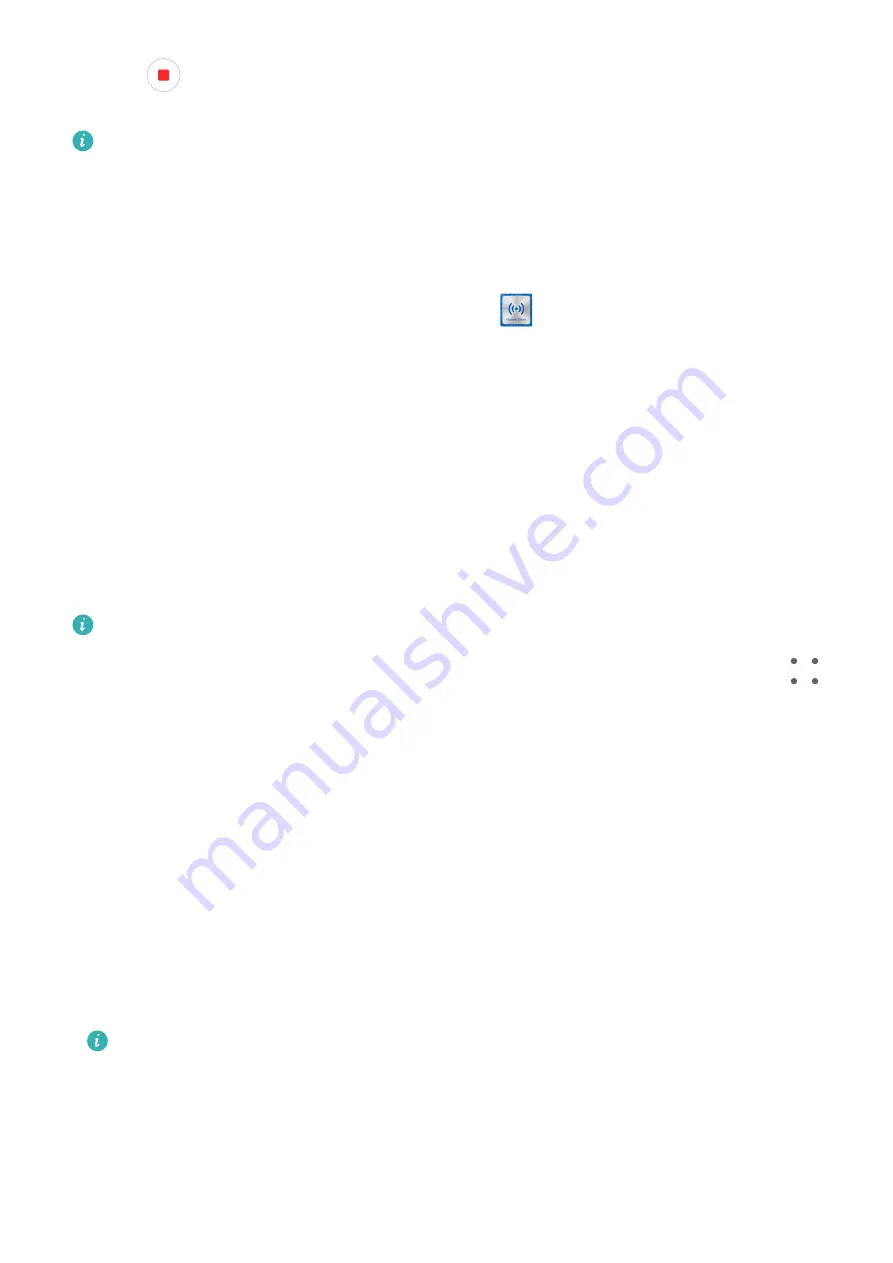
2
Touch
on your phone to stop the recording. The screen recording will be saved to
Gallery on your phone.
This feature is currently supported on Intel laptops only.
Share documents
•
Transfer documents from your phone to your laptop:
1
On your phone, use Microsoft Office to open the file you wish to transfer.
2
Tap the NFC area (near the rear camera) on the back of your phone against the Huawei
Share sensor of your laptop, or the area with a
label, until your phone vibrates or
plays a tone. The document will then be transferred to your laptop.
•
Transfer documents from your laptop to your phone:
1
On your laptop, use Microsoft Office to open the document you wish to transfer.
2
On your phone, exit Microsoft Office or return to the home screen, and tap your device
against your laptop (in the same way as above) to transfer the document from your
laptop to your phone.
Access Phone Apps and Files on Your Laptop
After Multi-Screen Collaboration is enabled between your phone and laptop, you can use a
mouse and keyboard with the laptop to facilitate using phone apps and files.
•
The features and operations may vary between PC Manager versions.
•
It is recommended that you update PC Manager to the latest version by going to
>
Check for updates.
Access Phone Apps from Your Laptop
Use a mouse to perform operations quickly
•
Open an app: Click an app in the phone window to open it.
•
Browse a page: Use the mouse scroll wheel to browse web pages in the phone window or
scroll between home screen tabs.
Use a keyboard to perform operations quickly
•
Input text: Use the input method on your laptop to enter text in the phone window.
•
Copy and paste text: Press Ctrl+C on the laptop keyboard to copy text and press Ctrl+V to
paste it in the phone window.
To view information about the text you have copied recently, click Notification Center of
PC Manager on your laptop, then select Clipboard.
•
Send messages quickly: Press Ctrl+Enter on the laptop keyboard to quickly send the
message edited in the phone window
•
Exit an app: Press the ESC key on the laptop keyboard to exit an app in the phone window.
Always display the phone window on the top
Smart Features
51






























