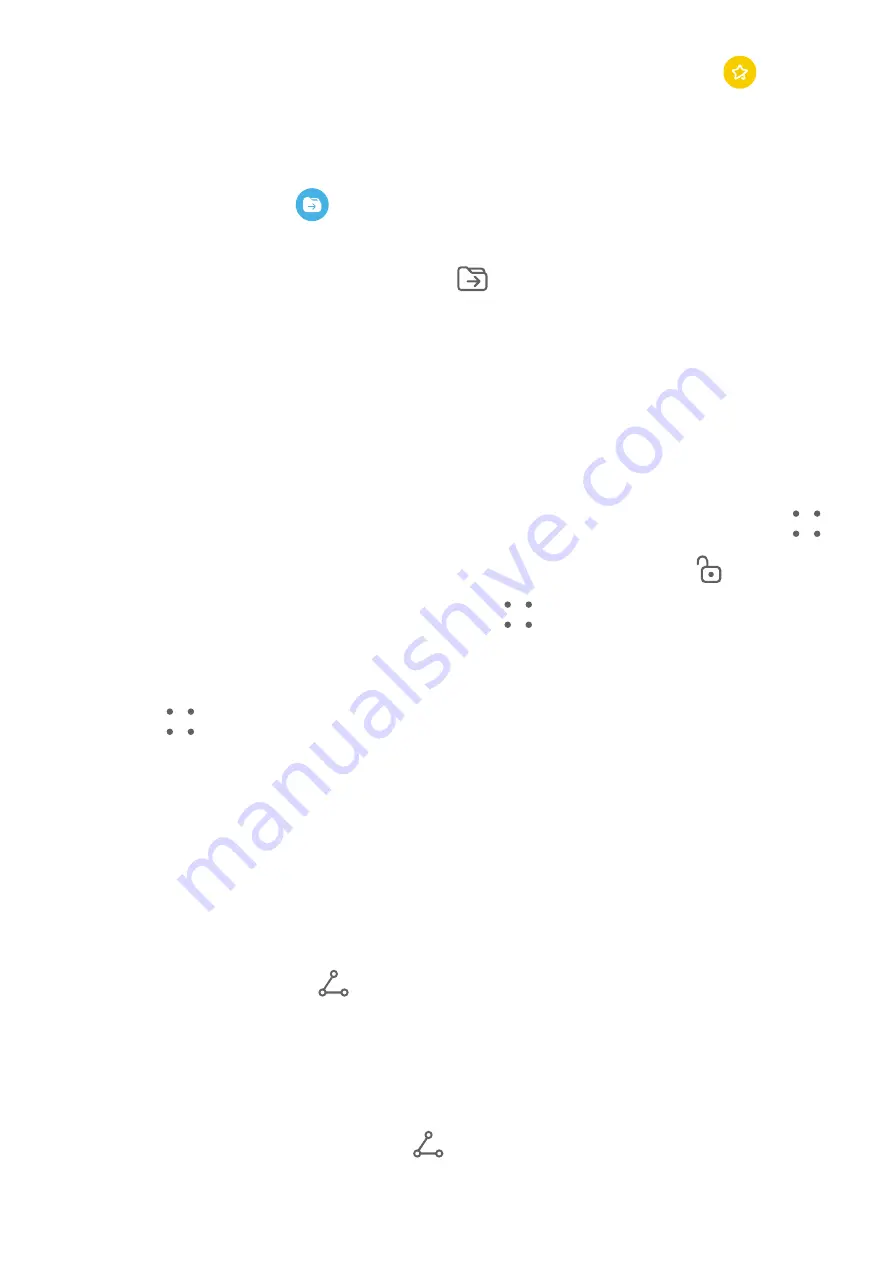
•
Add a note to favorites: In the All notes list, swipe left on a note, and touch
to add it
to favorites.
To view favorite items, touch All notes, and go to My favorites.
•
Move a note or to-do to another notebook: In the All notes or All to-dos list, swipe left
on a note or to-do, touch
, and select the target notebook.
Touch and hold down on a note or to-do item you wish to classify, select or swipe along
the check boxes of multiple items, and touch
to move them by batch to the target
category.
Lock Notes
You can apply App Lock to Notepad or set a password for a note to protect your privacy.
•
To lock the Notepad app, go to Settings > Security > App Lock, follow the onscreen
instructions to enter the screen lock password or custom app lock password, and enable the
switch next to Notepad.
•
To lock a single note, go to Notepad > Notes, open the note you wish to lock, go to
> Add lock, follow the onscreen instructions to set a password, and touch
.
To remove the note lock, open the note, and go to
> Remove lock.
If your device supports fingerprint or face unlock, and you've enrolled your fingerprint or
facial data, you can use fast authentication by performing the following steps: Go to
Notepad >
> Settings > Note lock, and enable Unlock with Fingerprint ID and Unlock
with Face Recognition.
Share and Export Notepad Items
Share notes or to-dos in Notepad with others, and even export notes in image, TXT, and
other formats.
Share Notes or To-dos
•
To share a single note or to-do: Open the note or to-do you wish to share in the All notes
or All to-dos list, and touch
. Then follow the onscreen instructions to complete the
process.
You can share a note by touching Share as image, Share as text, or Send to another
device.
•
To share multiple notes: Touch and hold down on a note, select multiple notes you wish
to share in the All notes list, and touch
. Then follow the onscreen instructions to
complete the process.
Apps
98






























