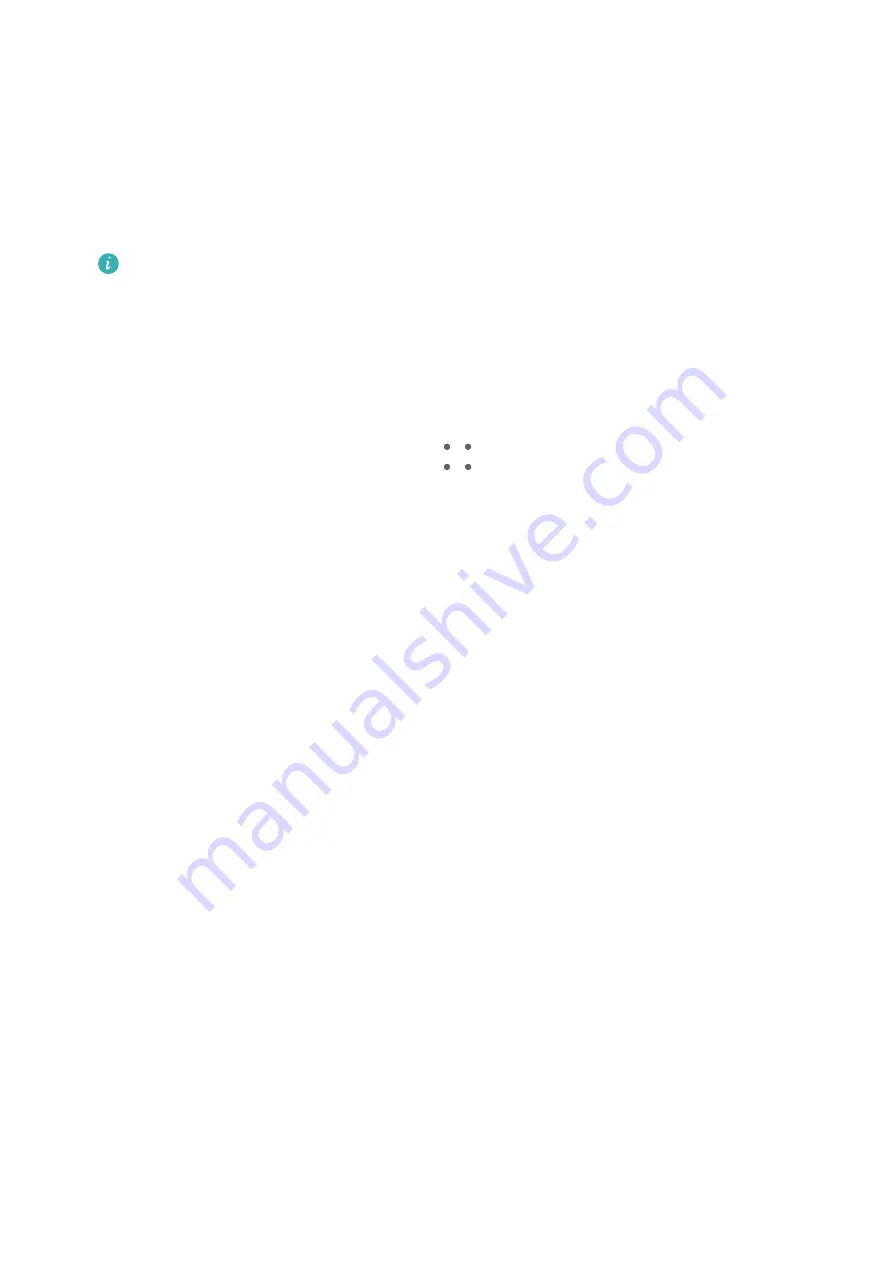
View Cinemagraphs of Your Moving Pictures
When you take a moving picture of a dynamic object from the same angle (such as a leaf
swaying in the wind), and there is a sharp static and dynamic contrast within the scene, your
phone will automatically create a cinemagraph of the picture to make it interactive and stand
out.
1
Open Gallery, touch the moving picture you want to view, then swipe up on the picture.
If no playback effects are available after you swipe up on a picture, it indicates that
your phone does not support this feature.
2
If conditions permit, your phone will recommend three playback effects: Default (played
once when swiping left or right), Loop (played repeatedly), and Cinemagraph (the part
of the moving picture that stands out the most is identified automatically and played
repeatedly). Cinemagraphs will not be displayed if they are unavailable.
3
You can touch to preview the effects and apply the one you want to the picture.
To save the effect as a video or GIF, touch
on the picture details screen, and touch
Save as video or Save as GIF.
Pro Mode
Use Pro Mode to Shoot Like a Pro
Pro mode lets you fine-tune photos and videos and gives you full control over ISO sensitivity,
focus mode, and more when taking photos or recording videos.
Shoot Photos in Pro Mode
Camera and Gallery
67






























