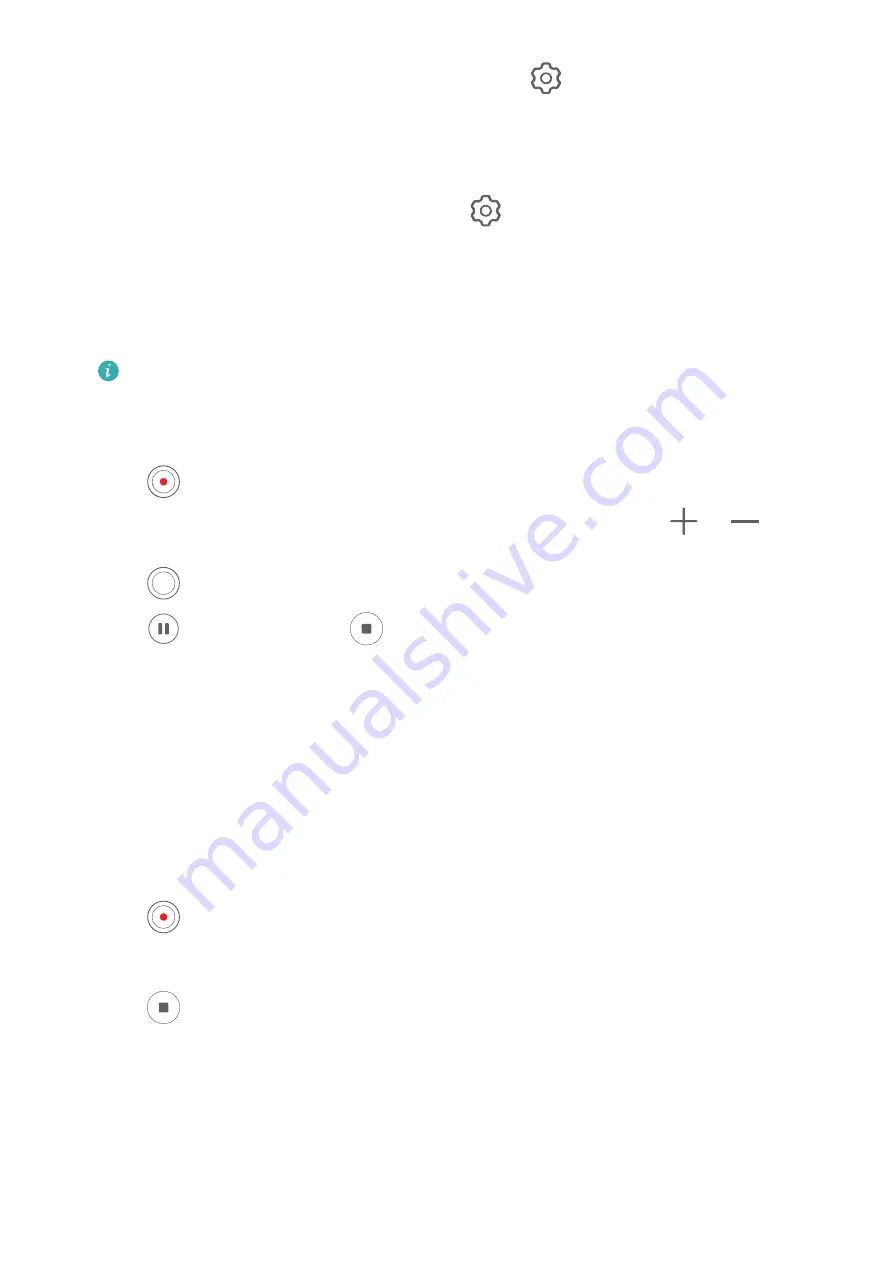
•
Adjust the video resolution and frame rate: Go to
> Video resolution and select
the desired resolution. A higher resolution will result in a higher quality video with a
larger file size.
You can touch Frame rate to select your desired frame rate.
•
Select a space-saving video format: Touch
and toggle on the Efficient video
format switch.
When this feature is enabled, your phone will use a video format that takes up less
storage space. However, videos in this format may not play on other devices. Please
exercise caution when selecting this option.
•
Not all devices support these features.
•
Changing a specific setting will sometimes cause other settings to change as well.
Adjust them according to your actual requirements.
3
Touch
to shoot.
When recording videos with the rear camera, you can touch and hold
or
to zoom
in or out.
Touch
to take a shot of the current frame.
4
Touch
to pause and touch
to stop shooting.
Enable Sound Volume to Adjust with the Zoom Level
When you are shooting a video, your phone can focus on the sound of the subject you are
shooting, so that the sound turns up as you zoom in.
For example, if you are recording a child singing onstage, the child's voice will become clearer
as you zoom in on the child.
1
Open Camera and select Video mode.
2
When using the rear camera, aim the camera at the subject you want to record.
3
Touch
to start recording. Zoom in on the subject by pinching out on the viewfinder or
dragging the zoom slider up.
As the camera zooms in, the recorded sound will become clearer.
4
Touch
to end the recording.
Steady Your Shooting
When shooting and moving at the same time, you can enable Steady shot to reduce camera
shake.
1
Open Camera and select Video mode.
Camera and Gallery
72






























