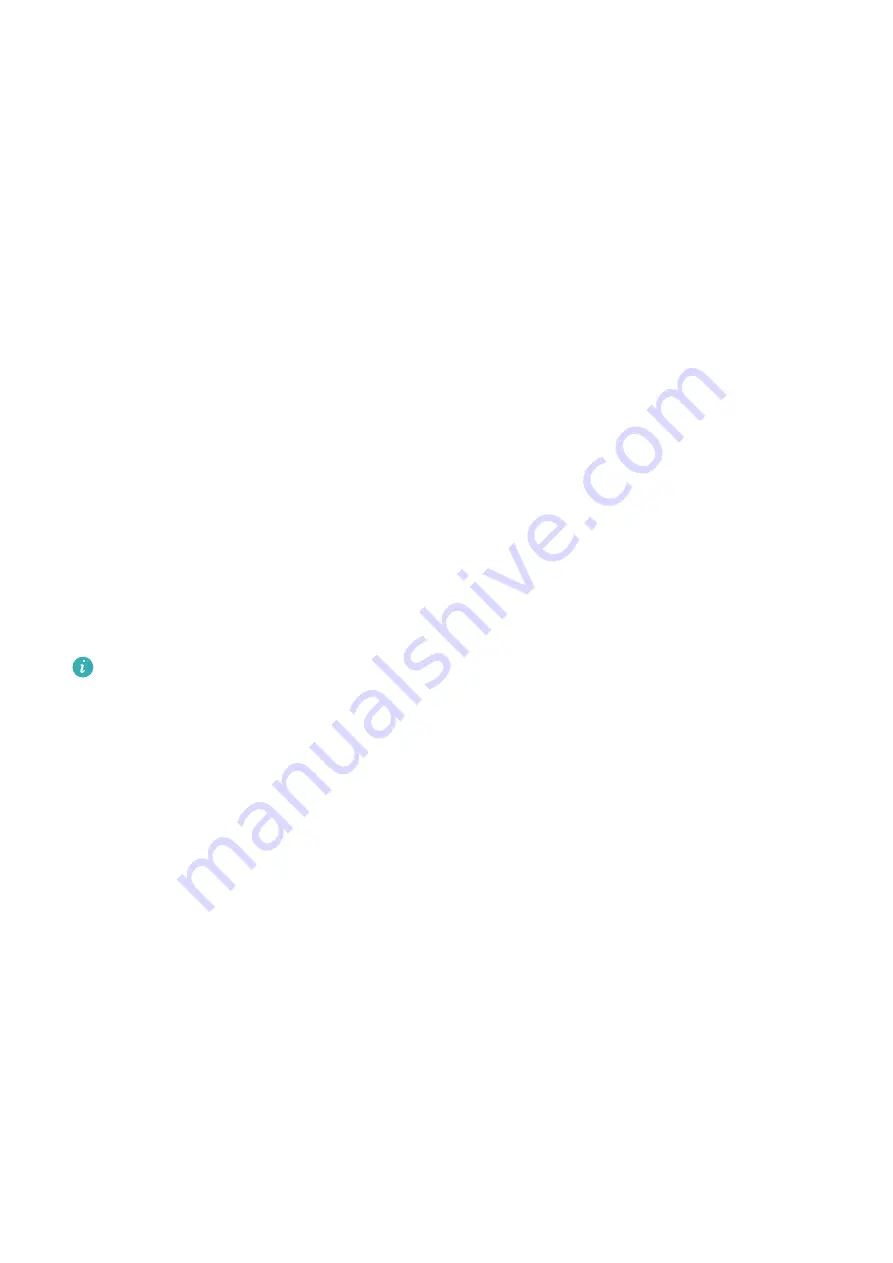
•
When you hold your phone upright, the Compass screen will display the viewfinder of
the rear camera on your phone, as well as the direction your phone is pointing
towards, and the current coordinates.
To lock the current direction, touch the compass dial. The dial marks will turn blue if you
stray off course.
For optimal accuracy, remember to hold your phone flat or upright when using Compass.
Optimizer
Clean Up Phone Storage
Cleanup in Optimizer helps you scan for redundant or large files, such as residual app files,
unwanted installation packages, WeChat data, and more. Once detected, you can choose
whether or not to delete individual files. This tool can also compress duplicate files and less
frequently-used apps to free up space.
Compress Apps and Files to Free up Space
1
Go to Optimizer, and touch Cleanup.
2
Once the scan is complete, touch Compress in the Recommended for compression list,
and follow the onscreen instructions to compress duplicate files and rarely-used apps to
free up storage space.
Compression will not change the storage location, quantity, or quality of files, nor affect
the running of apps.
Manually Clean the System Trash
1
Go to Optimizer, and touch Cleanup.
2
Once the scanning is complete, touch Clean up next to Junk files. You can also touch
Clean up next to other items, select the items to be cleaned, and touch DELETE.
Clean Up WeChat Data
Over an extended period of use, WeChat will accumulate a large amount of data, including
cache files, chat videos, audio files, emojis, and more. Optimizer can scan for unwanted
WeChat data for you to clean up by category or by chat thread.
On the Cleanup screen, and touch WeChat. Then you can:
•
Clean up Cached files, Cached videos, and Favorites.
•
Go to WeChat to delete data from chats.
•
Perform targeted cleanups of Chat images, Chat videos, Chat audios, and more.
Clean Up Duplicate Files
Optimizer can identify duplicate files on your phone.
Apps
100






























