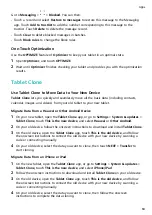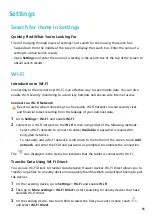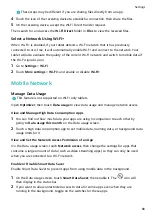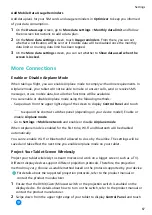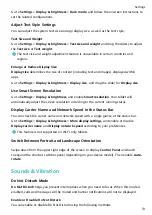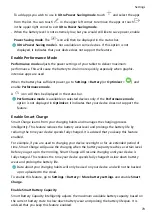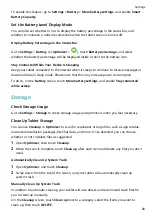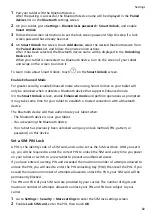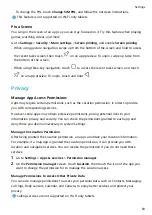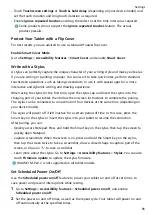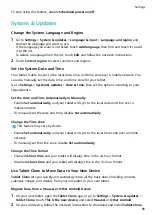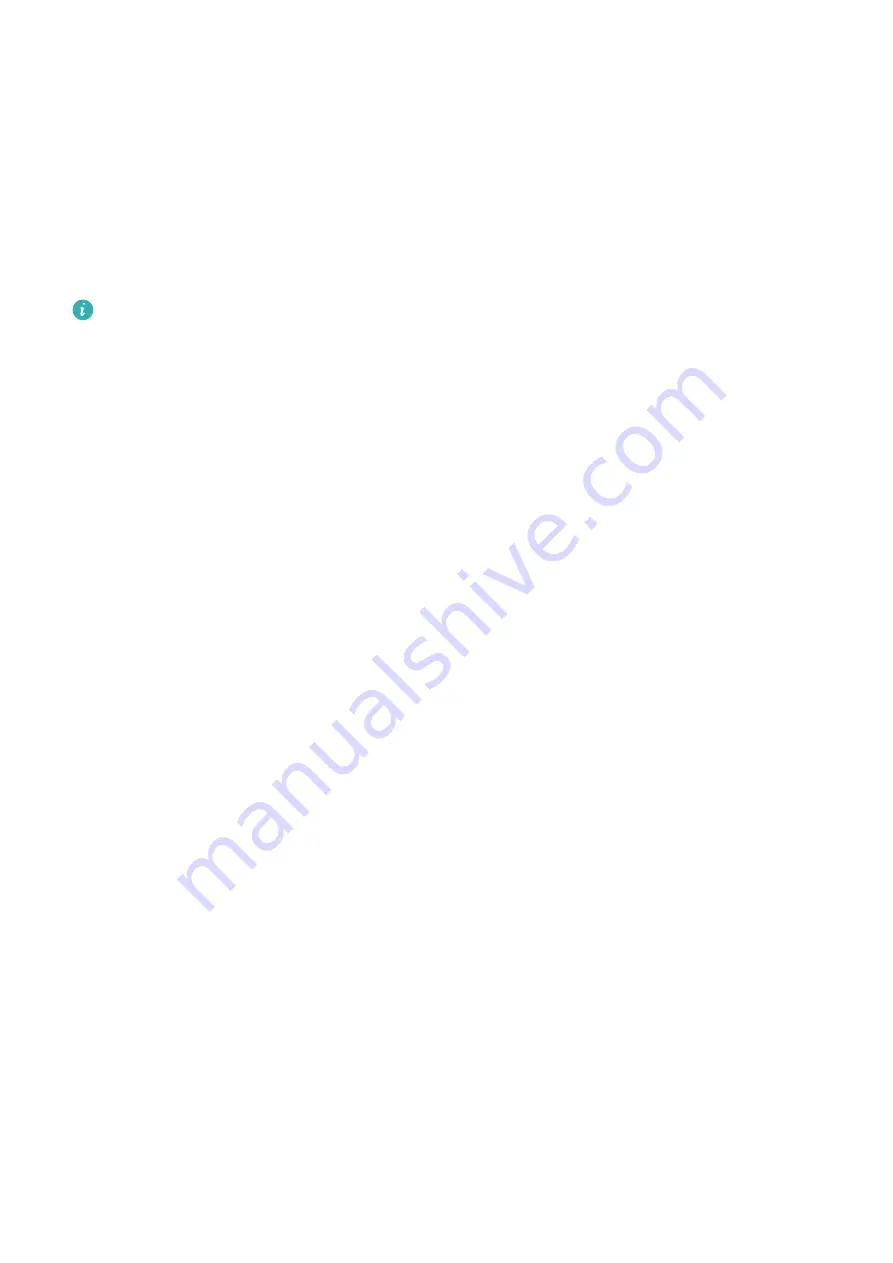
Add More Facial Profiles
You can add a maximum of five facial profiles for your tablet so that it can be shared with
your beloved ones securely.
On the Face Recognition screen, touch Add facial profile, and follow the onscreen
instructions to add facial data.
Set Face Unlock
On the Face Recognition screen, touch Unlock device and select an unlock method.
If you have enabled PrivateSpace or added multiple users to your tablet, you can use
Face unlock only in MainSpace or with the Owner account.
Access App Lock with Face Recognition
On the Face Recognition screen, enable Access App Lock, and follow the onscreen
instructions to add your facial data to App Lock.
You can then touch a locked app on your home screen and use face recognition to access the
app.
Lock Screen Password
You can set a numeric, pattern, or hybrid password as your lock screen password.
Set a Lock Screen Password
You can set a PIN, pattern, or password for unlocking your device.
1
Go to Settings > Biometrics & password and touch Lock screen password.
2
Follow the onscreen instructions to enter a PIN or touch Change unlock method to select
your preferred password type.
Change the Lock Screen Password
1
On the Biometrics & password screen, go to Change lock screen password.
2
Enter the original lock screen password.
3
Enter a new password, or touch Change unlock method to select a password type, then
follow the onscreen instructions to input a new password.
Disable Lock Screen Password
On the Biometrics & password screen, go to Disable lock screen password.
Apps
Enable App Twin
App Twin allows you to log in to two app accounts at the same time, such as for WhatsApp,
so you can easily keep work and your private life separate.
Settings
77
Содержание BAH3-L09
Страница 1: ...User Guide ...
Страница 91: ...About Tablet Legal Notice Copyright Huawei 2021 All rights reserved Settings 88 ...