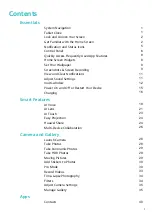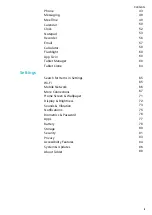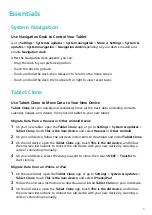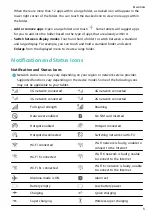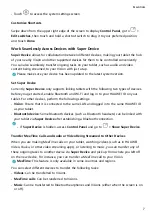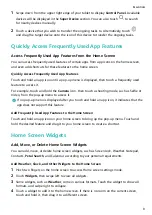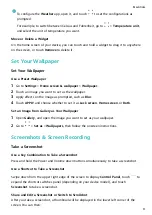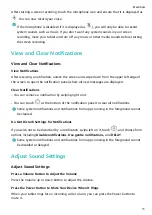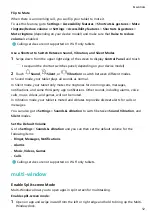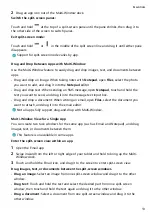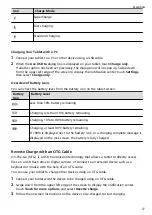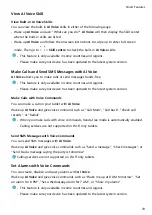If there is no space available on the current screen, it will be pinned to the next screen. If
neither screen has any space, a new screen will be created to the right of the current screen
for the service widget.
You can also touch and hold a service widget on the More snippets screen, and drag it to the
blank area on the home screen.
Edit Service Widgets
Some service widgets can be set to display the information you want to see. For example,
you can select different cities on the Weather service widget, or select a time zone for the
Clock service widget.
Touch and hold a service widget, touch Edit, and follow the onscreen instructions.
Operations on Service Widgets
•
Touch a service widget to access the corresponding app.
•
You can also perform some simple operations directly on the service widget, such as playing
or pausing the music on the Music service widget.
Remove Service Widgets
Touch and hold a service widget, touch Remove, and follow the onscreen instructions.
If you uninstall an app, the corresponding service widget will also be removed.
Create and Use Large Folders
You can group similar apps in a large folder and name the folder for better management.
You can also turn a standard folder into a large one (both the folder and the app icons in it
will be enlarged) to access apps more easily.
Create a Large Folder
1
Touch and hold an app icon and drag it over another icon to create a new folder.
Some tablets will automatically name the folder based on the type of apps within it and
will also suggest apps of the same type for you to add to the folder.
2
Touch and hold a folder to switch between display modes. For example, you can touch
and hold a new folder and select Enlarge from the displayed menu to create a large
folder.
3
You can touch the lower right corner of the large folder to open it and then touch the
folder name to rename it.
You can also rename the folder by touching and holding it and selecting Rename.
Operations in a Large Folder
You can perform the following operations in large folders:
•
Open apps: In a large folder, touch an icon to access the app directly.
•
Enter and exit folders: Touch the lower right corner of a large folder to enter it. Touch a
blank area in the folder to exit it.
Essentials
4
Содержание BAH3-L09
Страница 1: ...User Guide ...
Страница 91: ...About Tablet Legal Notice Copyright Huawei 2021 All rights reserved Settings 88 ...