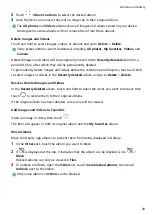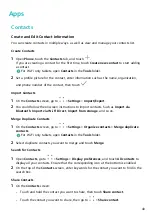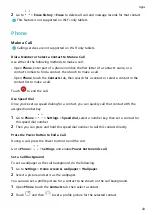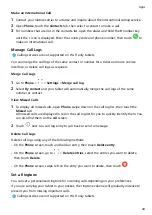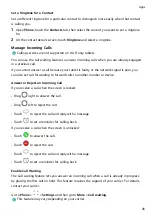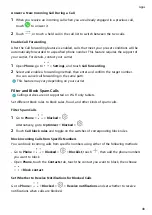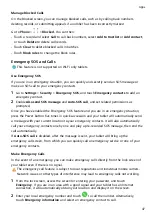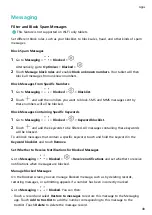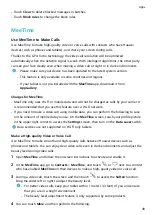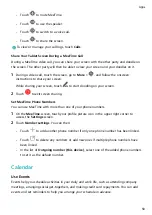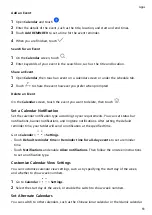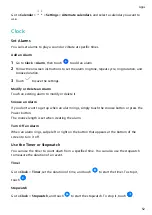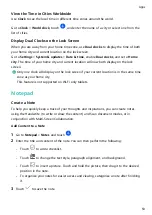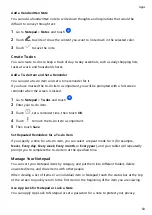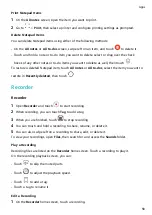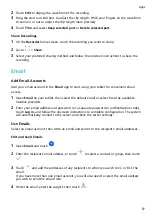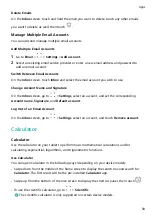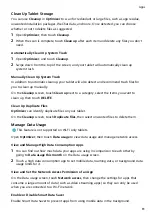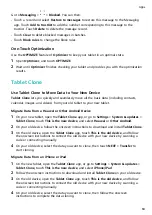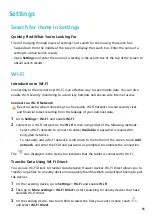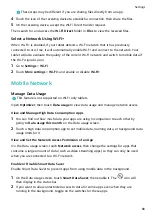Add an Event
1
Open Calendar and touch
.
2
Enter the details of the event, such as the title, location, and start and end times.
3
Touch Add REMINDER to set a time for the event reminder.
4
When you are finished, touch
.
Search for an Event
1
On the Calendar screen, touch
.
2
Enter keywords of your event in the search box, such as the title and location.
Share an Event
1
Open Calendar, then touch an event on a calendar screen or under the schedule tab.
2
Touch
to share the event however you prefer when prompted.
Delete an Event
On the Calendar screen, touch the event you want to delete, then touch
.
Set a Calendar Notification
Set the calendar notification type according to your requirements. You can set status bar
notifications, banner notifications, and ringtone notifications. After setting the default
reminder time, your tablet will send a notification at the specified time.
Go to Calendar >
> Settings.
•
Touch Default reminder time or Reminder time for all-day events to set a reminder
time.
•
Touch Notifications and enable Allow notifications. Then follow the onscreen instructions
to set a notification type.
Customize Calendar View Settings
You can customize calendar view settings, such as by specifying the start day of the week,
and whether to show week numbers.
1
Go to Calendar >
> Settings.
2
Select the start day of the week, or enable the switch to show week numbers.
Set Alternate Calendars
You can switch to other calendars, such as the Chinese lunar calendar or the Islamic calendar.
Apps
51
Содержание BAH3-L09
Страница 1: ...User Guide ...
Страница 91: ...About Tablet Legal Notice Copyright Huawei 2021 All rights reserved Settings 88 ...