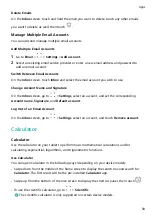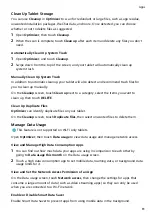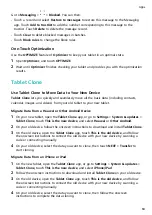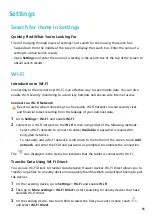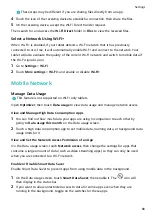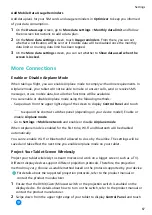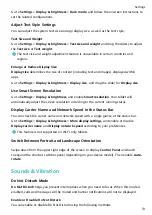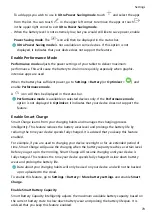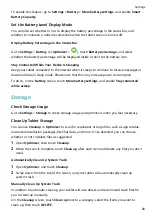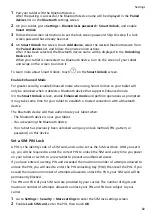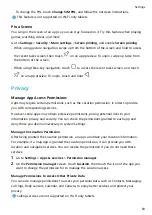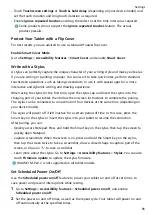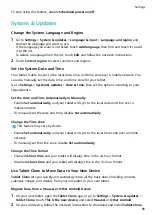Move Apps Back to the Drawer
In Drawer mode, you can move an app from the home screen back to the Drawer by
touching and holding this app, then touching Remove. This operation will only remove the
app icon from your home screen but will not uninstall it.
You can still find it in the Drawer.
Disable the App Drawer
To disable the App Drawer, set Home screen style to Standard.
Display & Brightness
Adjust the Screen Brightness, Color Mode, and Color Temperature
You can set the screen brightness, color mode, and color temperature according to your
preferences.
Automatically Adjust the Screen Brightness
Go to Settings > Display & brightness, and enable Automatic.
Your tablet will automatically adjust the screen brightness according to the ambient lighting
conditions.
Manually Adjust the Screen Brightness
You can manually adjust the screen brightness using the following methods:
•
Swipe down from the upper right edge of the screen to display Control Panel. In the
section, drag the slider to adjust the screen brightness.
•
Go to Settings > Display & brightness. In the
section, drag the slider to adjust the
screen brightness.
Enable or Disable Natural Tone
Natural tone enables your tablet to simulate the way human eyes adapt to ambient lighting
to automatically adjust the color temperature.
When the ambient lighting is of a warm color temperature, the screen will take on a
yellowish tint; when the ambient lighting is of a cold color temperature, the screen will take
on a whitish tint.
Go to Settings > Display & brightness > Color, and enable or disable Natural tone.
Enable Dark Mode
You can enable Dark mode to apply a darker color scheme, which helps prevent excessive
screen light from irritating your eyes and saves battery power.
Settings
72
Содержание BAH3-L09
Страница 1: ...User Guide ...
Страница 91: ...About Tablet Legal Notice Copyright Huawei 2021 All rights reserved Settings 88 ...