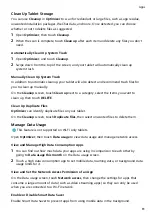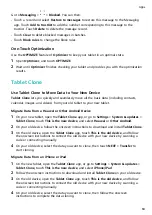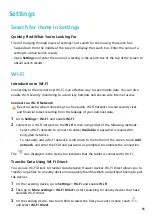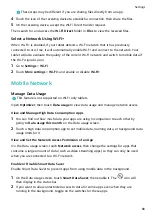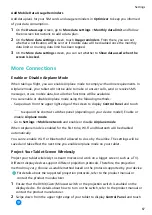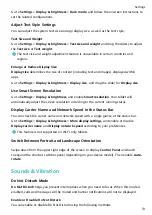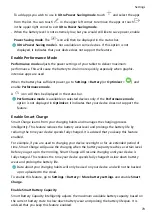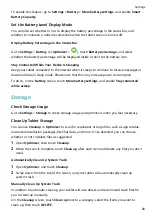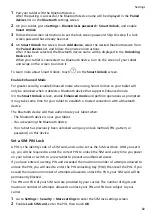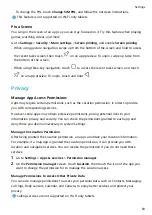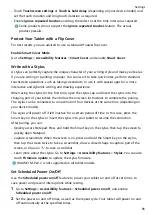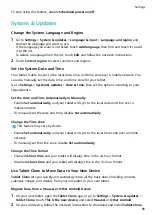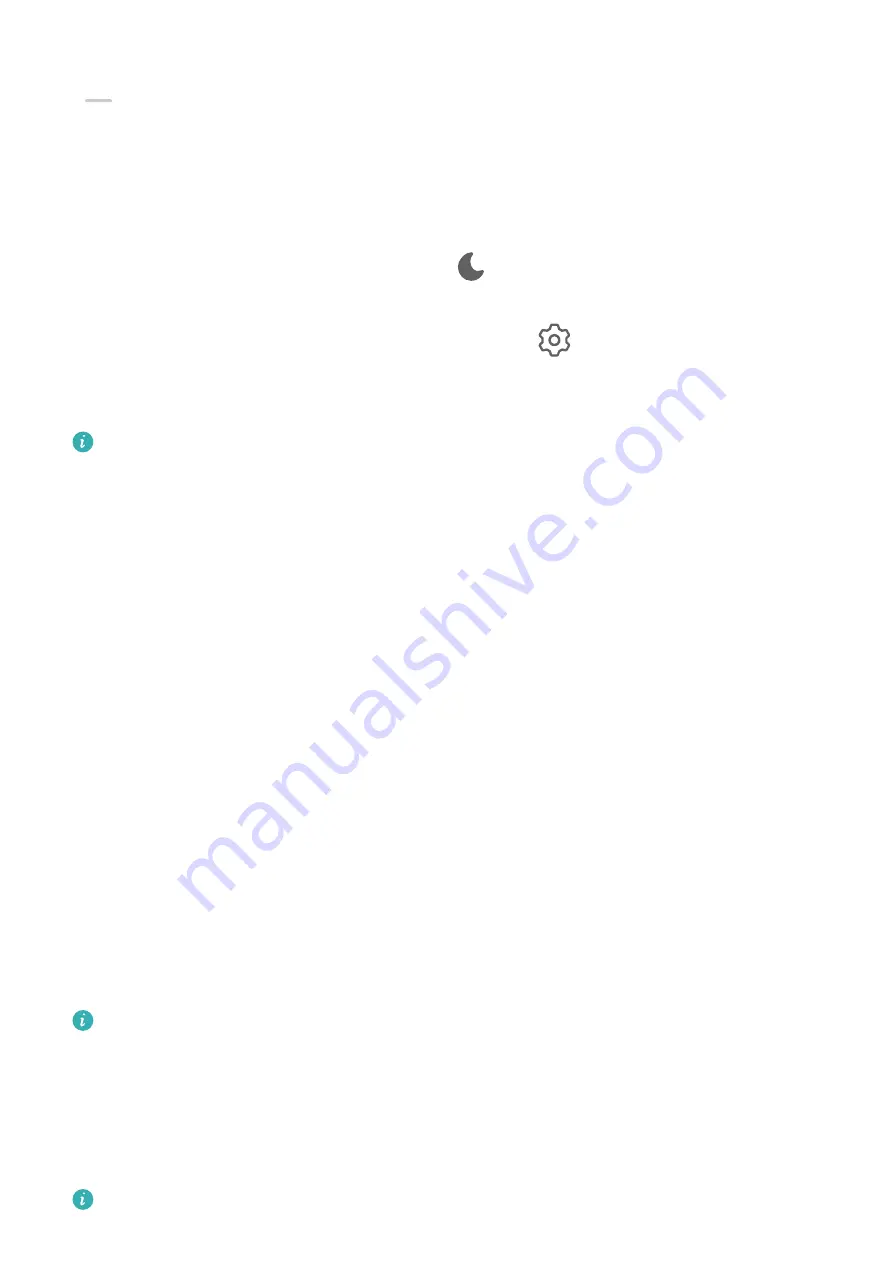
•
Swipe down from the upper right edge of the screen to display Control Panel and touch
to expand the shortcut switches panel (depending on your device model). Enable or
disable Do Not Disturb. You can touch and hold Do Not Disturb to access the settings
screen.
•
Go to Settings > Sounds & vibration > Do Not Disturb and enable or disable Do Not
Disturb.
Once Do Not Disturb is enabled, a moon icon (
) will be displayed in the status bar. To
check for notifications, swipe down from the status bar to open the notification panel, or go
to the lock screen. Swipe left on a notification and touch
to snooze the notification.
When receiving incoming calls, notifications, and messages, your tablet will be muted and
will not automatically turn on its screen or display banner notifications.
This feature may vary by device.
Set a Schedule for Do Not Disturb
1
Go to Settings > Sounds & vibration > Do Not Disturb and disable Do Not Disturb.
2
In the Scheduled list, enable the switch next to a time period for when you want to
enable Do Not Disturb. Your tablet will then enter Do Not Disturb mode at the specified
time.
3
You can touch the time segment to customize the parameters, such as changing the time
range and adjusting the repeat frequency.
4
Touch Add to add a new time period.
Make Exceptions in Do Not Disturb Mode
While in Do Not Disturb mode, you can enable your tablet to ring for calls and messages
from certain sources so you don't miss anything important.
Go to Settings > Sounds & vibration > Do Not Disturb, and enable Do Not Disturb or
Scheduled. Then you can:
•
Touch Calls or Messages and select one of the options. If you set an exception, your tablet
will ring for calls or messages from the selected source.
•
Once Repeated calls is enabled, a second call from the same number within 15 minutes
will not be silenced.
Calling services are not supported on Wi-Fi only tablets.
Set a Ringtone
You can set a personalized ringtone for incoming calls depending on your preferences.
If you are carrying your tablet in your pocket, the ringtone volume will gradually increase to
prevent you from missing important calls.
Calling services are not supported on Wi-Fi only tablets.
Settings
74
Содержание BAH3-L09
Страница 1: ...User Guide ...
Страница 91: ...About Tablet Legal Notice Copyright Huawei 2021 All rights reserved Settings 88 ...