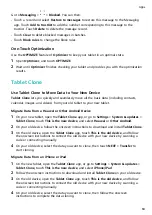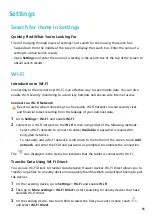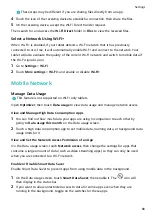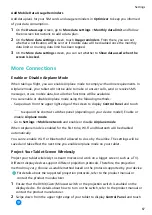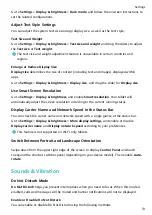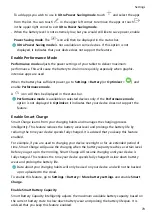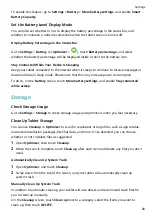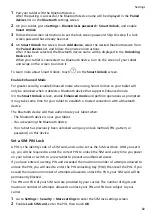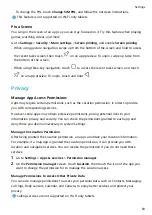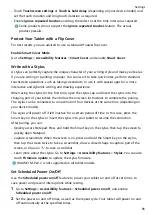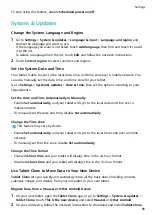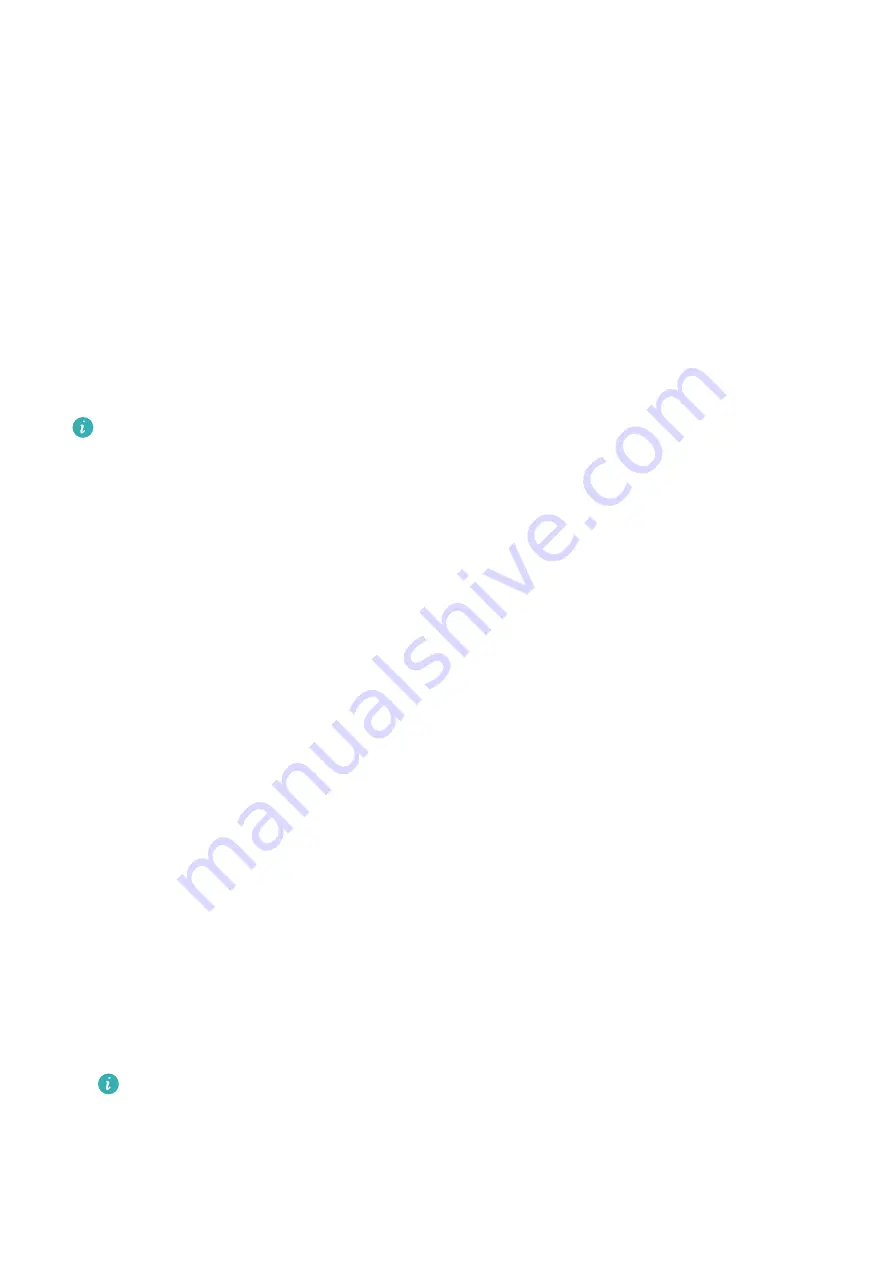
More App Notification Settings
Set the App Notification Mode
Go to Settings > Notifications and select an app. You can then set its notification mode.
•
Enable Gentle notifications: Notifications will only be displayed in the notification panel.
There will be no banners, lock screen notifications, or status bar icons, and your tablet will
not ring or vibrate.
•
Enable Lock screen and Banners.
•
Set Notification sound: You can change the notification tone, set the vibration pattern, or
select None.
•
Enable Allow interruptions: You can still receive notifications from this app even if Do not
disturb is enabled.
This feature may vary by device.
Notifications Turn on Screen
Go to Settings > Notifications > More notification settings, and enable Wake screen. Your
tablet will then automatically turn on the lock screen when it receives a notification.
Show Notification Icons in the Status Bar
Go to Settings > Notifications > More notification settings, and enable Show notification
icons in the status bar.
Biometrics & Password
Face Recognition
Face Recognition allows you to unlock your tablet or access locked apps with your facial
data.
Set up Face Recognition
1
Go to Settings > Biometrics & password > Face Recognition and enter your lock screen
password.
If you have not set a lock screen password, set a 6-digit PIN or touch Change unlock
method to set up another type of password.
2
Touch Add facial profile.
3
Select Enable raise to wake.
The settings items vary by device. If your tablet does not provide a specific item, it
indicates that the corresponding feature is not supported.
4
Touch Get started and follow the onscreen instructions to enroll your facial data.
Settings
76
Содержание BAH3-L09
Страница 1: ...User Guide ...
Страница 91: ...About Tablet Legal Notice Copyright Huawei 2021 All rights reserved Settings 88 ...