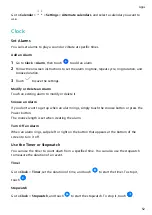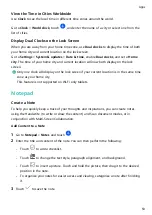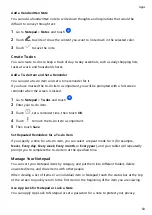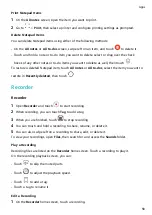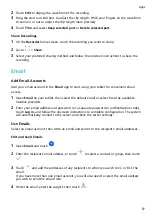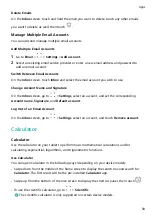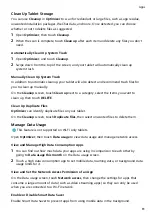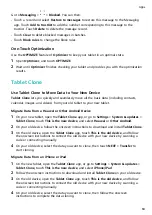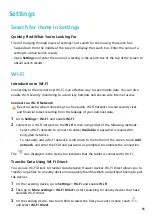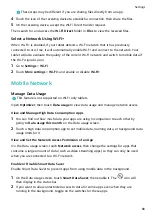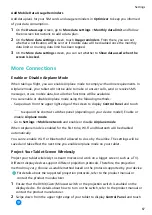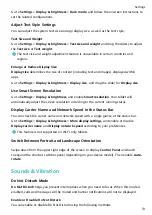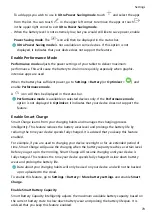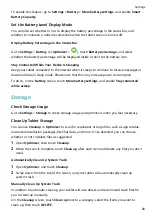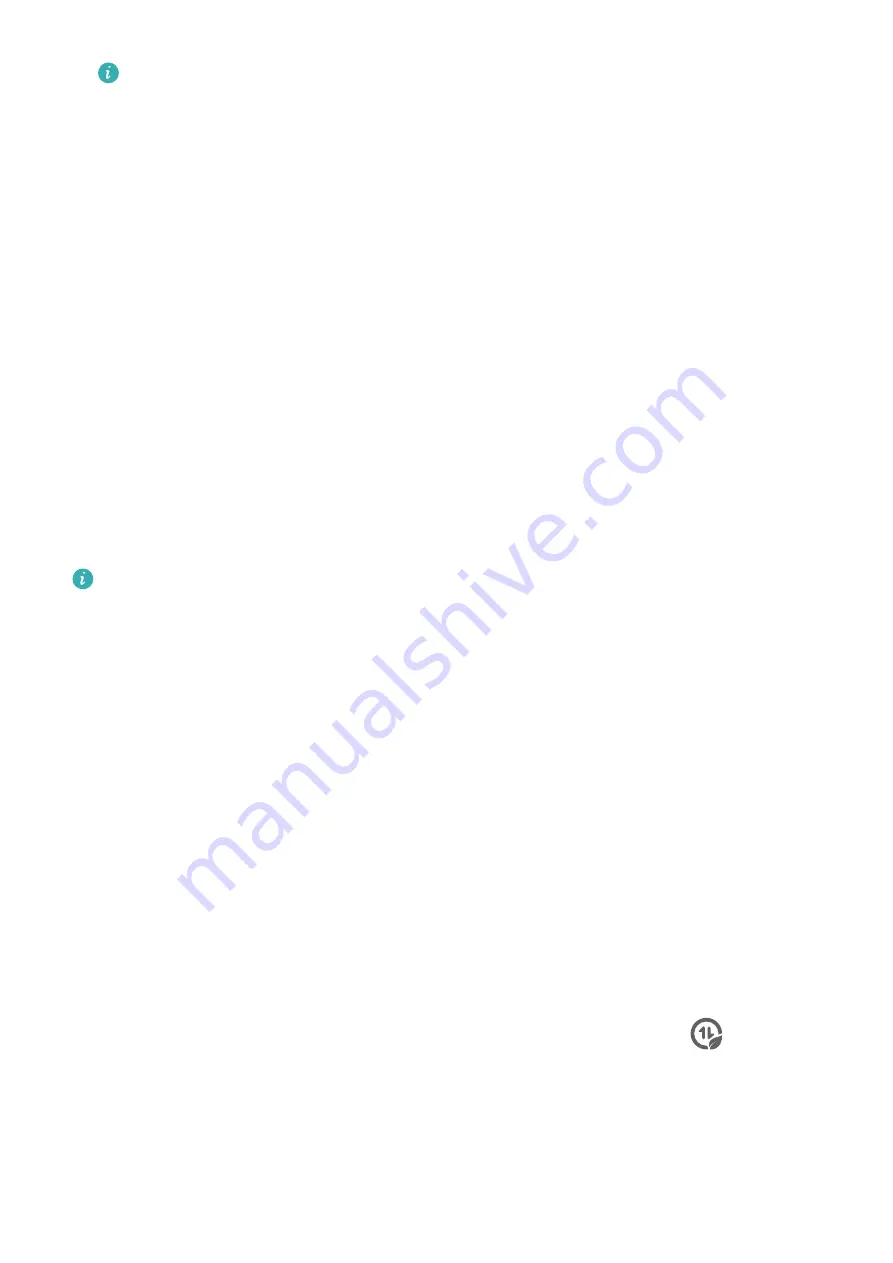
These steps may be different if you are sharing files directly from an app.
4
Touch the icon of the receiving device to establish a connection, then share the files.
5
On the receiving device, accept the Wi-Fi Direct transfer request.
Then search for and access the Wi-Fi Direct folder in Files to view the received files.
Select a Network Using Wi-Fi+
When Wi-Fi+ is enabled, if your tablet detects a Wi-Fi network that it has previously
connected to or is free, it will automatically enable Wi-Fi and connect to the network. Your
tablet will also evaluate the quality of the current Wi-Fi network and switch to mobile data if
the Wi-Fi signal is poor.
1
Go to Settings > Wi-Fi.
2
Touch More settings > Wi-Fi+ and enable or disable Wi-Fi+.
Mobile Network
Manage Data Usage
This feature is not supported on Wi-Fi only tablets.
Open Optimizer, then touch Data usage to view data usage and manage network access.
View and Manage High Data Consumption Apps
1
You can find out how much data your apps are using in comparison to each other by
going to Data usage this month on the Data usage screen.
2
Touch a high data consumption app to set mobile data, roaming data, or background data
usage limits for it.
View and Set the Network Access Permission of an App
On the Data usage screen, touch Network access, then change the settings for apps that
consume a large amount of data (such as video streaming apps) so they can only be used
when you are connected to a Wi-Fi network.
Enable or Disable Smart Data Saver
Enable Smart Data Saver to prevent apps from using mobile data in the background.
1
On the Data usage screen, touch Smart Data Saver, then enable it. The
icon will
then display in the status bar.
2
If you want to allow unrestricted access to data for some apps even when they are
running in the background, toggle on the switches for these apps.
Settings
66
Содержание BAH3-L09
Страница 1: ...User Guide ...
Страница 91: ...About Tablet Legal Notice Copyright Huawei 2021 All rights reserved Settings 88 ...