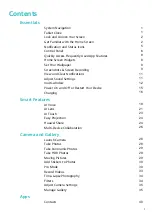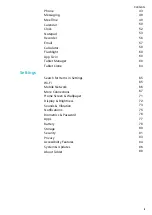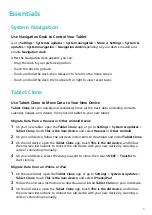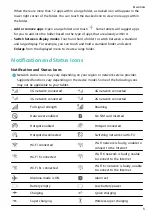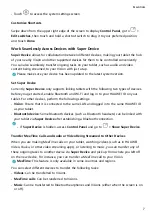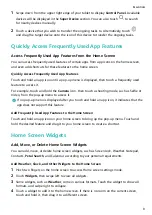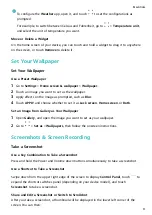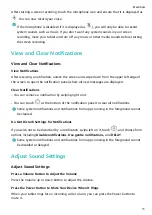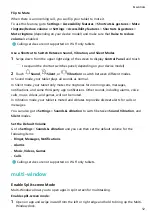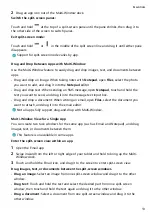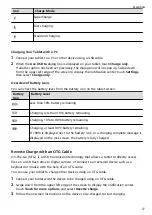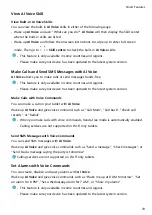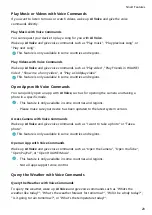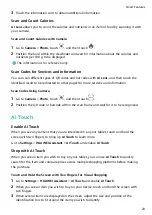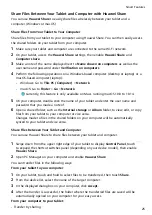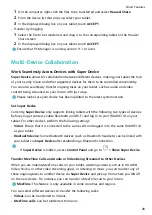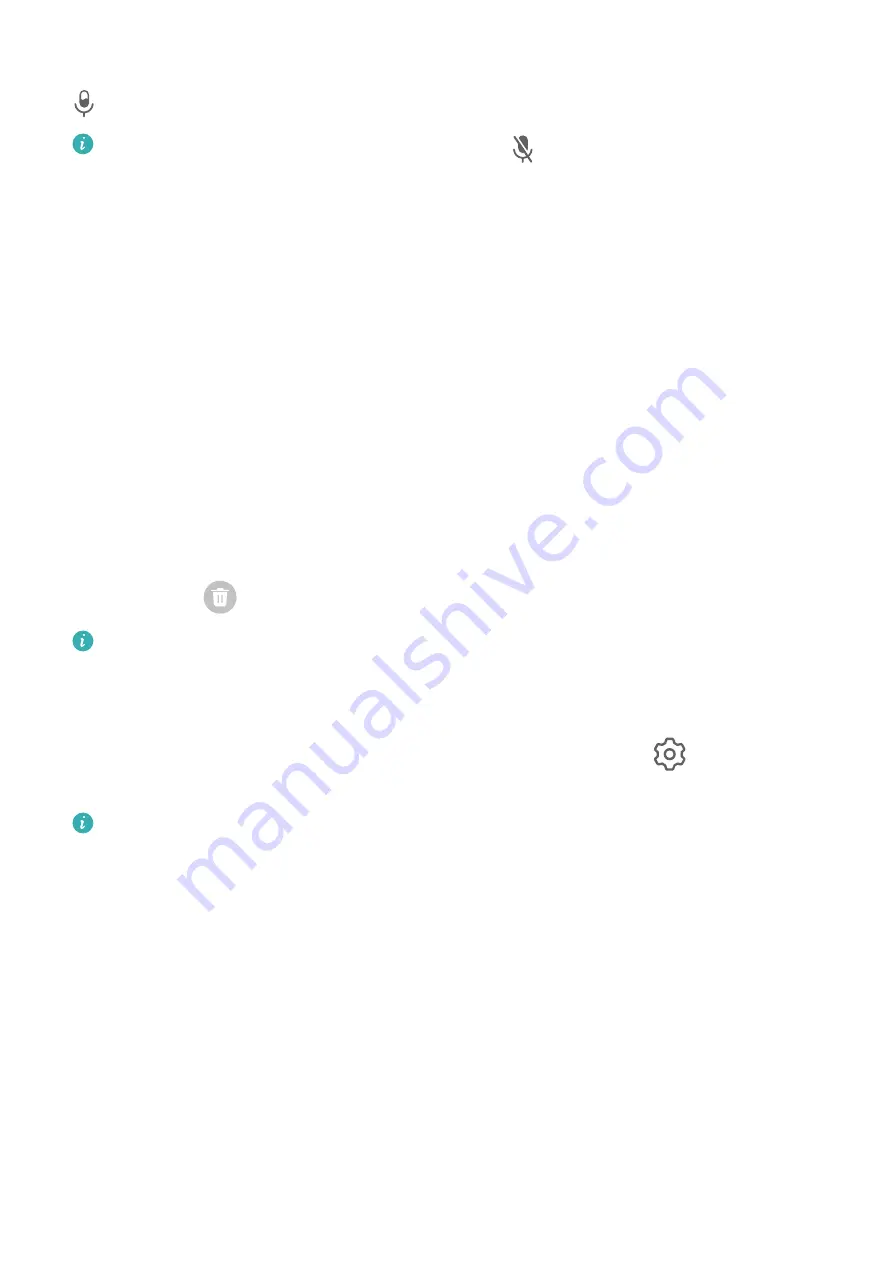
After starting a screen recording, touch the microphone icon and ensure that it is displayed as
. You can now record your voice.
If the microphone is disabled (if it is displayed as
), you will only be able to record
system sounds, such as music. If you don't want any system sounds in your screen
recording, mute your tablet and turn off any music or other media sounds before starting
the screen recording.
View and Clear Notifications
View and Clear Notifications
View Notifications
After receiving a notification, unlock the screen and swipe down from the upper left edge of
the screen to open the notification panel where all new messages are displayed.
Clear Notifications
•
You can remove a notification by swiping right on it.
•
You can touch
at the bottom of the notification panel to clear all notifications.
Some system notifications and notifications from apps running in the foreground cannot
be cleared.
Do Not Disturb Settings for Notifications
If you wish not to be disturbed by a notification, swipe left on it, touch
, and choose from
options including Disable notifications, Use gentle notifications, and DELAY.
Some system notifications and notifications from apps running in the foreground cannot
be disabled or delayed.
Adjust Sound Settings
Adjust Sound Settings
Press a Volume Button to Adjust the Volume
Press the Volume up or down button to adjust the volume.
Press the Power Button to Mute Your Device When It Rings
When your tablet rings for an incoming call or alarm, you can press the Power button to
mute it.
Essentials
11
Содержание BAH3-L09
Страница 1: ...User Guide ...
Страница 91: ...About Tablet Legal Notice Copyright Huawei 2021 All rights reserved Settings 88 ...