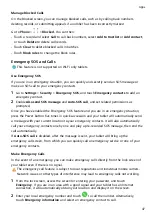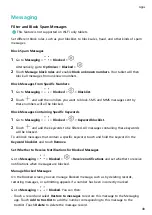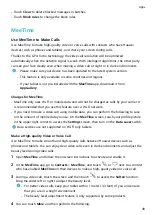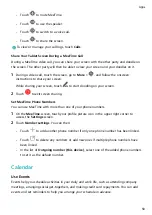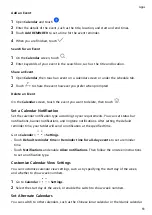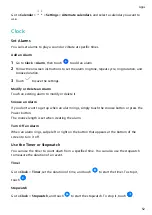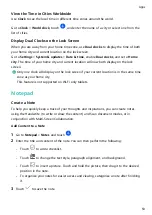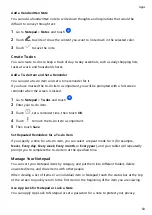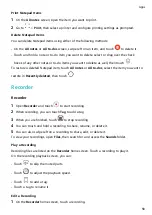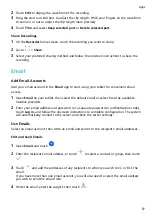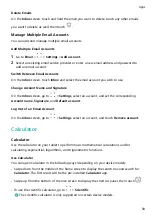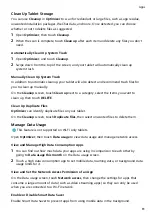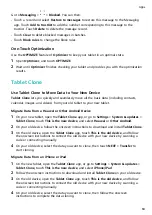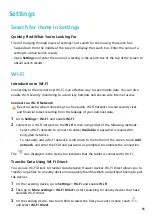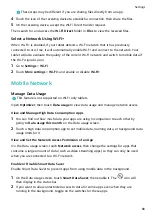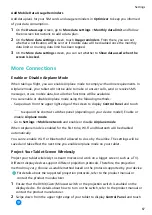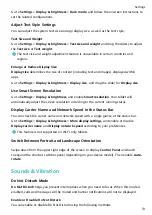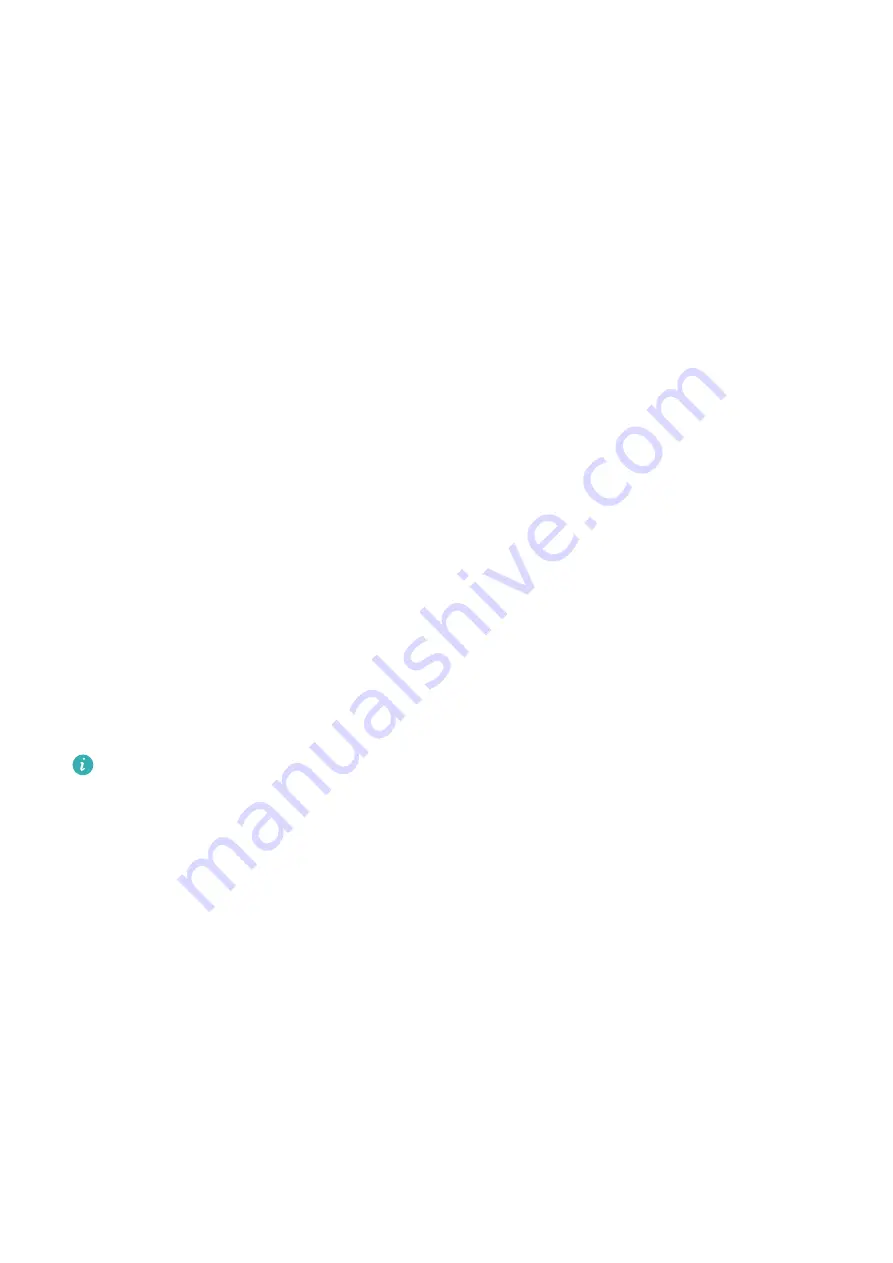
Clean Up Tablet Storage
You can use Cleanup in Optimizer to scan for redundant or large files, such as app residue,
unwanted installation packages, WeChat data, and more. Once detected, you can choose
whether or not to delete files as suggested.
1
Open Optimizer, then touch Cleanup.
2
When the scan is complete, touch Clean up after each item and delete any files you don't
need.
Automatically Clean Up System Trash
1
Open Optimizer, and touch Cleanup.
2
Swipe down from the top of the screen, and your tablet will automatically clean up
system trash.
Manually Clean Up System Trash
In addition to automatic cleanup, your tablet will also detect and recommend trash files for
you to clean up manually.
On the Cleanup screen, touch Clean up next to a category, select the items you want to
clean up, then touch DELETE.
Clean Up Duplicate Files
Optimizer can identify duplicate files on your tablet.
On the Cleanup screen, touch Duplicate files, then select unwanted files to delete them.
Manage Data Usage
This feature is not supported on Wi-Fi only tablets.
Open Optimizer, then touch Data usage to view data usage and manage network access.
View and Manage High Data Consumption Apps
1
You can find out how much data your apps are using in comparison to each other by
going to Data usage this month on the Data usage screen.
2
Touch a high data consumption app to set mobile data, roaming data, or background data
usage limits for it.
View and Set the Network Access Permission of an App
On the Data usage screen, touch Network access, then change the settings for apps that
consume a large amount of data (such as video streaming apps) so they can only be used
when you are connected to a Wi-Fi network.
Enable or Disable Smart Data Saver
Enable Smart Data Saver to prevent apps from using mobile data in the background.
Apps
61
Содержание BAH3-L09
Страница 1: ...User Guide ...
Страница 91: ...About Tablet Legal Notice Copyright Huawei 2021 All rights reserved Settings 88 ...