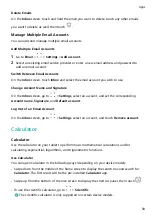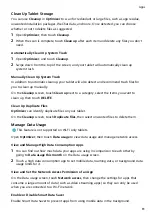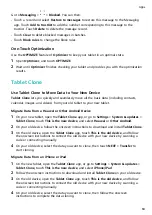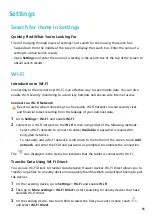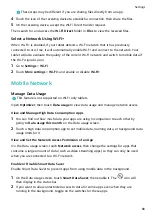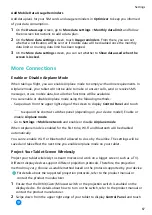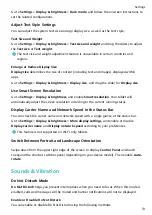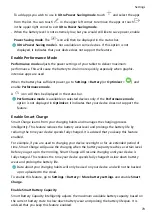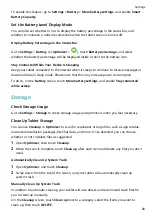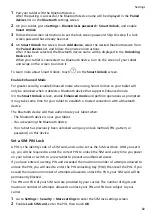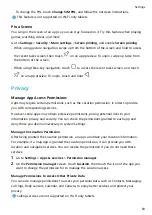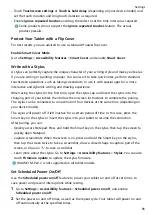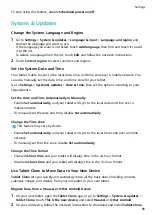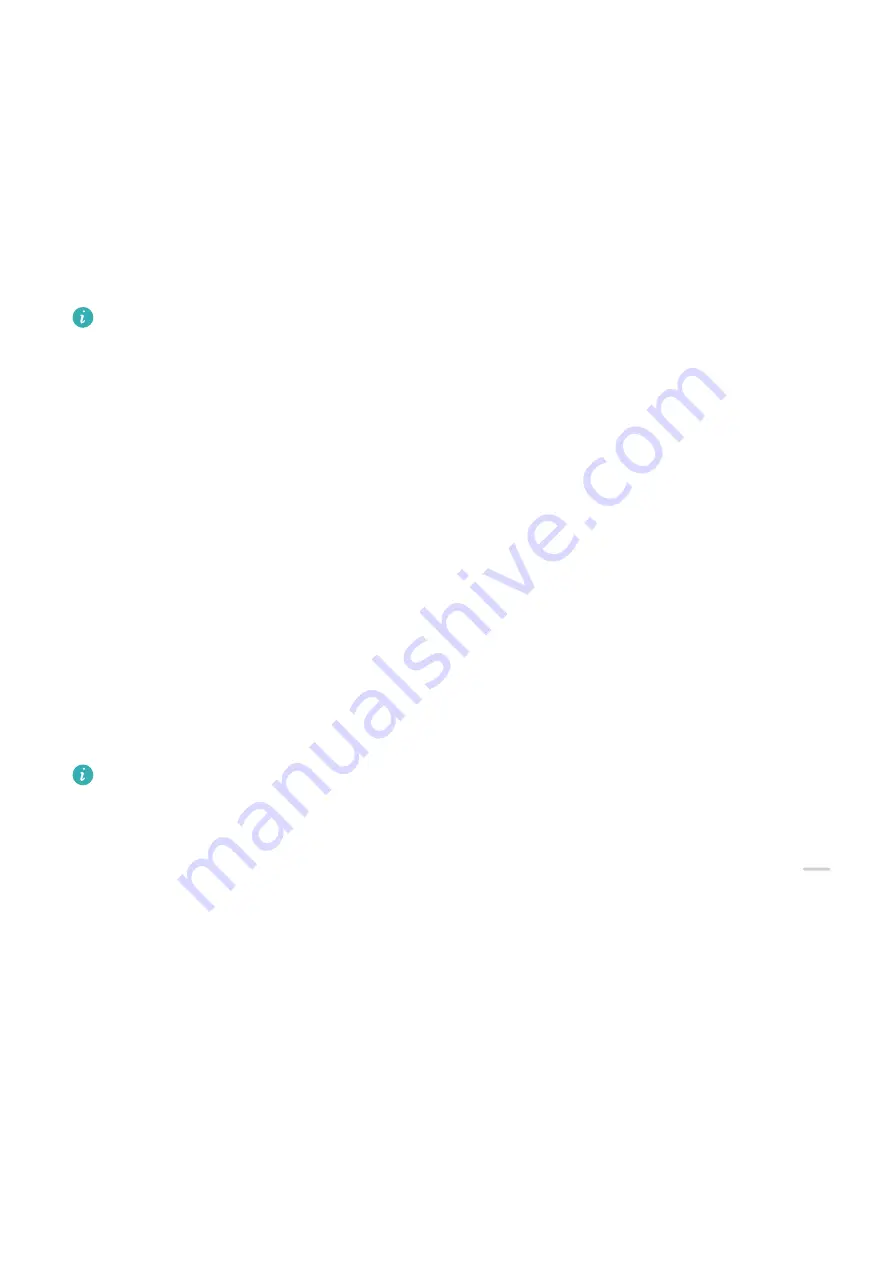
Go to Settings > Display & brightness > Dark mode, and follow the onscreen instructions to
set the related configurations.
Adjust Text Style Settings
You can adjust the system text size and app display size, as well as the text style.
Text Size and Weight
Go to Settings > Display & brightness > Text size and weight and drag the sliders to adjust
the Text size or Text weight.
The text size and weight adjustment feature is unavailable in certain countries and
regions.
Enlarge or Reduce Display Size
Display size determines the size of content (including text and images) displayed within
apps.
Go to Settings > Display & brightness > Display size, and drag the slider for Display size.
Use Smart Screen Resolution
Go to Settings > Display & brightness, and enable Smart resolution. Your tablet will
automatically adjust the screen resolution according to the current running status.
Display Carrier Name and Network Speed in the Status Bar
You can check the carrier name and network speed with a single glance at the status bar.
Go to Settings > Display & brightness > More display settings, and enable or disable
Display carrier name and Display network speed according to your preferences.
This feature is not supported on Wi-Fi only tablets.
Switch Between Portrait and Landscape Orientation
Swipe down from the upper right edge of the screen to display Control Panel and touch
to expand the shortcut switches panel (depending on your device model). Then enable Auto-
rotate.
Sounds & Vibration
Do Not Disturb Mode
Do Not Disturb helps you prevent interruptions when you need to focus. When this mode is
enabled, calls and messages will be muted and banner notifications will not be displayed.
Enable or Disable Do Not Disturb
You can enable or disable Do Not Disturb using the following methods:
Settings
73
Содержание BAH3-L09
Страница 1: ...User Guide ...
Страница 91: ...About Tablet Legal Notice Copyright Huawei 2021 All rights reserved Settings 88 ...