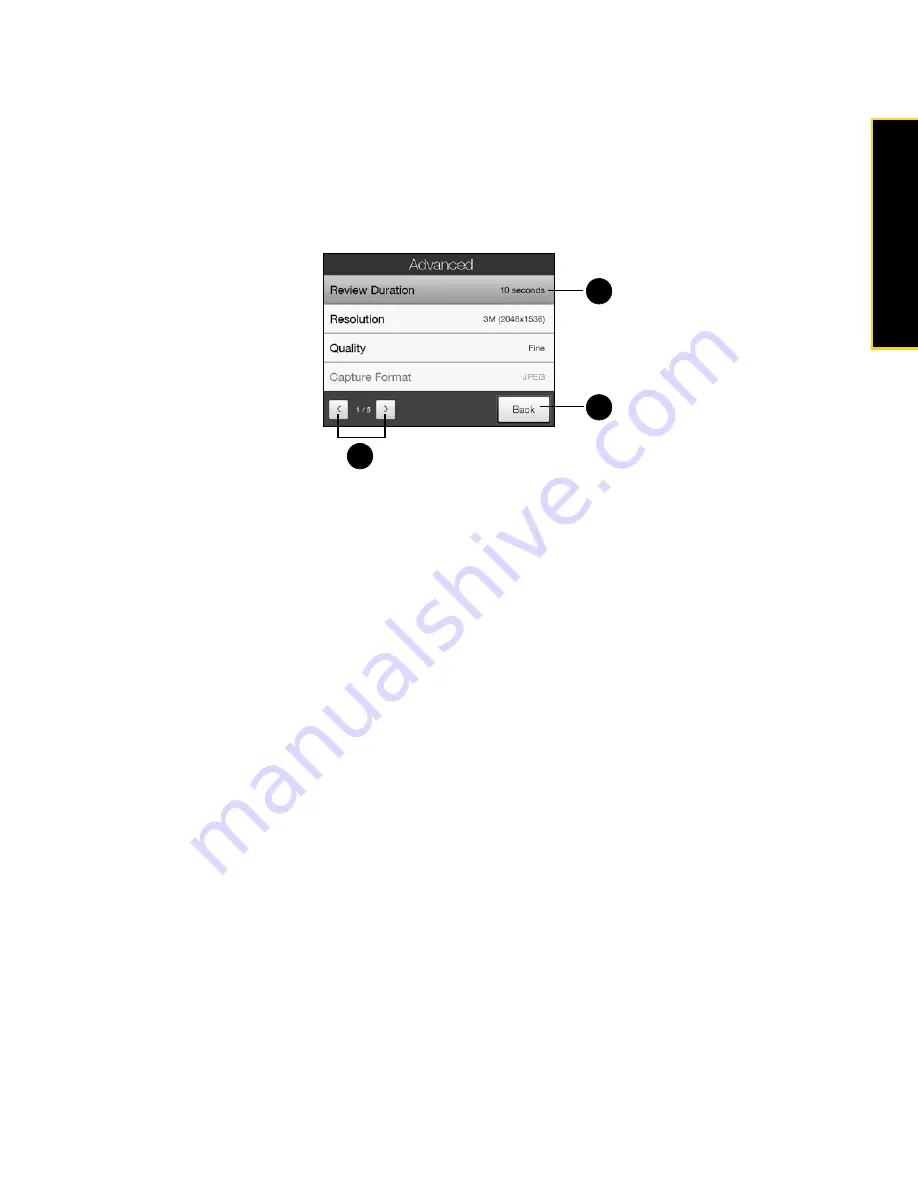
Section 2I. Experiencing Multimedia
101
Experiencing M
u
ltimedia
Advanced Options
Advanced options let you adjust options for your selected capture mode and set camera preferences.
Access the advanced options by tapping
Advanced
on the Menu Panel.
Navigating the Advanced Options Screen
䊳
You can either tap onscreen or press the Navigation Control up or down (landscape orientation) to
navigate through the advanced options screen.
Settings on the Advanced Options Screen
䢇
Review Duration
. Set a time length for displaying the captured image or video on the review screen. Select
No Limit
if you do not want to impose a time limit. Select
No Review
to immediately return to the live camera
screen after capturing and saving.
䢇
Resolution.
Select the resolution to use when taking photos or capturing videos.
䢇
Quality
. Select the JPEG image quality level for all captured still images. Choose from
Basic
,
Normal
,
Fine
,
and
Super Fine
.
䢇
Capture Format
. Select the desired file format.
䢇
Time Stamp
(Photo mode). Choose whether to include the shooting date and time on captured photos.
䢇
Storage
. Select where you want to save your files. You can either save the files to the main memory or to
the microSD card.
䢇
Keep Backlight
. Turn the backlight on or off. This overrides your device backlight settings while you are
using the camera.
䢇
Shutter Sound
. Choose whether you want the camera to make a shutter sound when you press the
Enter
key.
䢇
Shoot Option
. The camera comes with an auto-focus feature that is activated when the
Enter
key is either
touched or pressed.
䡲
Touch and Press
. Requires you to touch the
Enter
key to activate the auto-focus; when focus is set, press
the
Enter
key to take the shot.
䡲
Touch
. Requires you to touch the
Enter
key to activate autofocus; when focus is set, the camera
automatically takes the shot.
䡲
Full Press
. Requires you to press the
Enter
key to activate auto-focus; when focus is set, the camera
automatically takes the shot.
1.
Tap the
Left and Right Arrows
to go through the different pages of settings.
2.
Tap
Back
to go back to the live camera screen.
3.
Tap an item to change the setting.
3
1
2
Содержание Touch Pro RAPH800
Страница 2: ......
Страница 8: ......
Страница 9: ...Section 1 Getting Started...
Страница 17: ...Section 2 Your Device...
Страница 137: ...Section 3 Sprint Service...
Страница 198: ......
Страница 199: ...Section 4 Safety Information and Other Notices...
















































