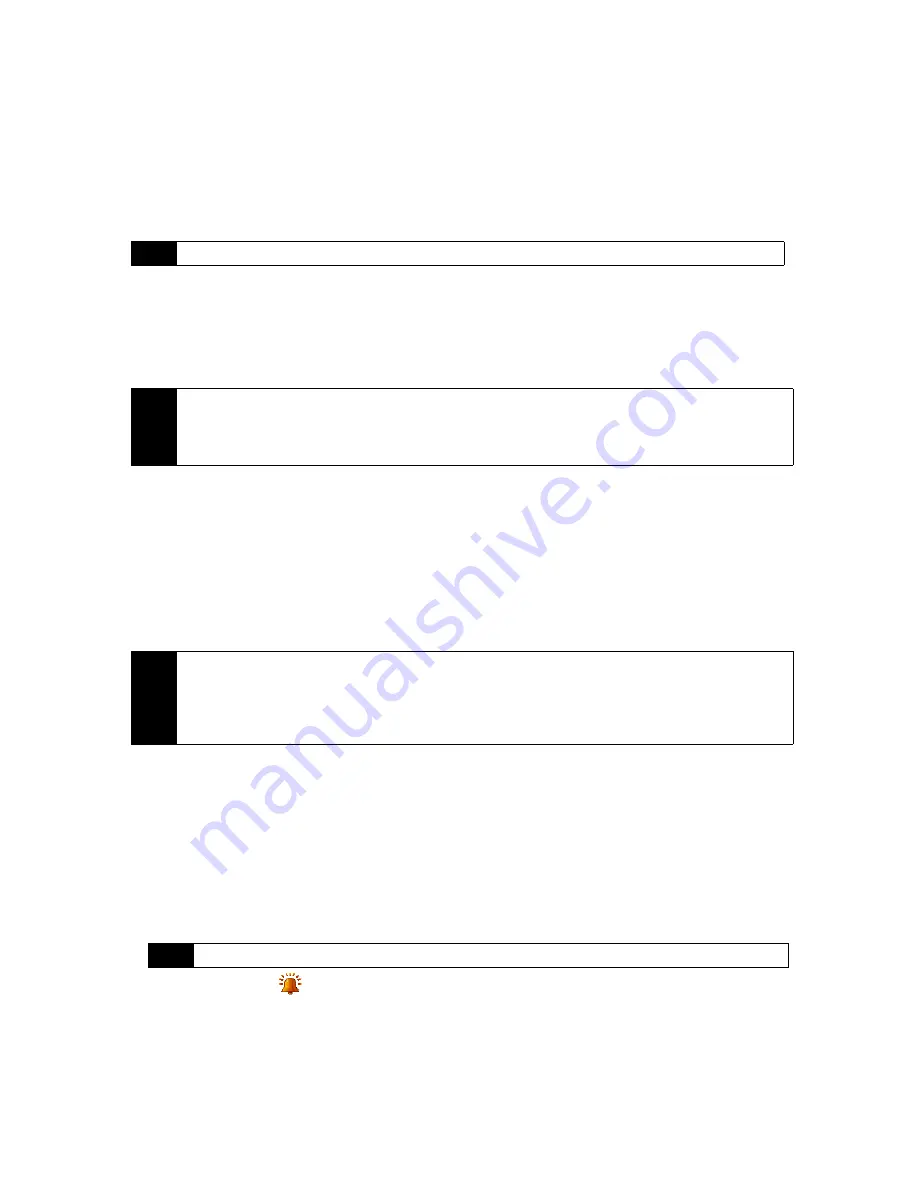
120
Section 2J. Managing Your Device
Device Name
The device name is used to identify your device in the following situations:
䢇
Synchronizing with a computer
䢇
Connecting to a network
䢇
Restoring information from a backup
To change the device name:
1.
On the Home screen, slide to the
Settings
tab and then tap
All Settings
.
2.
On the
System
tab, tap
About > Device ID
tab.
3.
Enter the device name.
Ringer Settings
To change the ring type and ring tone :
1.
On the Home screen, slide to the
Settings
tab and then tap
Sound
.
2.
Scroll down and then tap
Ring Type
. Select the Ring Type you want to use and then tap
Done
.
3.
Tap
Ringtone
and then select the ringtone you want to use.
4.
Tap
Done
.
Alarms and Notifications
To set an alarm:
1.
On the Home screen
Home
tab, tap the time display and then tap the
Alarms
tab.
2.
Tap
<Description>
and enter a name for the alarm.
3.
Tap the day of the week for the alarm. Select multiple days by tapping each desired day. Tap again to
deselect the day.
4.
Tap the time to open a clock and set the time for the alarm.
5.
Tap the alarm icon (
) to specify the type of alarm you want. You can choose a flashing light, a single
sound, a repeating sound, or vibration.
6.
If you choose to play a sound, tap the list next to the
Play sound
check box and tap the sound you want.
Note
If you synchronize multiple devices with the same computer, each device must have a unique name.
Notes
• The device name must begin with a letter, consist of letters from
A
to
Z
, numbers from
0
to
9
, and cannot
contain spaces. Use the underscore character to separate words.
• If you enroll your device to your company’s domain, the device name will be changed to be the same as the
one used to enroll the device.
Tips
• You can use
*.wav
,
*.mid
,
*.mp3
,
*.wma
, or other types of sound files that you downloaded from the Internet or
copied from your computer as ring tones. For a complete list of supported audio file formats for ring tones.
• To use your sound files as ring tones, copy them first to the
/My Documents/My Ringtones
folder on your
device, and then select the sound from the
Ring tone
list of your device. For more information about copying
files, see “Copying and Managing Files” on page 115.
Tip
You can drag the hour and minute hands of the clock to set the time.
Содержание Touch Pro RAPH800
Страница 2: ......
Страница 8: ......
Страница 9: ...Section 1 Getting Started...
Страница 17: ...Section 2 Your Device...
Страница 137: ...Section 3 Sprint Service...
Страница 198: ......
Страница 199: ...Section 4 Safety Information and Other Notices...
















































