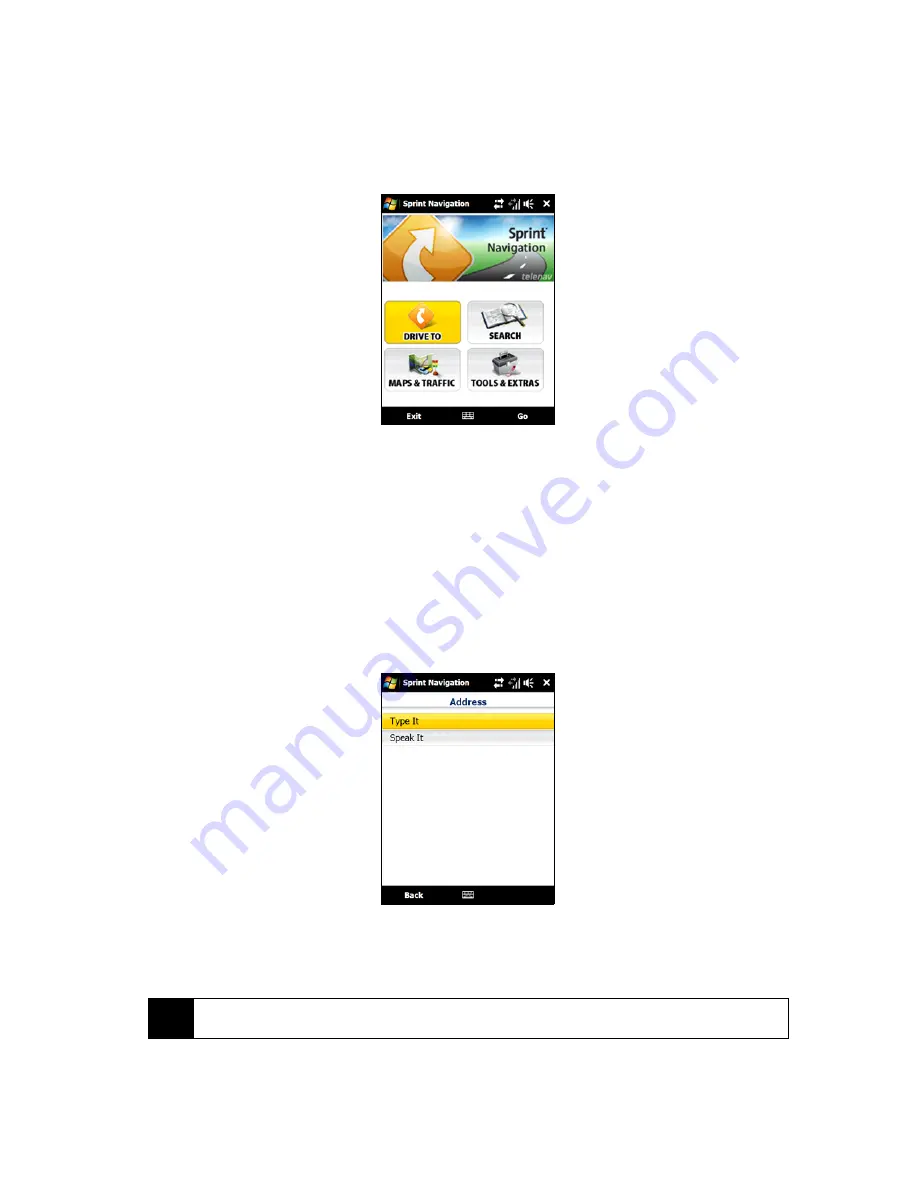
188
Section 3D. GPS Navigation
Using Sprint Navigation
The Main Menu
After logging into Sprint Navigation, you will be taken to the application’s Main menu.
䢇
Drive To
lets you get driving directions by address, recently entered locations, airport code or business
name.
䢇
Search
provides you with different ways to provide the addresses and phone numbers of banks,
restaurants, gas stations, emergency services, and other hard to find locations.
䢇
Maps & Traffic
allows you to view map and traffic information for your current location, favorite places, a
business, specific addresses, and more.
䢇
Tools & Extras
gives you options for setting preferences and other features.
Entering an Address
With Sprint Navigation, there are two ways to enter an address – by typing it or by speaking it. To access the
address entry menu, tap
Drive To
and then tap
Address
. You will then see the following options:
䢇
Type It
allows you to enter a street address by typing it in the appropriate fields.
1. On the Address screen, tap
Type It
.
2. Enter the street name. You may type in a partial entry (five or more letters) for the street name.
Note
You can always leave the street address field blank and type in a city to perform a city search. The
City
and
State
fields have an auto-fill feature, so you usually will not have to type in the whole name of the city or state.
Содержание Touch Pro RAPH800
Страница 2: ......
Страница 8: ......
Страница 9: ...Section 1 Getting Started...
Страница 17: ...Section 2 Your Device...
Страница 137: ...Section 3 Sprint Service...
Страница 198: ......
Страница 199: ...Section 4 Safety Information and Other Notices...






























