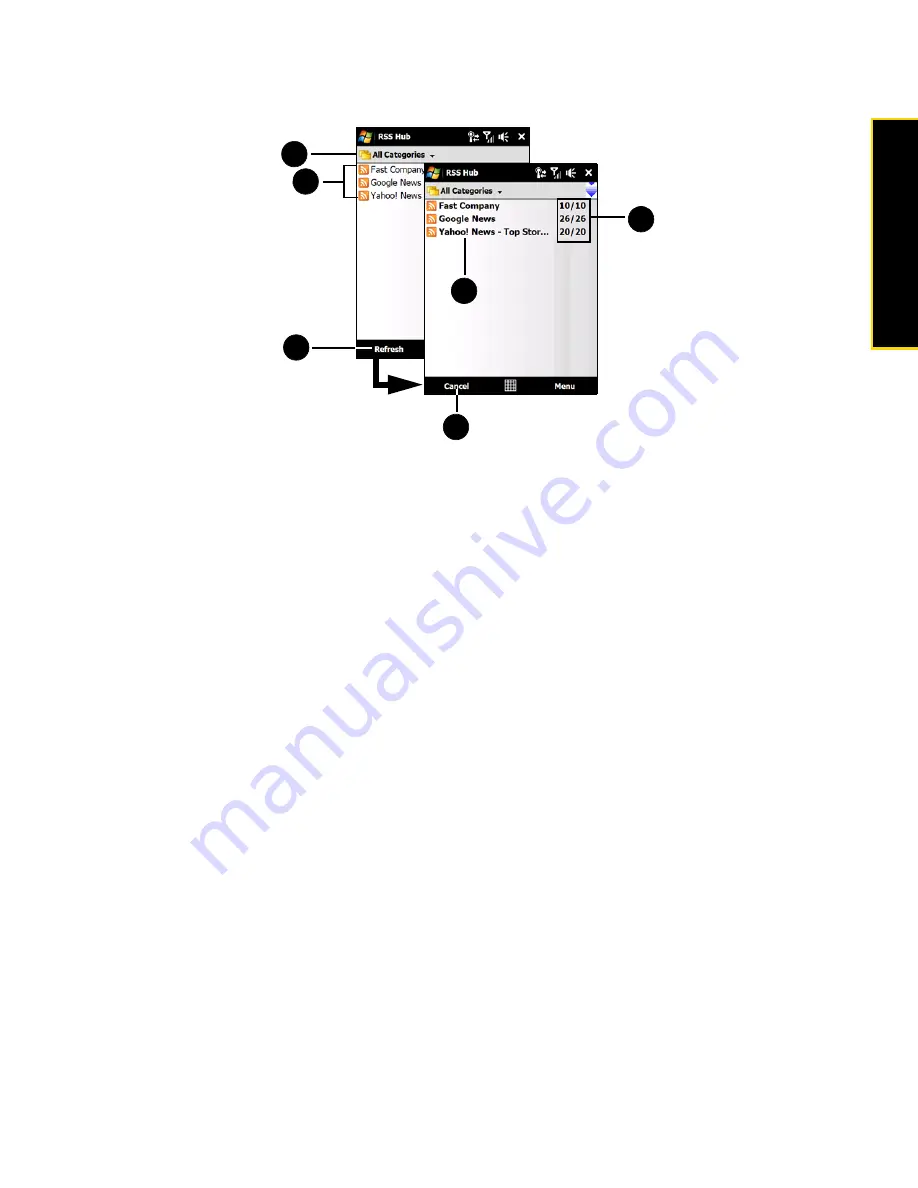
Section 3B. Internet
153
Internet
4.
The channel list appears. Tap
Refresh
to update the channels.
1.
Categories
. Tap to select the channel category to display.
2.
Channel List
. Shows the list of available channels.
3.
Refresh
. Tap to update the channels.
4.
Updated Channels
. Channels are displayed in bold after they have been updated. Tap a channel to view
the headlines for that channel.
5.
Headline Count
. Shows the number of headlines per channel.
6.
Cancel
. Tap to cancel the channel update process.
To add new channels:
1.
In the channel list, tap
Menu > Channel > New
to open the New Channel Wizard screen.
2.
Select an option, and then follow screen instructions to add new channels. For more information on New
Channel Wizard options, see Help on your device.
To filter the channels in the display:
In the channel list, tap
Menu > View
, and then select:
䢇
Update
to display only those channels with unread headlines.
䢇
All
to display all subscribed channels.
To manage channel categories:
䢇
To view all the channels in a particular category, tap
All Categories
in the upper left area of the channel list,
and then, and then tap the category you want to display.
䢇
To add a new category, tap
Menu > Categories
in the channel list to display all categories, and then tap
Menu > New
.
䢇
To rename or delete a category, tap
Menu > Categories
in the channel list to display all categories, select a
category, and then tap
Menu > Rename
or
Menu > Delete
.
䢇
If you want to change the channel category, tap and hold the channel in the channel list, and then tap
Change Category
. Select a new category and then tap
ok
.
2
3
4
1
5
6
Содержание Touch Pro RAPH800
Страница 2: ......
Страница 8: ......
Страница 9: ...Section 1 Getting Started...
Страница 17: ...Section 2 Your Device...
Страница 137: ...Section 3 Sprint Service...
Страница 198: ......
Страница 199: ...Section 4 Safety Information and Other Notices...






























