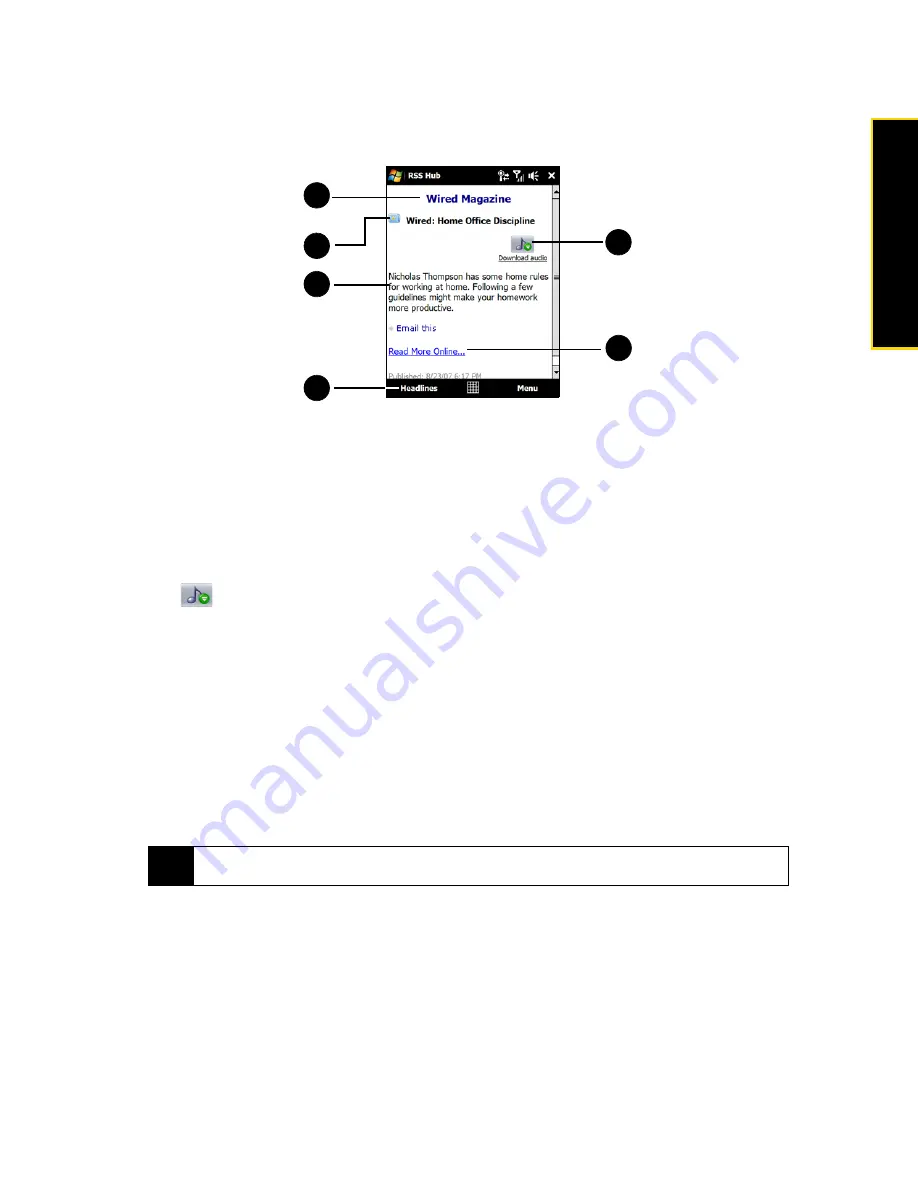
Section 3B. Internet
155
Internet
Viewing the News Summary
Tap a headline in the headline list to display the news summary.
To change view options:
䊳
In the news summary screen, tap
Menu
to change the text size, fit the text to the screen (text wrap), or
enable
ClearType
for better viewing.
To download, play, or save podcasts:
1.
When you see an audio or video file attachment in the news summary, do one of the following to
download the file:
䡲
Tap
Menu > Podcasts > Start Download
.
— or —
䡲
Tap the
Download audio/Download video
link below the audio or video file icon.
2.
After downloading the file, do one of the following:
䡲
Tap
Menu > Podcasts > Play
or tap
Play audio/Play video
below the audio or video file icon to play back the
file.
— or —
䡲
Tap
Menu > Podcast > Save
to save a copy of the file to the device main memory or microSD card (if one
is installed.)
1.
Shows the channel name
2.
Displays the headline and read status.
3.
Displays the news summary.
4.
Tap
Headlines
to return to the headline list.
5.
Tap
Read More Online
to open the news item in Opera Mobile. See “Navigating the Web” on
page 143 for details.
6.
Tap
to download the audio, video or image file attachment.
Tip
To cancel the file download, tap
Menu > Podcasts > Cancel Download
, or tap
Cancel
download
below the
audio or video file icon.
2
3
6
1
5
4
Содержание Touch Pro RAPH800
Страница 2: ......
Страница 8: ......
Страница 9: ...Section 1 Getting Started...
Страница 17: ...Section 2 Your Device...
Страница 137: ...Section 3 Sprint Service...
Страница 198: ......
Страница 199: ...Section 4 Safety Information and Other Notices...
















































