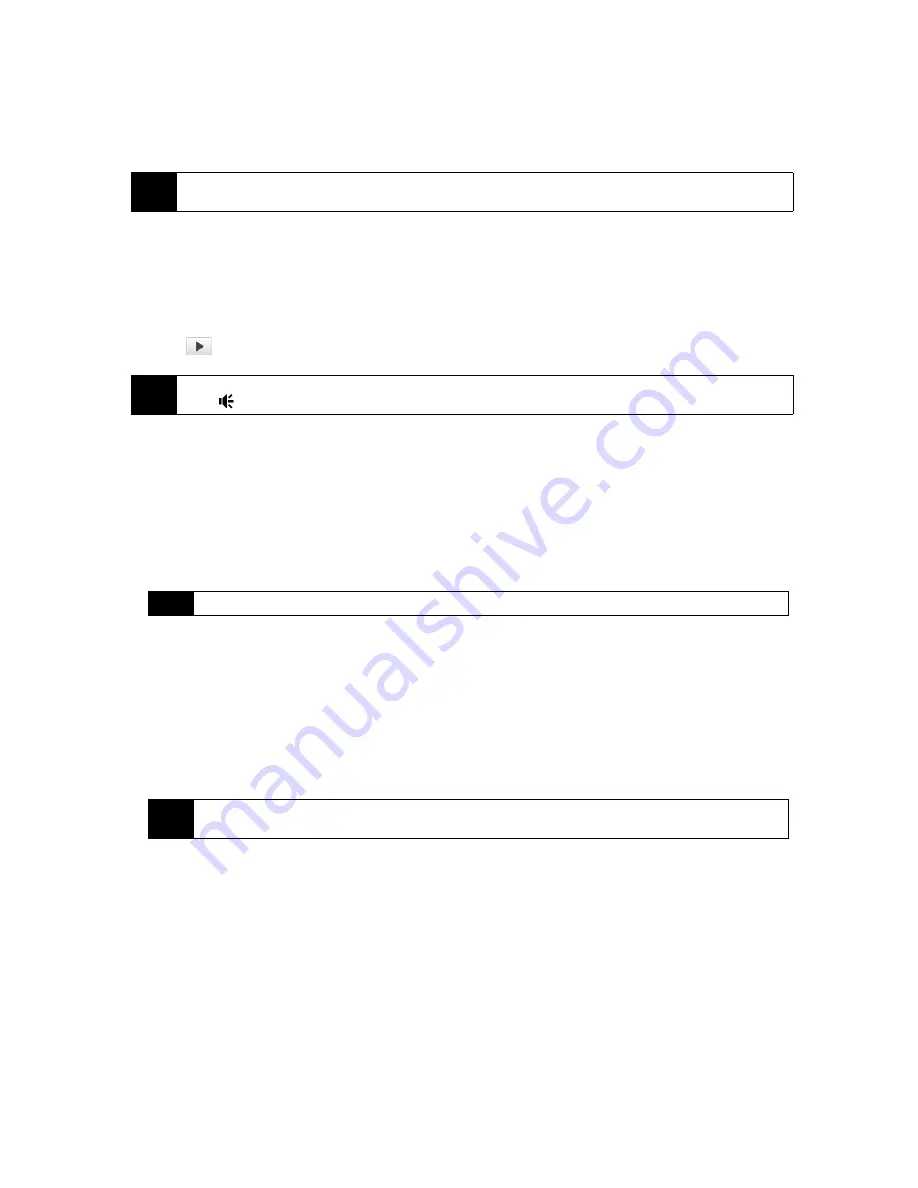
80
Section 2F. Contacts, Calendar, and Other Tools
To select or create a folder in which to save voice recordings:
By default, all recordings are saved in the
My Voices
folder of the device. You can choose another folder or
create a new folder to save your voice recordings.
1.
Tap the arrow beside the folder name on the upper left side of the screen.
2.
In the menu that opens, choose an existing folder or touch
Add/Delete
to create a new folder.
To play back a voice recording:
䊳
On the Voice Recorder screen, touch a voice recording, or navigate to a voice recording and then tap
Play
(
).
To send a voice recording via email:
䊳
Select a voice recording, tap
Menu > Send
, and then select an email account.
This creates a new email message with the voice recording inserted as a file attachment. See “Email
Messaging” on page 162 to learn how to send email.
To beam a voice recording via Bluetooth:
1.
Select the voice recording you want to beam, and then tap
Menu > Beam File
.
2.
Tap the device you want to send the voice recording to.
3.
On the other device, accept the file transfer to receive the file.
To set a voice recording as a ring tone:
䊳
Select the voice recording, and then tap
Menu > Set as Ringtone
.
To rename or move a recording:
1.
Select the voice recording, and then tap
Menu > Rename/Move
.
2.
In the
Name
box, enter the new voice recording name.
3.
To move the voice recording, select the new destination in the
Folder
and
Location
boxes, and then tap
ok
.
Tip
If a microSD card is installed before you open Voice Recorder, the recordings are saved in the
My Voices
folder
on the microSD card by default.
Tip
If you need to adjust the sound volume, touch any of the status icons on the title bar and then touch the volume
icon (
) to open the System Volume screen where you can adjust the volume.
Tip
To select multiple recordings, tap and drag over the desired recordings or tap
Menu > Select All
.
Tip
To select multiple recordings, tap and drag over the desired recordings or tap
Menu > Select All
. Note that
you can move multiple files, but you cannot rename multiple files simultaneously.
Содержание Touch Pro RAPH800
Страница 2: ......
Страница 8: ......
Страница 9: ...Section 1 Getting Started...
Страница 17: ...Section 2 Your Device...
Страница 137: ...Section 3 Sprint Service...
Страница 198: ......
Страница 199: ...Section 4 Safety Information and Other Notices...
















































