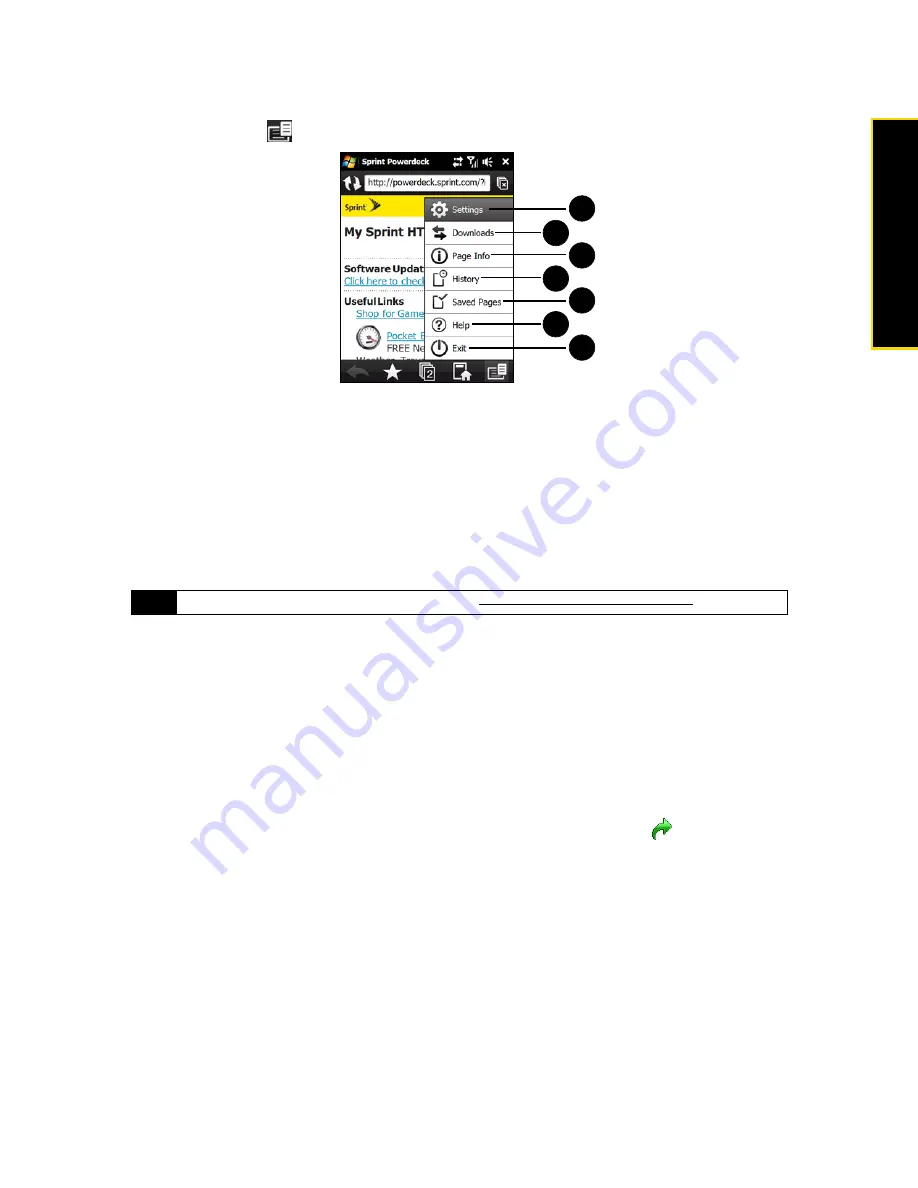
Section 3B. Internet
145
Internet
Opera Mobile Menu
On the menu bar, tap
to open the menu.
1.
Settings
. Tap to open the Settings screen where you can set the default home page, change display
settings, set privacy settings, and more.
2.
Downloads
. Tap to view items being downloaded. You can also resume or stop current downloads.
3.
Page Info
. Tap to view information about the Web page you are browsing.
4.
History
. Tap to see Web pages that you have viewed.
5.
Saved Pages
. Tap to manage and view Web pages that you have saved.
6.
Help
. Tap to open the Opera Mobile help file.
7.
Exit
. Tap to close Opera Mobile completely. Opera Mobile will not run in the background.
Using Internet Explorer Mobile
Internet Explorer
®
Mobile
is the standard Web browser that is included with Windows Mobile.
To launch Internet Explorer Mobile:
䊳
Tap
Start > Programs > Internet Explorer
.
To go to a Web site:
1.
Tap
Menu > Address Bar
to highlight the address bar.
2.
Enter the Web address of the desired Web site in the address bar and then tap
.
To navigate a Web page:
䊳
Press the Navigation Control up, down, left, or right to scroll vertically or horizontally on a Web page.
— or —
Drag your finger on the screen to pan around the Web page.
Note
For more information about using Opera Mobile, go to:
http://www.opera.com/products/mobile/
.
2
3
4
1
6
5
7
Содержание Touch Pro RAPH800
Страница 2: ......
Страница 8: ......
Страница 9: ...Section 1 Getting Started...
Страница 17: ...Section 2 Your Device...
Страница 137: ...Section 3 Sprint Service...
Страница 198: ......
Страница 199: ...Section 4 Safety Information and Other Notices...






























