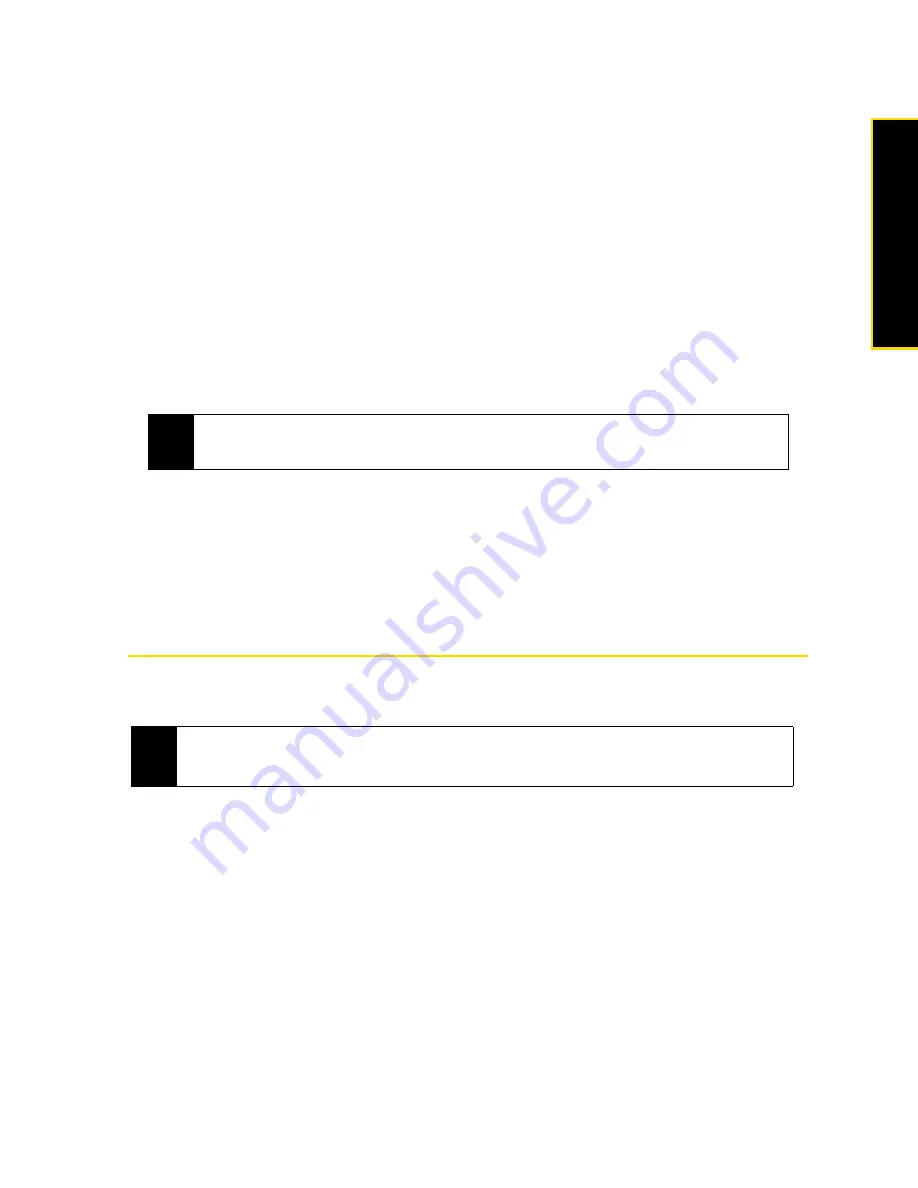
Section 3B. Internet
157
Internet
5.
From the
Network Connection
list, select the name of the connection that your device uses to connect to
the Internet.
6.
Tap
Connect
.
7.
On your computer, set up a Bluetooth Personal Area Network (PAN) with your device:
For Windows Vista:
a. Click
Start > Control Panel > Network and Internet > Network and Sharing Center
.
b. Click
Manage network connections
and then under
Personal Area Network
, double-click
Bluetooth Network
Connection
.
c. In the Bluetooth Personal Area Network Devices dialog box, select your device, and then click
Connect
.
For Windows XP:
a. Click
Start > Control Panel > Network Connections
.
b. Under
Personal Area Network
, click the
Bluetooth Network Connection
icon.
c. Under
Network Tasks
, click
View Bluetooth network devices
.
d. In the Bluetooth Personal Area Network Devices dialog box, select your device, and then click
Connect
.
8.
On the Internet Sharing screen on your device, check if a connected status message is displayed, which
indicates that your computer has been successfully connected to the Internet using your device as a
Bluetooth modem.
Ending the Modem Connection
䊳
On the Internet Sharing screen, tap
Disconnect
.
Using Remote Desktop Mobile
Remote Desktop Mobile
lets you access your computer remotely from your device and use programs which
are available on your computer.
To configure the remote desktop display:
Before you connect to your remote computer, configure the Remote Desktop Mobile to optimize the remote
computer display on your device.
1.
Tap
Start > Programs > Remote Desktop Mobile
.
2.
Tap
Options > Display
tab.
3.
Do any of the following:
䡲
In
Color
, select
256 Colors
.
䡲
Select the
Full screen
check box to display the remote desktop in full-screen mode.
䡲
When using programs which are specifically configured for use with your device, select the
Fit remote
desktop to screen
check box to fit the program on the device screen.
4.
Tap
ok
.
Note
If the Bluetooth adapter or dongle on your computer was installed using a third-party driver, open the
Bluetooth software that came with the Bluetooth adapter or dongle to connect your computer and device via
Bluetooth. Refer to the Bluetooth adapter or dongle documentation for more information.
Notes
• Make sure that you configure the remote computer to allow remote desktop connections. Refer to your
operating system’s manual or help file for details.
• You need to be connected to the Internet to remotely access your desktop computer.
Содержание Touch Pro RAPH800
Страница 2: ......
Страница 8: ......
Страница 9: ...Section 1 Getting Started...
Страница 17: ...Section 2 Your Device...
Страница 137: ...Section 3 Sprint Service...
Страница 198: ......
Страница 199: ...Section 4 Safety Information and Other Notices...






























