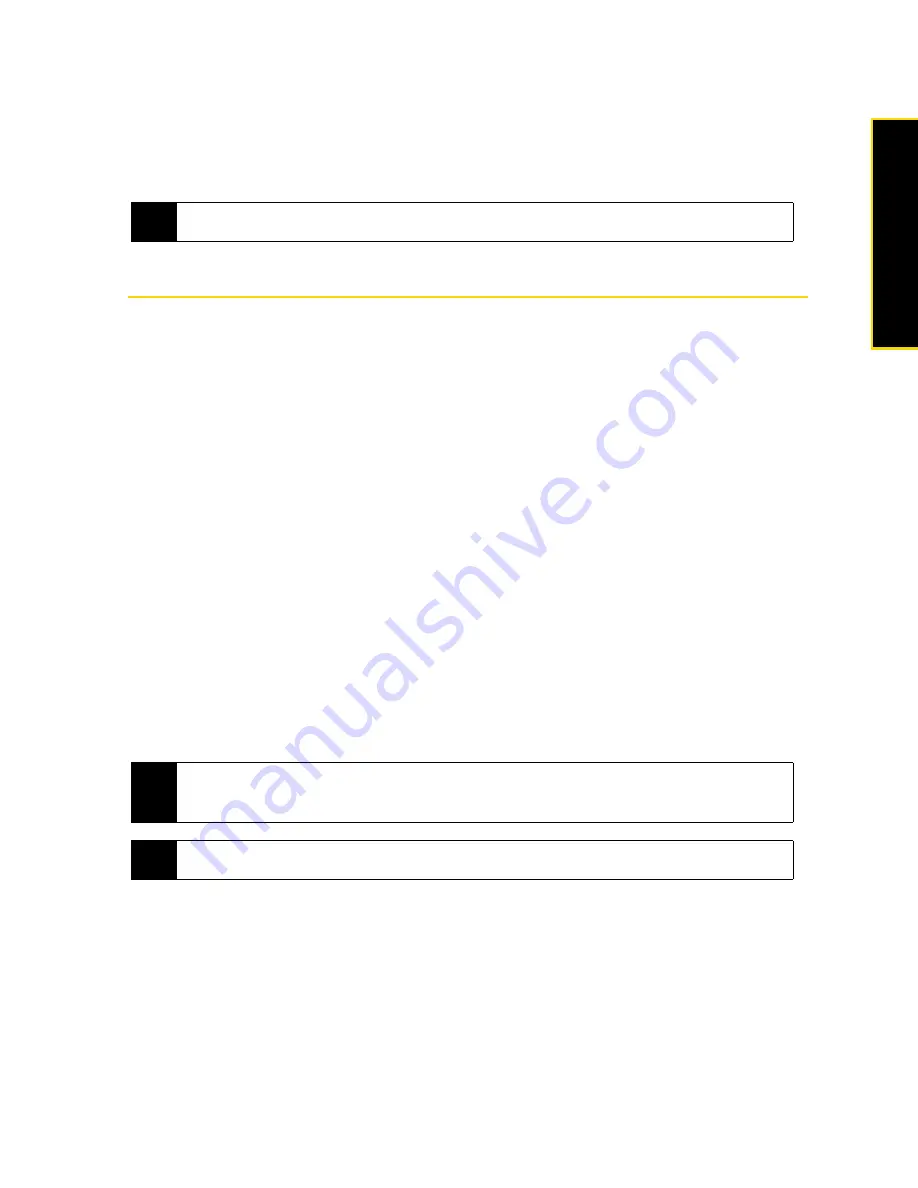
Section 2F. Contacts, Calendar, and Other Tools
71
Contacts, Ca
lendar
, and Other T
ools
To beam a contact’s details:
You can quickly send contact information to another mobile phone or device through Bluetooth beaming.
1.
On the Contacts screen, select a contact.
2.
Tap
Menu > Send Contact > Beam
, and then select a device where to beam the contact to.
Calendar
Use
Calendar
to create appointments, including meetings and other events. You can also synchronize
Calendar appointments between your device and computer. This section shows you how to create a new
appointment, change calendar views and send meeting requests.
To open the Calendar screen:
䊳
On the TouchFLO 3D Home screen, tap
Calendar
or a displayed appointment.
– or –
Tap
Start > Calendar
.
Creating Appointments
To schedule an appointment:
1.
Open the Calendar screen and then tap
Menu > New Appointment
.
2.
Enter a name for the appointment in the
Subject
field.
3.
Do one of the following:
䡲
If it is a special occasion such as a birthday or an all-day event, set the
All Day
option to
Yes
.
䡲
If there is a time frame for the appointment, set the start and end dates and times.
4.
Specify the type of category for your appointment, so that it can be grouped with other related
appointments. Tap
Categories
, and then select a preset category (Business, Holiday, Personal, or
Seasonal), or tap
New
to create your own category.
5.
When finished, tap
ok
to return to the calendar.
To set the reminder time for new appointments:
By default, Calendar has been set to display a reminder alert when you have new upcoming appointments.
You can change the reminder time.
1.
Open the Calendar screen.
2.
Tap
Menu > Tools > Options... > Appointments
tab.
3.
Make sure the
Set reminders for new items
check box is selected.
4.
Set the time when you want the reminder to alert you, and then tap
ok
to return to the Calendar screen.
Note
Before beaming, make sure Bluetooth is turned on and set to visible mode on your device and the target mobile
device. You can also beam contact information to your computer. See “Bluetooth” on page 89 for details.
Notes
• All-day events do not occupy blocks of time in Calendar; instead, they appear in banners at the top of the
calendar.
• To remove an appointment, tap
Menu
>
Delete Appointment
.
Tip
To have the time entered automatically in Day view, tap and drag to select a time slot for the new appointment,
and tap
Menu
>
New Appointment.
Содержание Touch Pro RAPH800
Страница 2: ......
Страница 8: ......
Страница 9: ...Section 1 Getting Started...
Страница 17: ...Section 2 Your Device...
Страница 137: ...Section 3 Sprint Service...
Страница 198: ......
Страница 199: ...Section 4 Safety Information and Other Notices...
















































