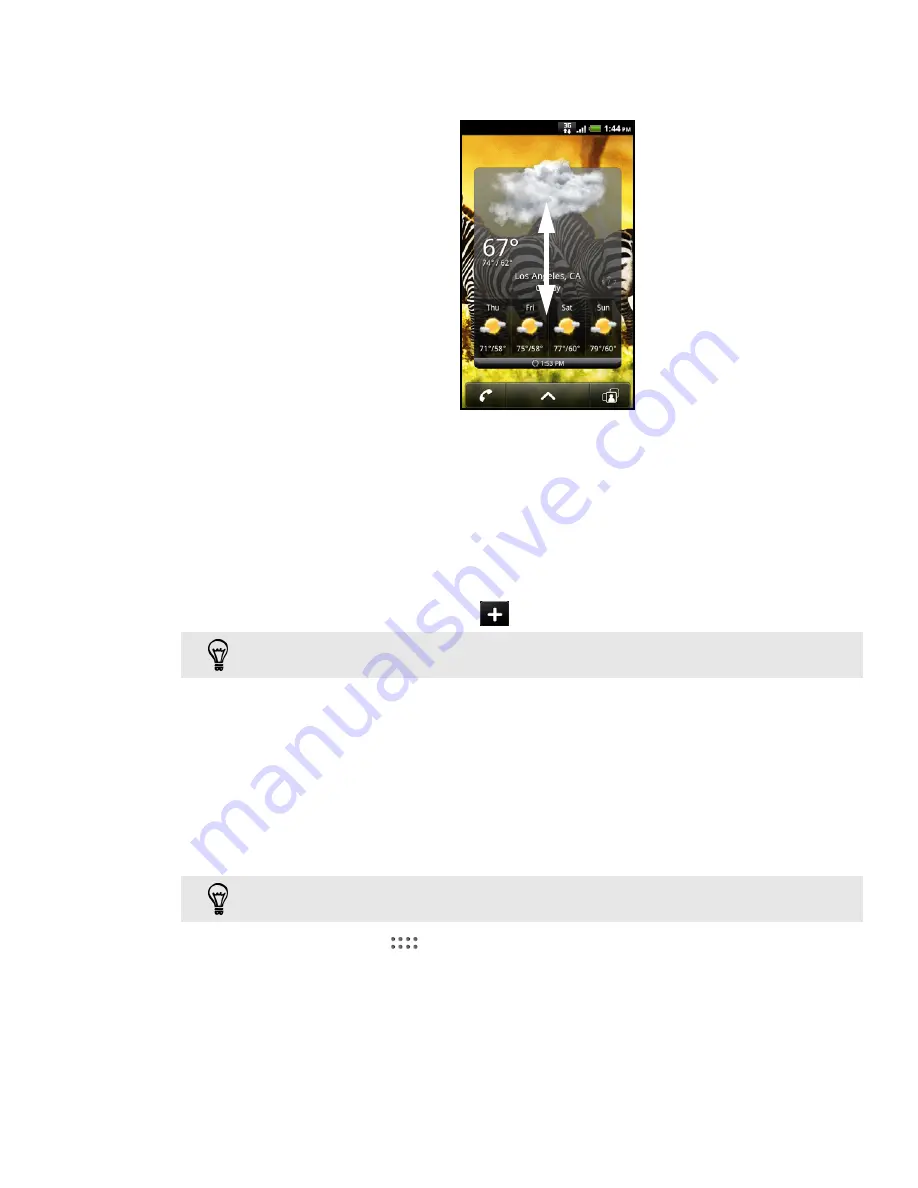
Clock and Weather 93
2. On the Home screen, slide to the panel where the Weather widget is located.
3. On the Weather widget, you’ll first see your current location’s weather. To check
the weather in other cities, swipe your finger up or down the screen.
4. The Weather widget automatically downloads and displays the latest weather
updates. Tap bottom bar that shows the time to update the information anytime.
Adding a city to the Weather widget
Add more cities to the Weather widget so you can instantly check the weather
forecasts in these cities.
1. On the Home screen, slide to the panel where the Weather widget is located,
and then tap the widget.
2. On the Weather screen, tap
.
3. Enter the location you want to add. As you type, the list is filtered to show the
possible locations based on the letters you entered.
4. Tap the desired city to select it.
Changing the order of cities on the Weather widget
1. On the Home screen, slide to the panel where the Weather widget is located,
and then tap the widget.
2. On the Weather screen, press MENU and then tap
Rearrange
.
3. Press and hold
at the end of the item you want to move. When the row is
highlighted in green, drag it to its new position, then release.
4. Tap
Done
.
You can also open the Weather screen through the
Clock
and
Desk dock
apps. In Clock, tap
the weather part in the middle of the screen. In Desk dock, tap
Weather
.
You can also open the Weather screen through the
Clock
and
Desk dock
apps. In Clock, tap
the weather part in the middle of the screen. In Desk dock, tap
Weather
.
Содержание myTouch 4G
Страница 1: ...Your T Mobile myTouch 4G User guide ...






























