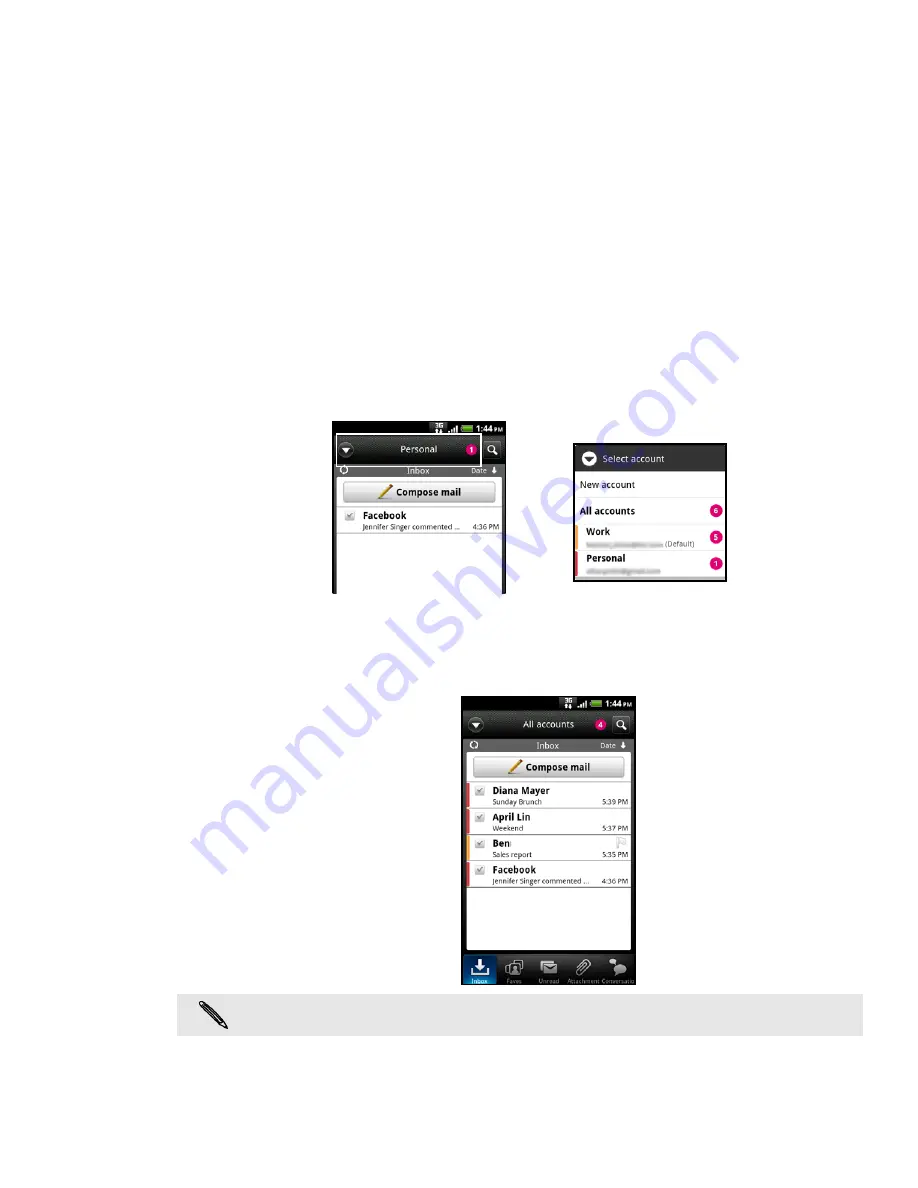
76 Email
If this is your first time to add an email account in Mail, tap
Microsoft
Exchange
ActiveSync
on the Choose a mail provider screen.
If you’ve already added an email account in Mail, press MENU, and then tap
More > New
account
. If the Choose a mail provider screen is displayed, tap
Microsoft Exchange ActiveSync
.
3. Enter the Exchange ActiveSync account details, and then tap
Next
. Your
corporate Exchange Server must support auto-detect for the phone to
automatically set up the Exchange ActiveSync account. If your corporate
Exchange Server does not support auto-detect, you will need to enter your
Exchange Server settings after you tap
Next
. Ask your Exchange Server
administrator for details.
4. Choose the types of information you want to sync, and then tap
Finish setup
.
Checking your Mail inbox
When you open the Mail app, it displays the inbox of one of your email accounts that
you’ve set up on your phone. To switch between email accounts, tap the bar that
shows the current email account, and then tap another account.
Viewing the unified inbox of all your email accounts
You can view email from all your accounts just in one place without having to switch
to different accounts.
Just tap the bar that shows the current email account, and then tap
All accounts
.
Up to 15 email accounts can be shown in the unified inbox.
Содержание myTouch 4G
Страница 1: ...Your T Mobile myTouch 4G User guide ...
















































