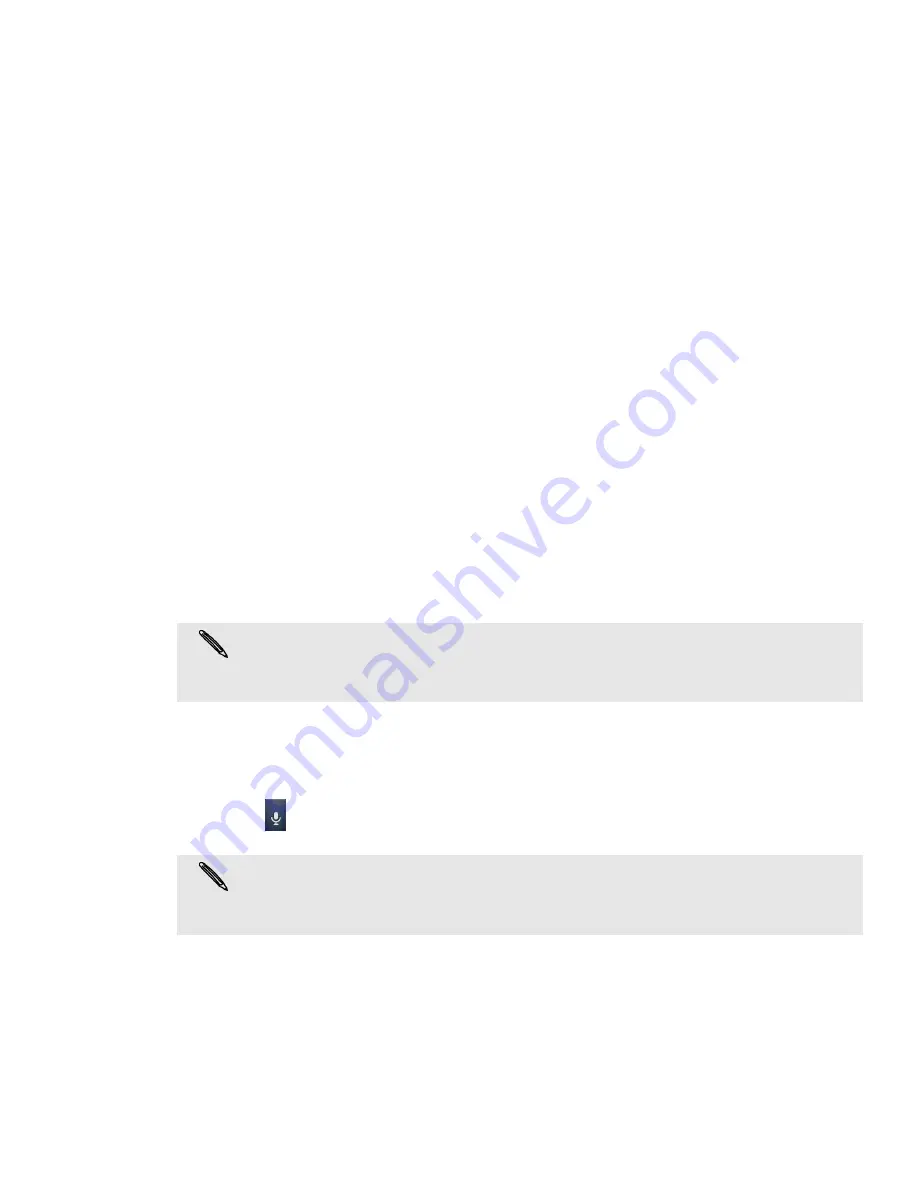
44 Keyboard
Adjusting Swype settings
1. From the Home screen, press MENU, and then tap
Settings
.
2. Scroll down the screen, and then tap
Language & keyboard > Swype
.
Switching to another input method
By default, the Swype input method is used. You can choose to change the input
method so you can use the compact QWERTY, phone keyboard, or voice to enter
text.
1. On an application (for example, Messages) that lets you enter text, press and
hold the field with the “Tap to add text” text. [VERIFY]
2. On the balloon that opens, tap
Input method
.
3. Select the input method you want to use.
Enabling multiple keyboard languages
If there are multiple keyboard languages available on your phone, you can choose
which languages to enable in the onscreen keyboard so that you can switch to these
languages and use them to enter text.
1. On the Home screen, press MENU, and tap
Settings
>
Language & keyboard
>
Touch Input
.
2. Tap
International keyboard
.
3. Choose the languages that you want.
Changing to the landscape onscreen keyboard
When entering text, you can choose to use the landscape orientation of the onscreen
keyboard. Turn your phone sideways to use a larger keyboard for easy typing.
Entering text by speaking
No time to type? Try speaking the words to enter it in most text fields that let you use
the onscreen keyboard.
Tap
. When your phone cues you to “Speak now”, tell your phone what you want to
be typed in.
Setting the voice input language
1. From the Home screen, press MENU, then tap
Settings
>
Voice input & output
>
Voice recognizer settings
.
2. Tap
Language
, then choose the language you want.
Available languages depend on the voice input languages supported by Google.
The Auto-rotate screen check box in
HOME
>
MENU
>
Settings
>
Display
needs to be
selected for the screen orientation to automatically change.
The landscape orientation keyboard is not supported in all apps.
Press BACK to close the onscreen keyboard.
First, make sure to select the language you’ll be using in the Voice input & output settings.
See “Setting the voice input language”.
Since your phone uses Google’s speech-recognition service, you need to be connected to
the Internet to enter text by speaking.
Содержание myTouch 4G
Страница 1: ...Your T Mobile myTouch 4G User guide ...
















































