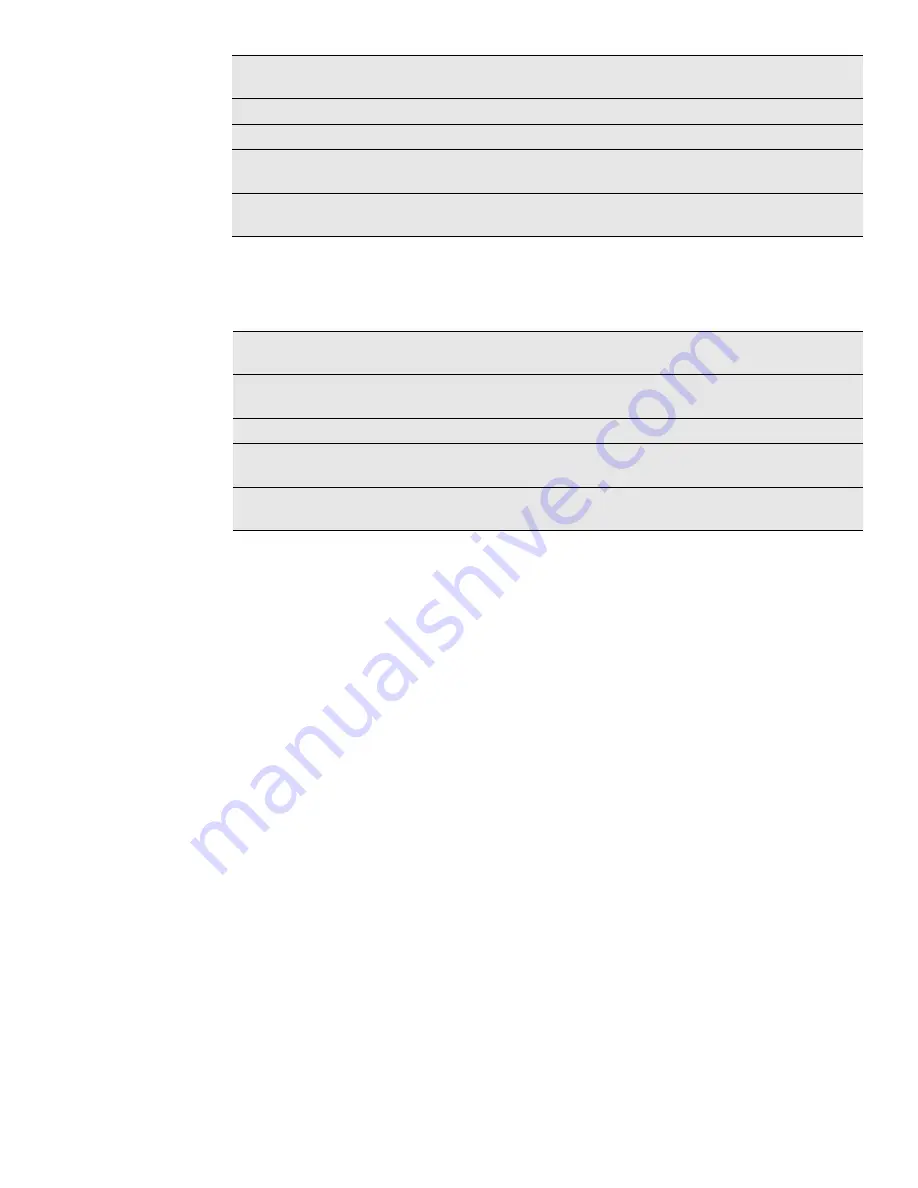
88 Calendar
Calendar view settings
Choose what appears in Calendar when opened and what’s shown in Day, Week, and
Month views.
About the Calendar widget
There’s a Calendar widget available that you can add to your Home screen, and it
comes in different calendar views. Tapping a day or event on the widget brings you to
the Calendar app. To find out how you can add a widget, see "Adding a widget" in the
Personalizing chapter.
Set alerts & notifications
Configure event reminders to open an alert, send you a
notification, or turn off event notifications on your phone.
Default reminder time
Choose how soon before an event you want to be notified.
Select ringtone
Choose a ringtone to sound when you receive an event reminder.
Vibrate
Choose whether you want your phone to vibrate when you
receive an event notification.
Hide declined events
Choose whether to show or hide events to which you’ve declined
invitations.
Start in
Choose the default Calendar view that is displayed when you
open Calendar.
Day views
Choose whether to display Day view in the form of an event list
or time list.
First day of week
Set the Month and Week views to start on a Sunday or Monday.
Include weather
Make sure this check box is selected so that weather information
is shown in Day view’s event list.
City
By default, Day view displays your current location’s weather.
You can change it to display the weather of another city.
Содержание myTouch 4G
Страница 1: ...Your T Mobile myTouch 4G User guide ...
















































