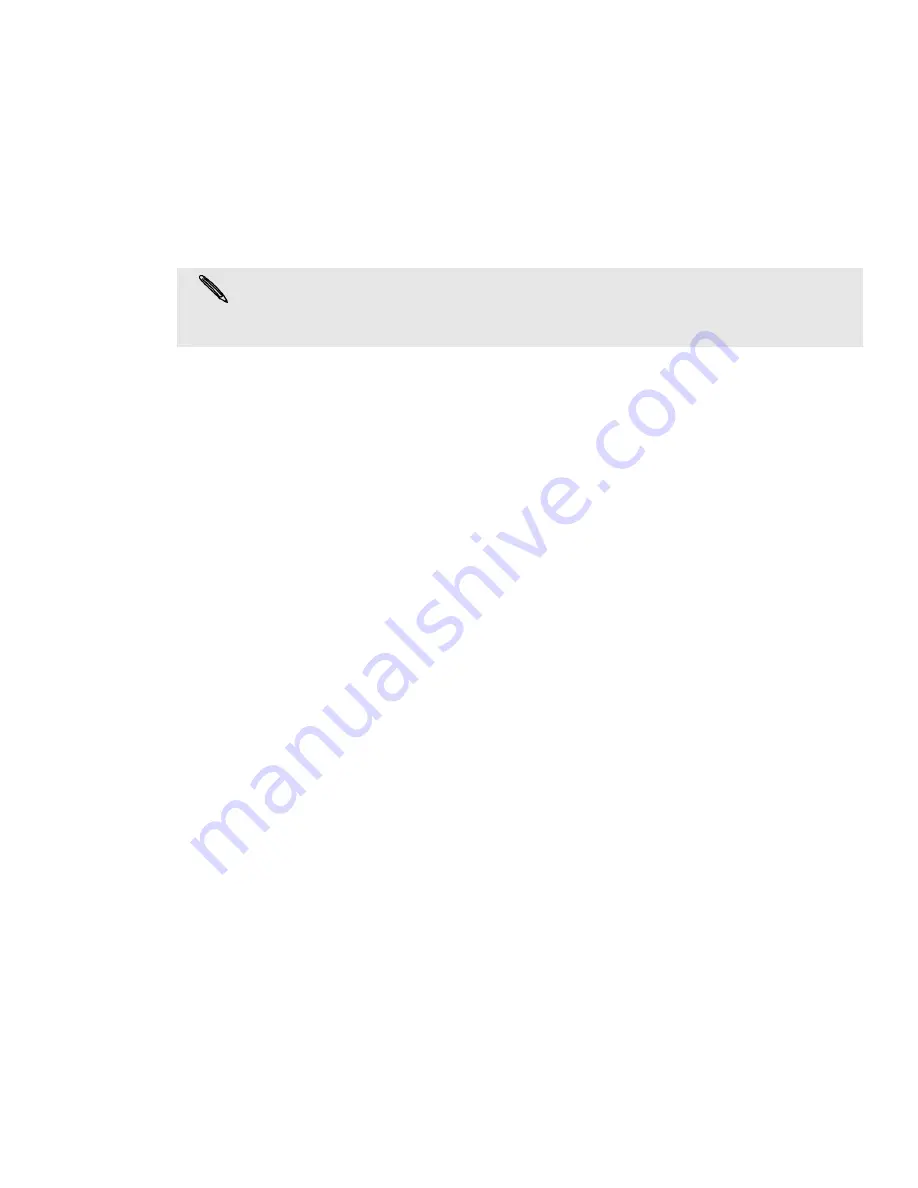
Update and reset 159
Update and reset
Updating the phone software
From time to time, software updates for your phone may be available. Your phone can
check and then notify you if there’s a new update. You can then download and install
the software update using your phone’s Wi-Fi or data connection.
Depending on the type of update, the update may erase all your personal data and
customized settings, and also remove any applications you’ve installed. Make sure
that you’ve backed up the information and files you want to keep.
When there is an update available, the Install system software update dialog
box will appear onscreen. Select
Install now
and then tap
OK
.
If you’re in the middle of a call and there’s an update available, you’ll receive
an update notification. After you end the call, slide open the Notifications
panel (see "Opening the Notifications panel" in the Getting started chapter).
Then tap the update notification to download and install the software
update.
Wait for the update process to finish. When the update is finished, the phone will
automatically reset.
Restarting or factory resetting your phone
Restarting your phone (soft reset)
If your phone is running slower than normal, an application is not performing properly,
or your phone becomes unresponsive, try restarting your phone and see if that helps
solve the problem.
1. If the display is off, press the POWER button to turn it back on.
2. Unlock your phone if the Lock screen is displayed. See "Unlocking the screen" in
the Getting started chapter.
3. Press and hold the POWER button, and then tap
Restart
.
4. When asked to confirm, tap
Restart
.
If you can’t restart the phone following the above steps, remove the battery, wait for a
few seconds, reinsert the battery, and then turn the phone on.
Checking and downloading phone software updates may incur additional data transfer
fees from T-Mobile.
Make sure your phone has a microSD card inserted. The update will be downloaded to the
microSD card.
Содержание myTouch 4G
Страница 1: ...Your T Mobile myTouch 4G User guide ...






















