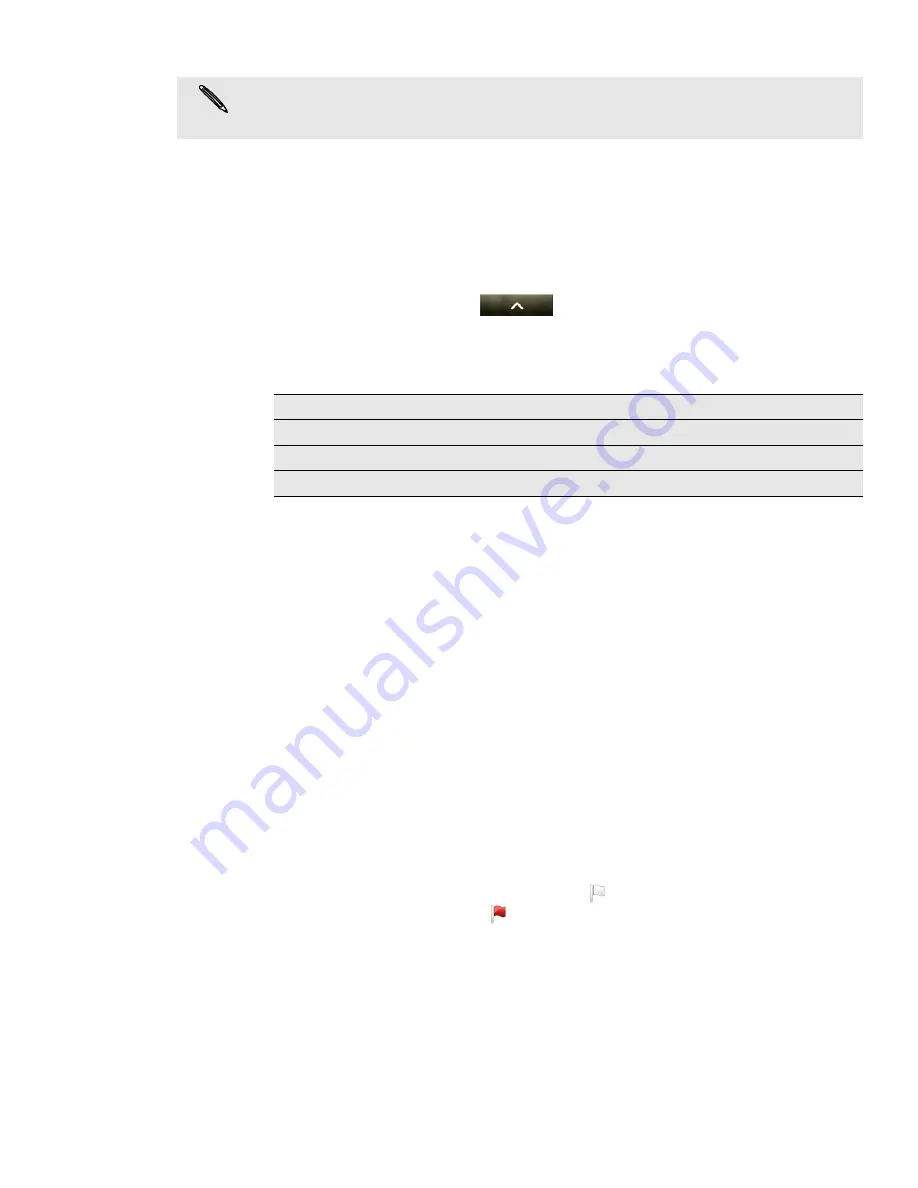
80 Email
7. Tap Send to send the message immediately, or tap
Save as draft
to send it later.
Resuming a draft email message
1. In the email account inbox, press MENU, and then tap
Folders
>
Drafts
.
2. Tap the message.
3. When you finish editing the message, tap
Send
.
Reading and replying to an email message
1. From the Home screen, tap
.
2. Switch to the email account you want to use.
3. On the email account inbox, tap the email you want to read.
4. Do any of the following:
Setting the priority for an email message
You can set the priority for an email message that you send.
1. While composing the message, press MENU.
2. Tap
Set priority
.
3. Select the priority for the message.
If you selected High or Low priority, the priority appears below the subject line of the
message.
Working with Exchange ActiveSync email
If you sync your phone with your work Exchange ActiveSync account, you can read,
reply, send, and manage email in the same easy way as with a POP3/IMAP account. In
addition, you can also use some powerful Exchange features.
To find out how you can set up your Exchange ActiveSync account, see "Adding a
Microsoft Exchange ActiveSync account" in this chapter.
Flagging an email
While viewing the inbox, tap the white flag icon
that appears on the right of an
email message. The icon turns red
after you flagged the email.
While reading an email, you can also tap the flag icon in the email.
Setting out of the office status
You can set your out of office status and auto-reply message right from your phone.
1. Switch to your Exchange ActiveSync account.
2. Press MENU and then tap
More
>
Out of the office
.
3. Tap the box, and then select
Out of the office
.
If there’s no Wi-Fi or data connection available or Airplane mode is on when you send your
email, the email will be saved to the Outbox folder. Once there’s Wi-Fi or data connection
available, the saved email will be sent automatically next time your phone syncs.
Reply to the message
Tap
Reply
or
Reply all
.
Forward the message
Press MENU, and then tap
More
>
Forward
.
Delete the message
Press MENU, and then tap
Delete
.
Mark the message as unread
Press MENU, and then tap
Mark unread
.
Содержание myTouch 4G
Страница 1: ...Your T Mobile myTouch 4G User guide ...






























