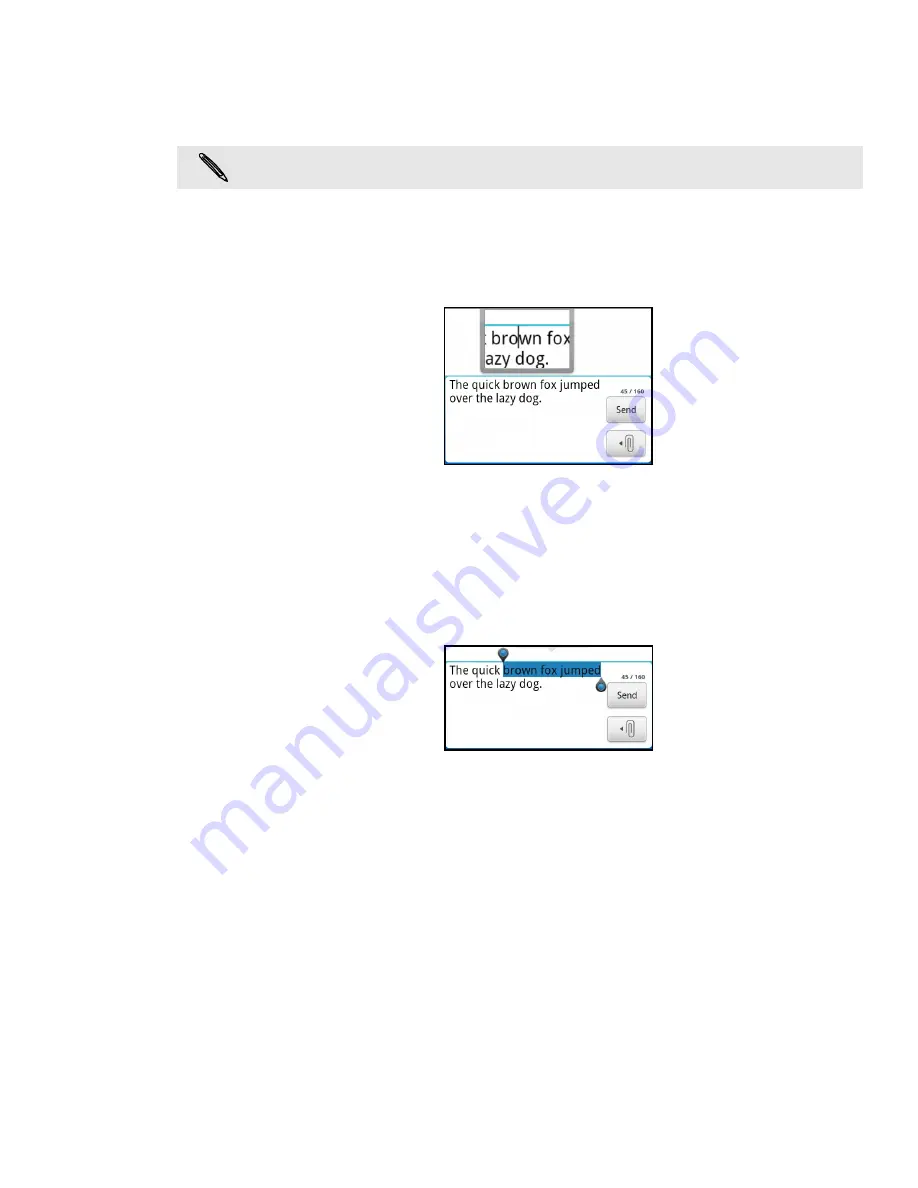
Keyboard 45
Editing text
You can select, copy, or cut the text you enter using the onscreen keyboard, then
paste it in another text field within or across apps.
Selecting text
Highlight a portion of a text or select all that you want to copy or cut.
1. Press and hold the text field that contains the text to select. Don’t lift your finger
just yet to display the magnifier.
2. Drag your finger to move the text cursor to a letter within the text that you want
to select. It should be easy since the magnifier gives you a bigger view of the
text.
3. After positioning the text cursor, lift your finger. The text selection menu then
pops up.
4. Do one of the following:
Tap
Select text
. When the word where you’ve placed the text cursor is
highlighted, drag the start and end markers to select the text you want.
Tap
Select all
to select everything in the text field.
Copying and pasting text
1. After you have selected the text you want to copy, tap
Copy
or
Cut
.
The selected text is then copied to the clipboard.
2. Within the same or another app, press and hold a text field where you want to
paste the text. Don’t lift your finger just yet to display the magnifier.
3. Drag your finger to move the text cursor to where you want to paste the text.
4. After positioning the text cursor, lift your finger. The text selection menu then
pops up.
5. Tap
Paste
.
Some apps may offer their own way of selecting or copying text.
Содержание myTouch 4G
Страница 1: ...Your T Mobile myTouch 4G User guide ...
















































