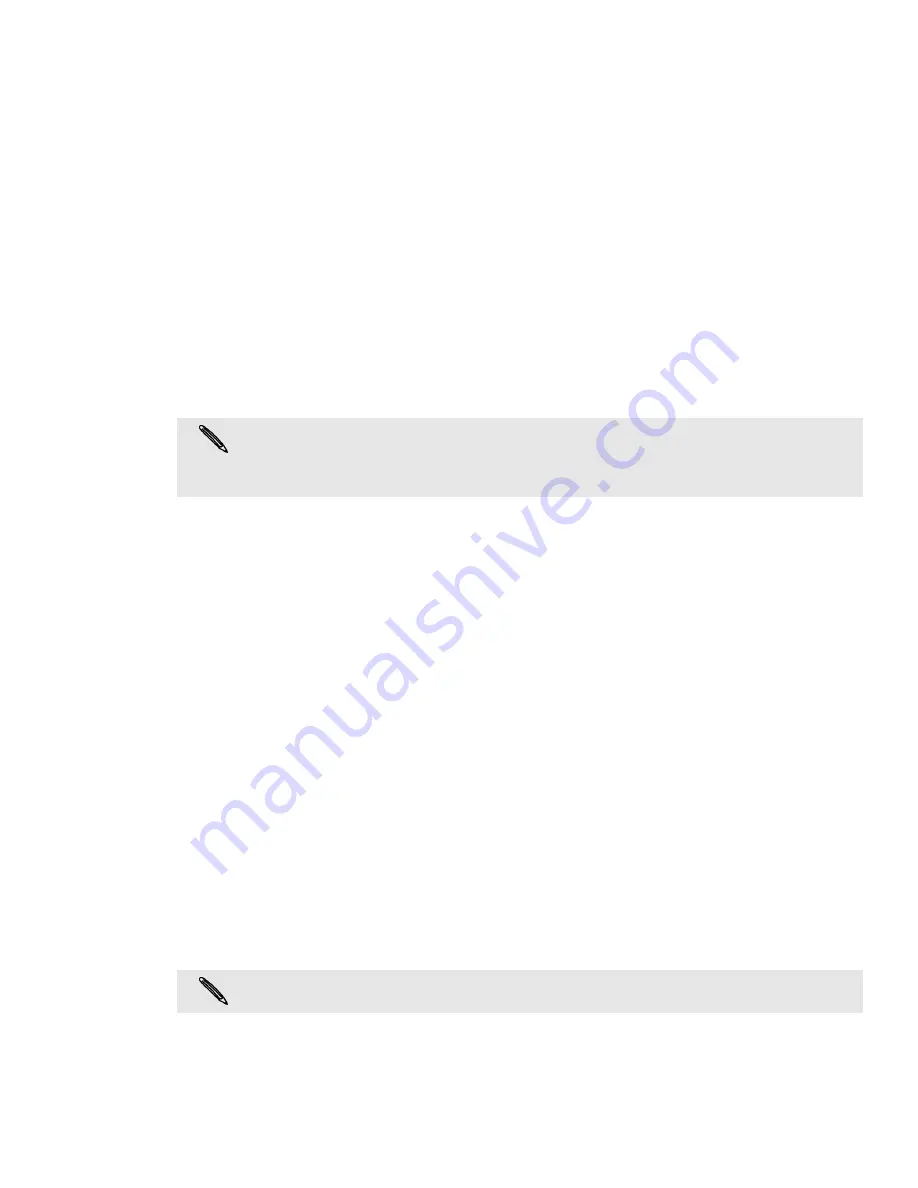
Accounts and sync 57
Synchronizing an account manually
1. From the Home screen, press MENU, and then tap
Settings
>
Accounts & sync
.
2. Tap the account that you want to sync.
3. Tap
Sync now
.
Changing account settings
You can change settings such as the sync frequency and the types of information
synchronized, the kinds of notification you receive, and the way that account
information is displayed.
1. On the Accounts & sync screen, tap the account that you want to edit.
2. Tap the type of information you want to sync or select an item to edit its
settings.
Removing an account
You can remove an account to delete it and all information associated with it from
your phone, for example messages, contacts, or settings. Removing an account does
not delete information from the online service itself.
1. From the Home screen, press MENU, and then tap
Settings
>
Accounts & sync
.
2. Tap the account that you want to remove.
3. Tap
Remove account
, and then confirm that you want to remove the account.
Synchronizing with your computer
You have your new vacation photos on your phone while your business calendar is on
your computer. Why not make these types of files and information available on both
devices? With HTC Sync™, you can:
Sync your contacts between your Microsoft® Outlook®, Outlook® Express or
Windows Contacts on your computer and your phone.
Sync your calendar events between the Outlook or Windows Calendar on
your computer and your phone.
Bring your photos, videos, documents, songs, and playlists from your
computer to your phone and enjoy them on the go.
Easily import your captured photos and videos from your phone to your
computer.
Sync bookmarks inside the “HTC Bookmarks” favorites folder on your
computer and all bookmarks stored on your phone’s web browser.
Install third-party mobile phone apps (not downloaded from Android Market)
from your computer.
You cannot remove some accounts, such as the first Google Account you signed into on the
phone, except by deleting all personal information from your phone with a hard reset. For
instructions on doing this, see "Restarting or factory resetting your phone" in the Update and
reset chapter.
You need a microSD card inserted into your phone to be able to sync multimedia files and
documents.
Содержание myTouch 4G
Страница 1: ...Your T Mobile myTouch 4G User guide ...






























