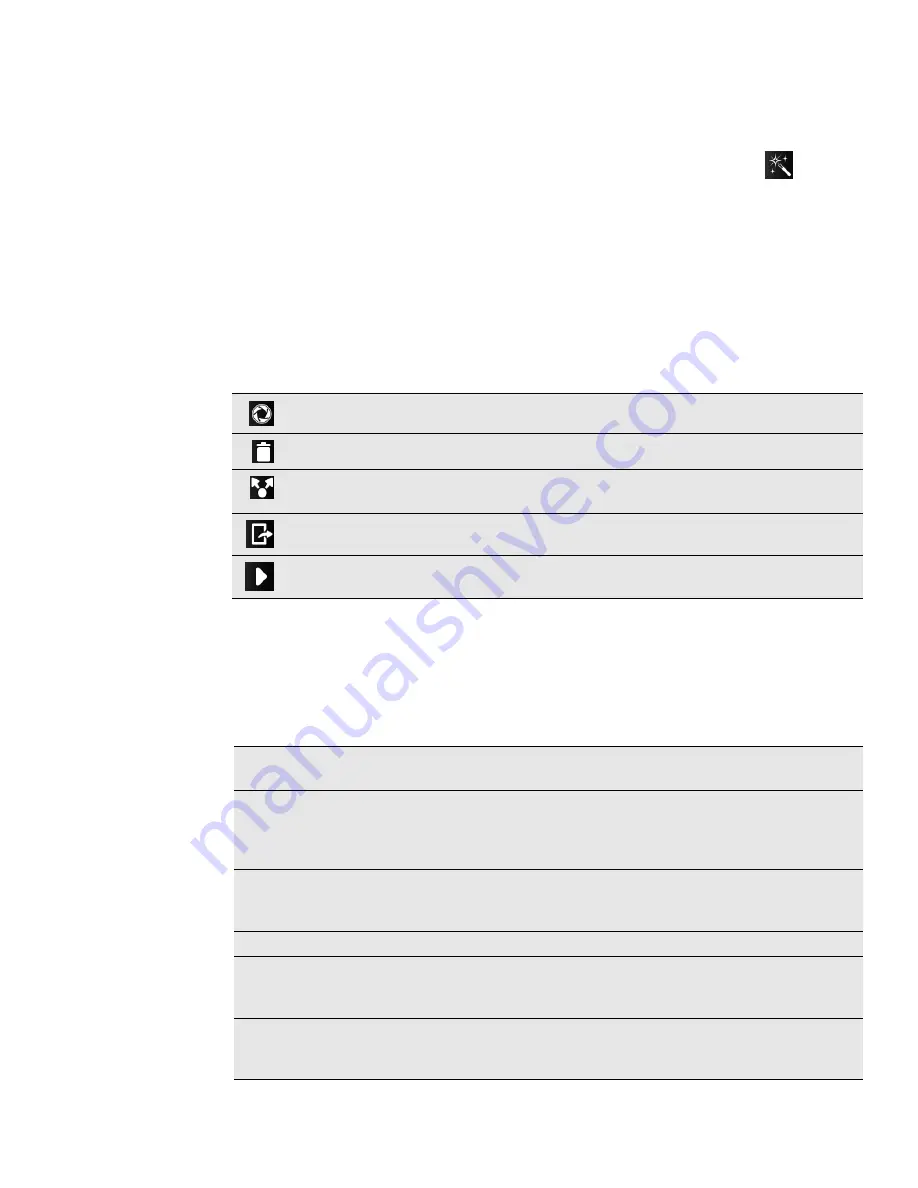
Camera 115
Adding effects
Want to make your photos look more interesting? Easy. Use the available camera
effects to make your photos look like they’ve been taken through special lenses and
filters. You can also add certain effects to videos.
Choose an effect first before you start taking a photo or video. Just tap
. Then
scroll through the available effects and tap one that you like.
When you choose certain photo effects such as depth of field, distortion, or vignette,
drag the bar that appears on the right side of the screen to adjust the intensity of the
effect.
After capturing
After capturing a photo or video, the Review screen will display the photo or the
starting image of the video that you have just captured. Tap the onscreen buttons to
choose what you want to do next.
Changing camera settings
Open the menu panel to access and change camera settings. To open it, just press
MENU.
Scroll through the menu panel and choose the settings that you want.
Camera
. Return to the Viewfinder screen.
Delete
. Delete the photo or video.
Share
. Send the photo or video to another phone or your computer using Bluetooth,
send it by email, or select a social network where you want to upload it to.
Set as. Set the photo as a contact picture or your wallpaper.
Play
. Watch the video.
Image adjustments
Slide your finger across each of the slider bars to adjust the
exposure, contrast, saturation, and sharpness.
White balance
White balance enables the camera to capture colors more
accurately by adjusting to your current lighting
environment. White balance settings include: Auto,
Incandescent, Fluorescent, Daylight, and Cloudy.
Auto capture
(photo mode only)
Set the camera to use face detection, self-timer, or both to
automatically take photos without the need for you to tap
the shutter release button.
Resolution/Video quality
Choose a photo or video resolution to use.
ISO (photo mode only)
You can choose an ISO level or set it back to Auto. Higher
ISO numbers are better for taking pictures in low light
conditions.
Review duration
Set the time for a captured photo or video to be displayed
on the Review screen before the camera changes back to
the Viewfinder screen.
Содержание myTouch 4G
Страница 1: ...Your T Mobile myTouch 4G User guide ...






























