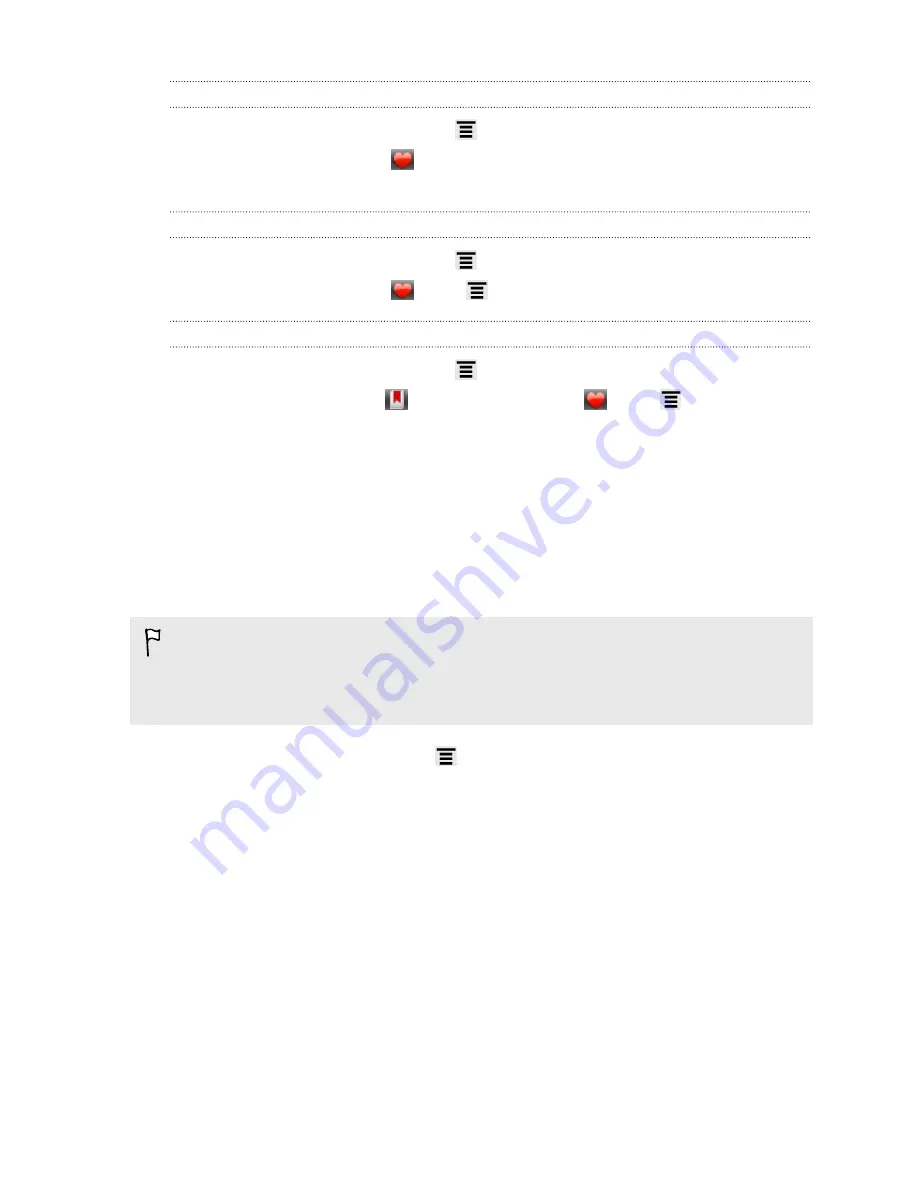
Viewing a page that you often visit
1.
While viewing a webpage, press
, and then tap
Bookmarks
.
2.
On the Most visited tab
, navigate to the page you want to view, and then
tap the page.
Clearing the list of most visited pages
1.
While viewing a webpage, press
, and then tap
Bookmarks
.
2.
On the Most visited tab
, press
, and then tap
Clear all
.
Changing the view of bookmarks or most visited pages
1.
While viewing a webpage, press
, and then tap
Bookmarks
.
2.
On the Bookmarks tab
or the Most visited tab
, press
.
3.
Toggle between
Thumbnails
and
List
views.
Syncing your bookmarks with Google Chrome
Create bookmarks from your computer's Google Chrome browser and sync them on
HTC EVO V 4G. For more information about Google Chrome, visit
http://
support.google.com/chrome
.
§
Using your Google Chrome desktop browser, you need to sign in to your Google
Account and set up Google Chrome sync.
§
Be sure that you are logged in to your Google Account every time you save
Google Chrome bookmarks on your computer.
1.
From the Home screen, press
, and then tap
Settings
>
Account & sync
.
2.
Tap your Google Account.
3.
Select the
Sync Internet
check box.
4.
Tap
Sync now
.
55
Search and Web browser
Содержание EVO 4G | PLUM
Страница 1: ......
















































