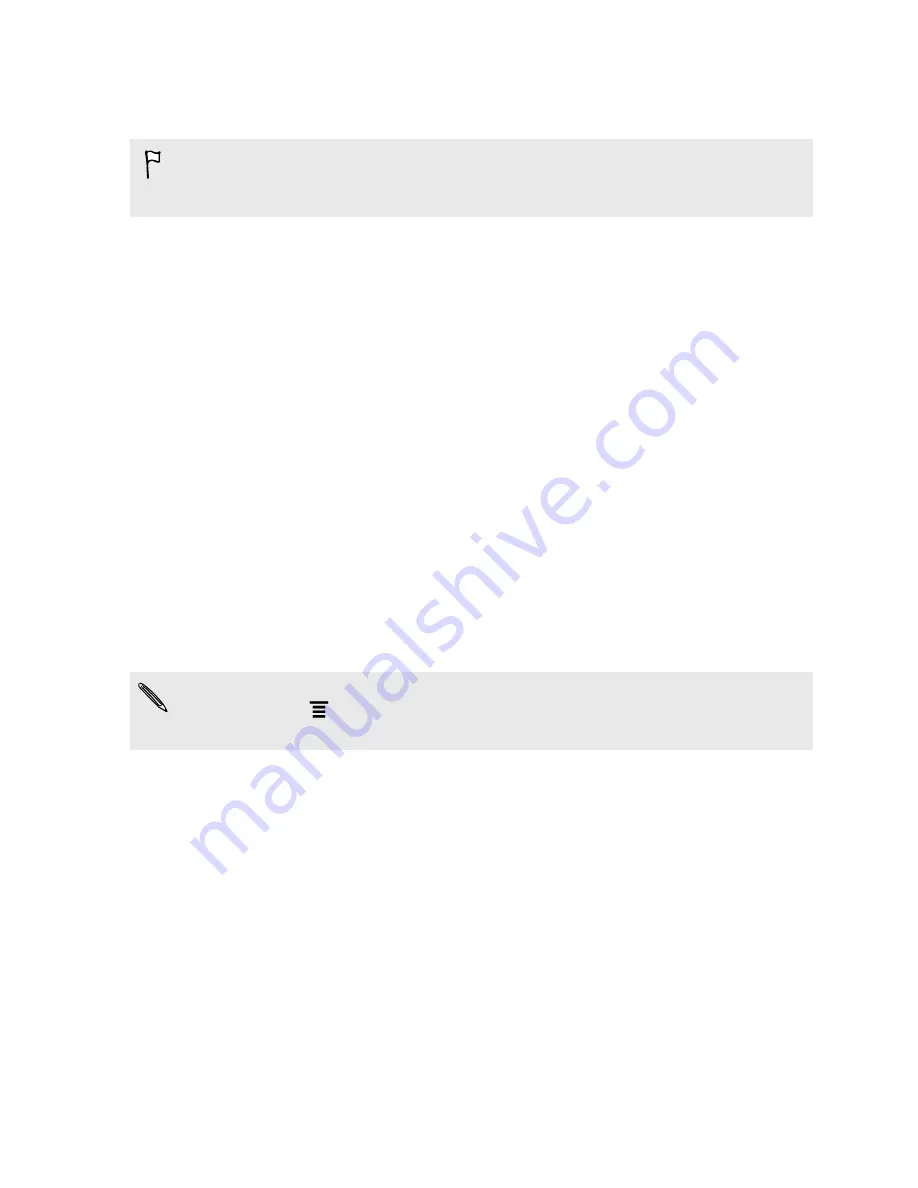
Syncing documents and email attachments
To sync email attachments stored on HTC EVO V 4G to your computer, you must
set up an Exchange ActiveSync or POP3/IMAP email account from the Mail app on
HTC EVO V 4G.
1.
On the Device panel, click
Documents
, and then click
On
.
2.
To sync email attachments that you've stored on HTC EVO V 4G, select
Copy all
download Mail documents to PC
.
3.
Select
Sync PC documents from
, and then click
Add
.
4.
Choose a folder that contains the documents you want to sync on HTC EVO V
4G, and then click
OK
.
5.
Click
Sync now
.
HTC Sync remembers your sync settings the next time you connect it to HTC EVO V
4G.
Installing an app from your computer to HTC
EVO V 4G
If you have application files (
*.apk
) on your computer, you can use HTC Sync to
install them to HTC EVO V 4G. We strongly recommend you install only applications
that you trust.
Be sure that HTC EVO V 4G is set to allow app installation from different sources.
To do this, press
while on the Home screen, tap
Settings
>
Security
, and then
select the
Unknown sources
check box.
1.
On the Device panel, click
Overview
.
2.
Click
Application installer
.
3.
Browse for the application file on your computer, and then click
Open
. The
installation process starts on HTC EVO V 4G.
4.
Check the screen on HTC EVO V 4G to see if there are additional instructions to
complete the installation.
5.
When installation is complete, click
Disconnect
.
6.
Safely remove HTC EVO V 4G as required by your computer's operating system.
123
HTC Sync
Содержание EVO 4G | PLUM
Страница 1: ......






























