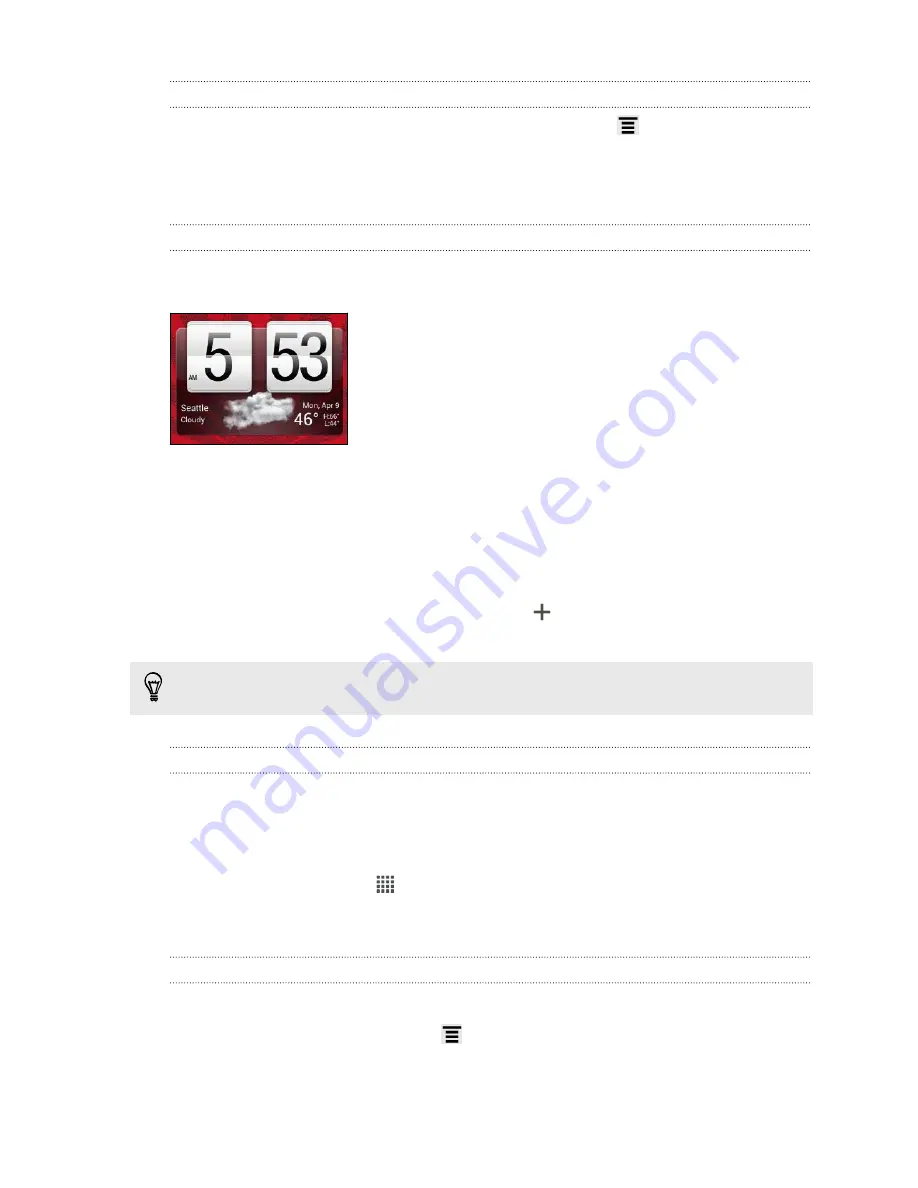
Getting help
If you need help or have questions about Google Play, press
, and then tap
Help
.
Using the Clock
About the HTC Clock widget
Use the HTC Clock widget to see your current date, time, and location. You can also
use the Clock to show the time in another city.
Changing the location on the Clock widget
By default, the Clock widget displays your current weather. You can customize the
Clock widget on your Home screen to show the weather of another location.
1.
Press and hold the Clock widget and then drag it to the
Edit
button.
2.
Choose a city.
If you don't see the city that you want, tap
to search for it and add it.
3.
Tap
Done.
You can add more than one Clock widget to the extended Home screen.
About the Clock app
Get more from the Clock app than just the regular date and time. Use HTC EVO V 4G
as a desk clock complete with weather information or as a world clock so you can see
what time it is in cities across the globe. You can also use it as an alarm clock,
stopwatch, and countdown timer.
To open the Clock app, tap
from the Home screen, and then tap
Clock
. Tap the
tabs on the bottom row or slide your finger across the tabs to switch between the
different functions.
World Clock settings
Setting your home city
1.
On the World Clock tab, press
and then tap
Home settings
.
2.
Enter your home city’s name.
3.
Scroll through the list and tap your home city.
109
Google Play and other apps
Содержание EVO 4G | PLUM
Страница 1: ......
















































