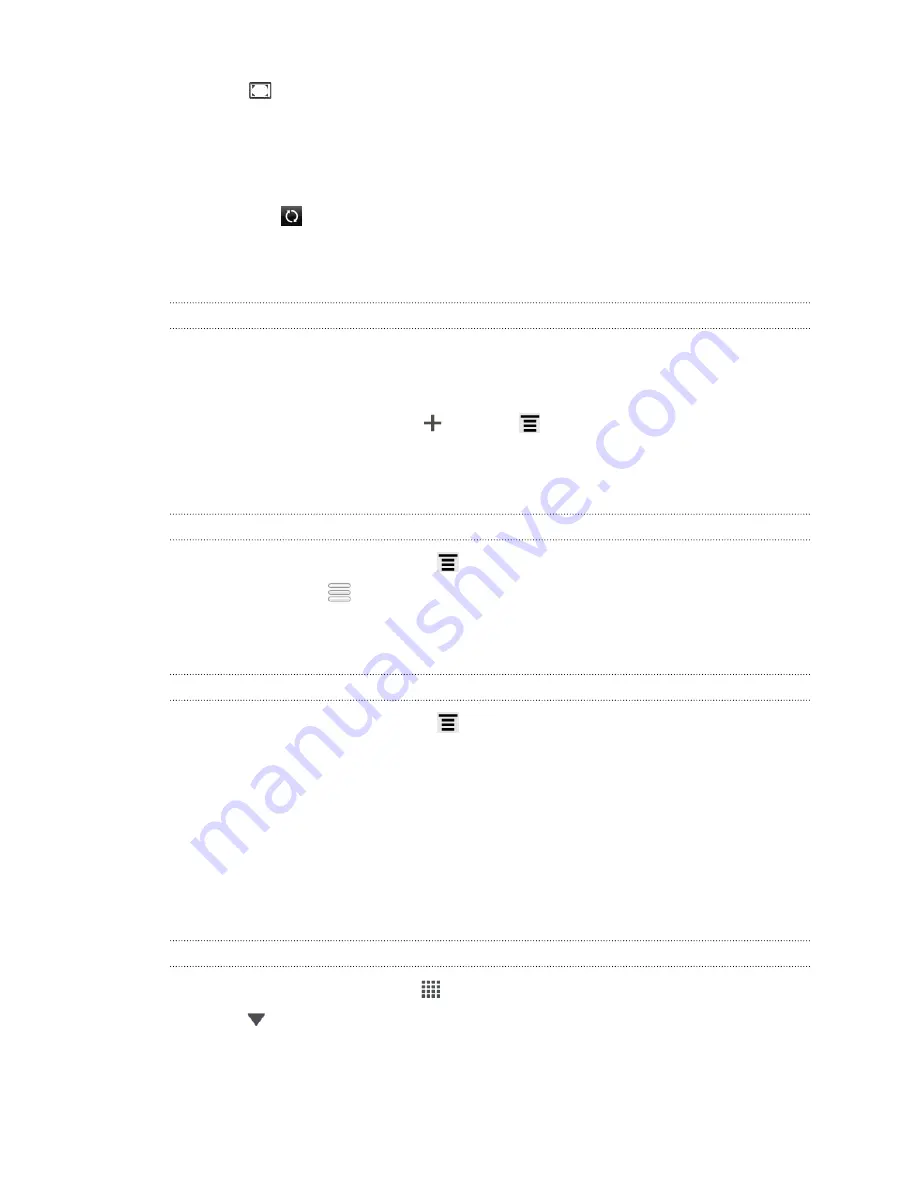
3.
Tap
to see the current weather information such as the temperature,
approximate time of sunset, and more.
4.
While viewing forecasts, you can:
§
Swipe your finger up or down the screen to check the weather in other
cities.
§
Tap
to update the weather information at any time.
Your settings in the Weather app also control the weather information that is shown
in the Clock and Calendar.
Adding a city to the Weather screen
Add more cities to the Weather screen so you can instantly check the weather
forecasts in these cities. In addition to your current location, the Weather screen can
display up to fifteen cities.
1.
On the Weather screen, tap
. Or press
and then tap
Add
.
2.
Enter the location you want to add.
3.
Tap the city that you want.
Changing the order of cities on the Weather screen
1.
On the Weather screen, press
and then tap
Edit
.
2.
Press and hold
at the end of the item you want to move, and then drag it to
its new position.
3.
Tap
Done
.
Deleting cities from the Weather screen
1.
On the Weather screen, press
and then tap
Edit
.
2.
Select the cities you want to remove, and then tap
Done
.
Reading news feeds
Don’t get left behind with yesterday’s stories. Use the News app to subscribe to news
feeds that cover breaking news, sports, top blogs, and more. You can also get
updates based on specific keywords.
Subscribing to news channels
1.
From the Home screen, tap
>
News
.
2.
Tap
, and then tap
Subscriptions
>
Add feeds
.
111
Google Play and other apps
Содержание EVO 4G | PLUM
Страница 1: ......






























