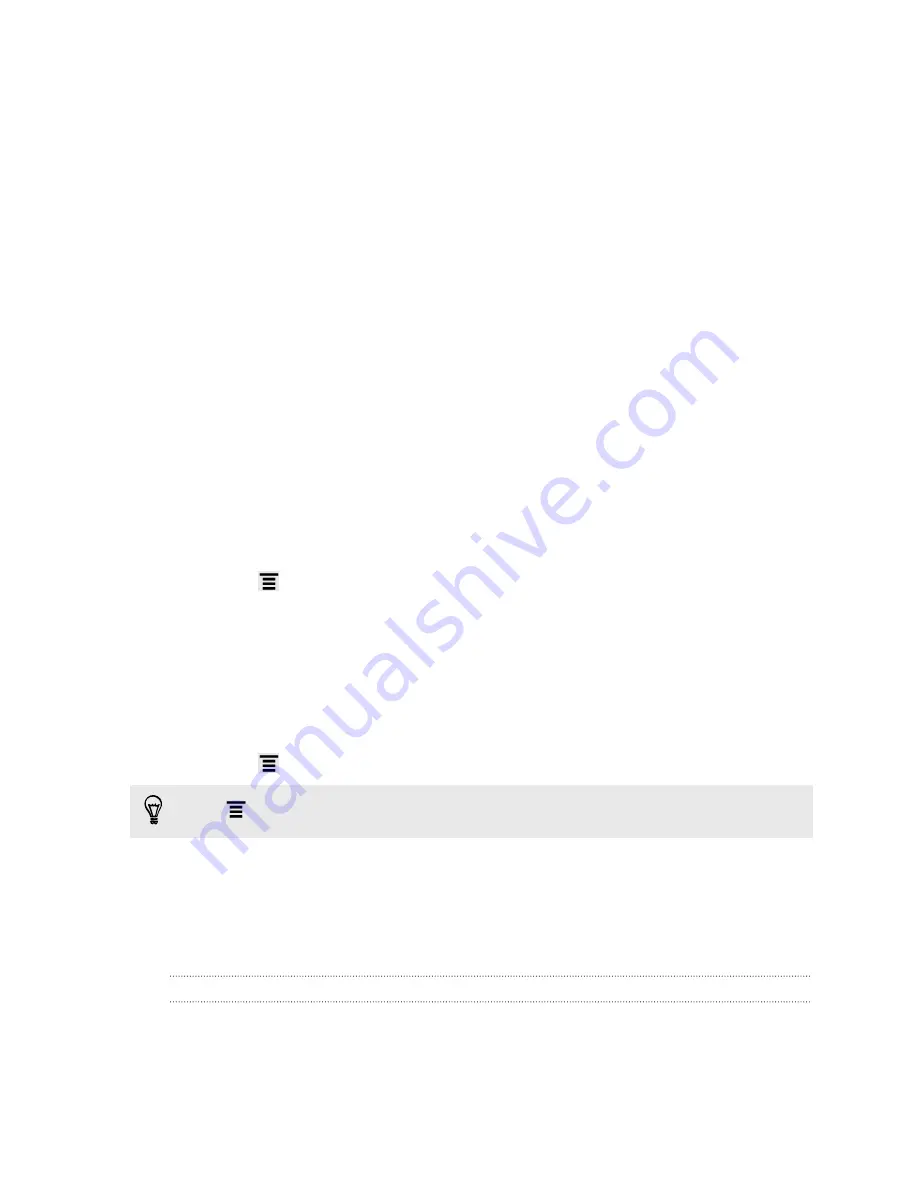
Revisiting a footprint
1.
In Footprints, tap a category.
2.
Tap the footprint you want to revisit.
3.
Tap the information fields to get directions, share the footprint, call a stored
phone number, and more.
Editing or deleting a footprint
1.
In Footprints, tap a category.
2.
Press and hold the footprint you want to edit or delete.
3.
Tap
Edit
or
Delete
on the options menu.
Sharing your footprints
1.
In Footprints, tap a category.
2.
Press and hold the footprint that you want to share.
3.
Tap
Share
, and then choose from the sharing options.
Deleting multiple footprints
1.
In Footprints, tap a category.
2.
Press
, and then tap
Delete
.
3.
Select the footprints you want to delete, and then tap
Delete
.
Exporting your footprints
Back up footprints by exporting them. You can also open exported footprints files in
other applications such as Google Earth
™
on your PC.
1.
In Footprints, tap a category.
2.
Press
, and then tap
Export
.
Press
and then tap
Deselect all
to deselect all the footprints.
Footprints are exported as .kmz files. If you exported multiple footprints at one time,
they are saved together in one .kmz file.
Google Maps
About Google Maps
Google Maps
™
lets you track your current location, view real-time traffic situations,
and receive detailed directions to your destination.
It also provides a search tool where you can locate places of interest or an address on
a map, or view locations at street level.
104
Maps and location
Содержание EVO 4G | PLUM
Страница 1: ......






























